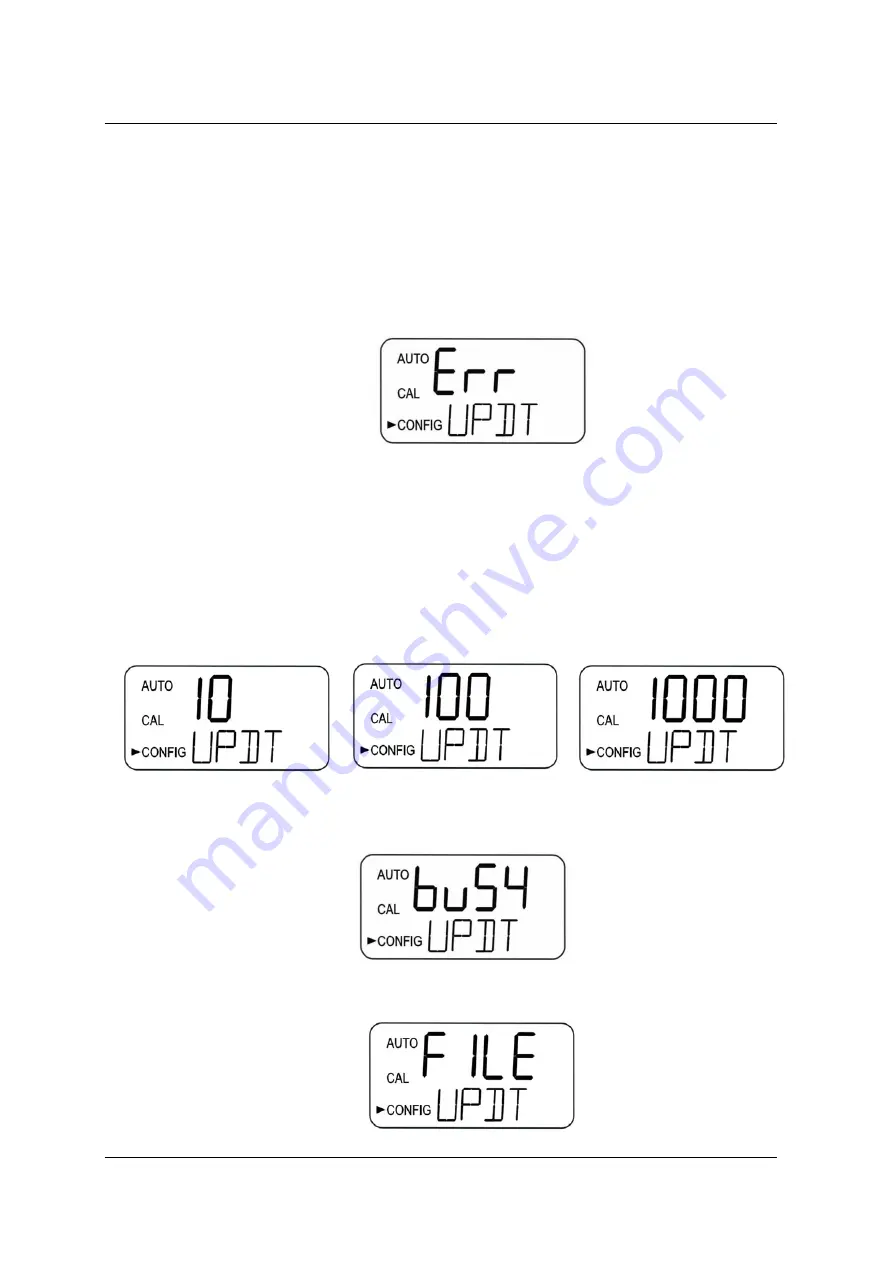
Setup
, Configuration and Calibration
Turb PLUS 2000
100193 Rev 0 ba77254e01 11/2020
41
6.2.18
Update Software - Install Latest Software or Change Range
The software version can be determined by pressing and holding down the
and
buttons for
about 1 second. The first number shown is the version and the second number displayed is the
model number. This can be performed anytime during AUTO Mode.
Software updates can only be made if a USB flash drive is installed with a newer version of
software than the one currently installed in the Turn PLUS 2000. If either a flash drive is not
installed or a newer version of the software is not detected the following screen will appear.
To update the software:
1. Connect a USB flash drive with the newer version of software loaded on it.
2. Enter the
CONFIG
mode by pressing the
and
buttons until the arrow beside
CONFIG
is
illuminated, then press the
button.
3. Press the
button to move to the next menu until
UPDT
is displayed, then press the
button.
4. Once a flash drive with valid files are found, select the desired range to update using the
and
buttons. Range changes can be made with either the current or later versions. These other ranges were
included on a flash drive included with the instrument when new.
5. Press the
button to start the update.
6. While the system is updating, the word “busy” appears as it performs a self-check of the software
installation.
7. If the Turb PLUS 2000 finds a flash drive with a previous version of software it will show the word FILE.
You will need an updated file on the flash drive.






























