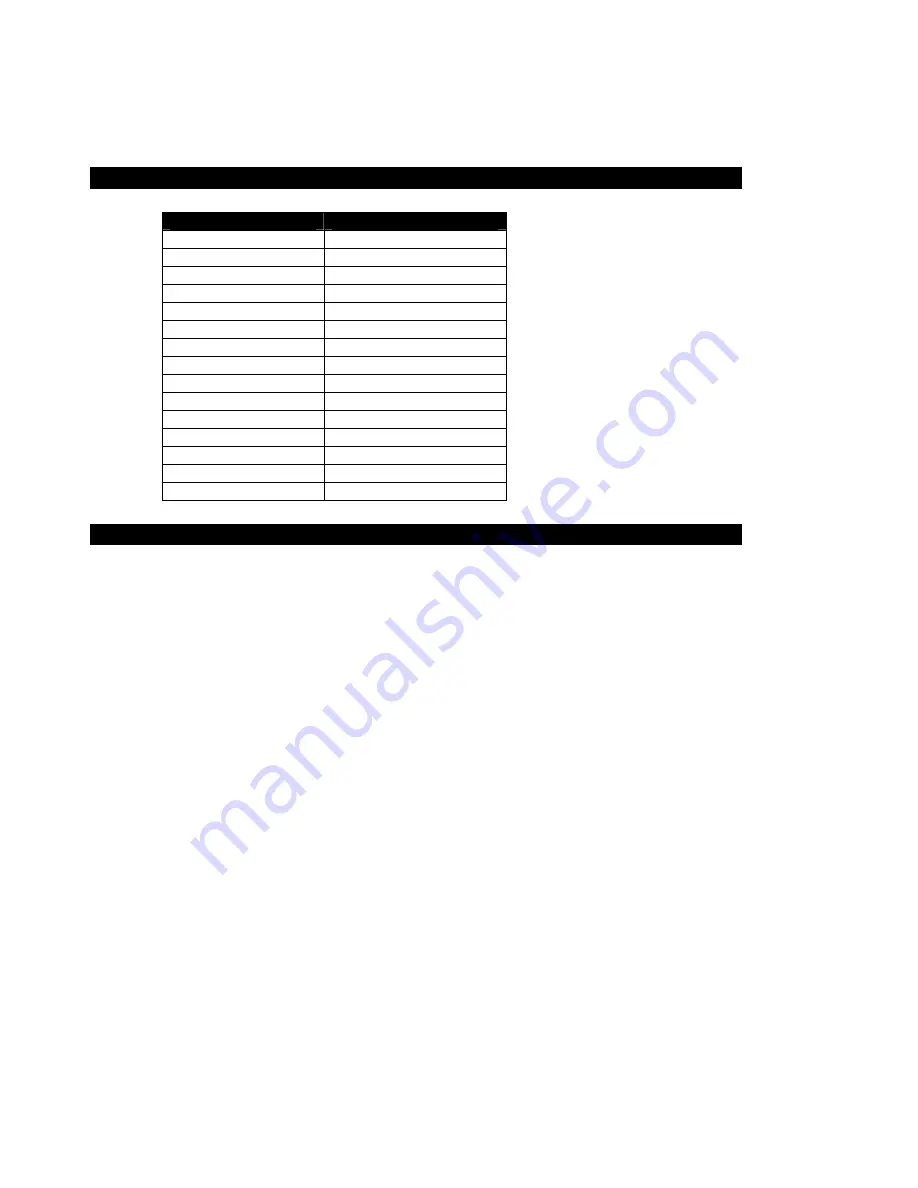
12 142027(G)
4. Hardware
Signal Name
15-pin D-Shell (Female)
Red
1
Green
2
Blue
3
4
GND-Digital
5
GND-Red return
6
GND-Green return
7
GND-Blue return
8
9
GND-Digital
10
11
12
Hsync
13
Vsync
14
15
After 50,000 hours of use, the two lamps used for LCD back lighting may become dim or
burn out. You may return the monitor to Pro-face for lamp replacement or you can order
new lamps and follow the procedure below to install them. You can perform the lamp
replacement procedure without removing the monitor from the NEMA enclosure where it
is mounted, but you should do this only in a clean environment. Otherwise, the procedure
is better performed at a service bench.
1.
TURN THE MONITOR POWER OFF AND DISCONNECT THE LINE CORD
2.
Loosen the four thumbscrews that hold the back of the monitor on.
3.
Separate the two halves of the monitor. If the unit is equipped with a touchscreen,
you will have to disconnect its cable.
4.
The lamps are mounted in small plastic carriers that slide in the right side of the LCD
display at the top and bottom edges.
5.
Note their orientation and then unplug the two sets of lamp wires (3" pink and white
silicone wires) from the nearby inverter.
6.
Look in the hole where the lamp is presently installed and note the small black
locking tab on the front side of each hole. With a small slotted screwdriver, depress
the tab while carefully pulling on the wires and slide the lamps outward. Discard the
old lamps.
7.
Carefully slide the new lamps fully into place noting the top lamp has a small triangle
molded in the end where the wires protrude. Similar triangles a stamped in the LCD
sheet metal near the top hole.
VGA Input Connector Pin Out
Back Light Replacement Procedure





































