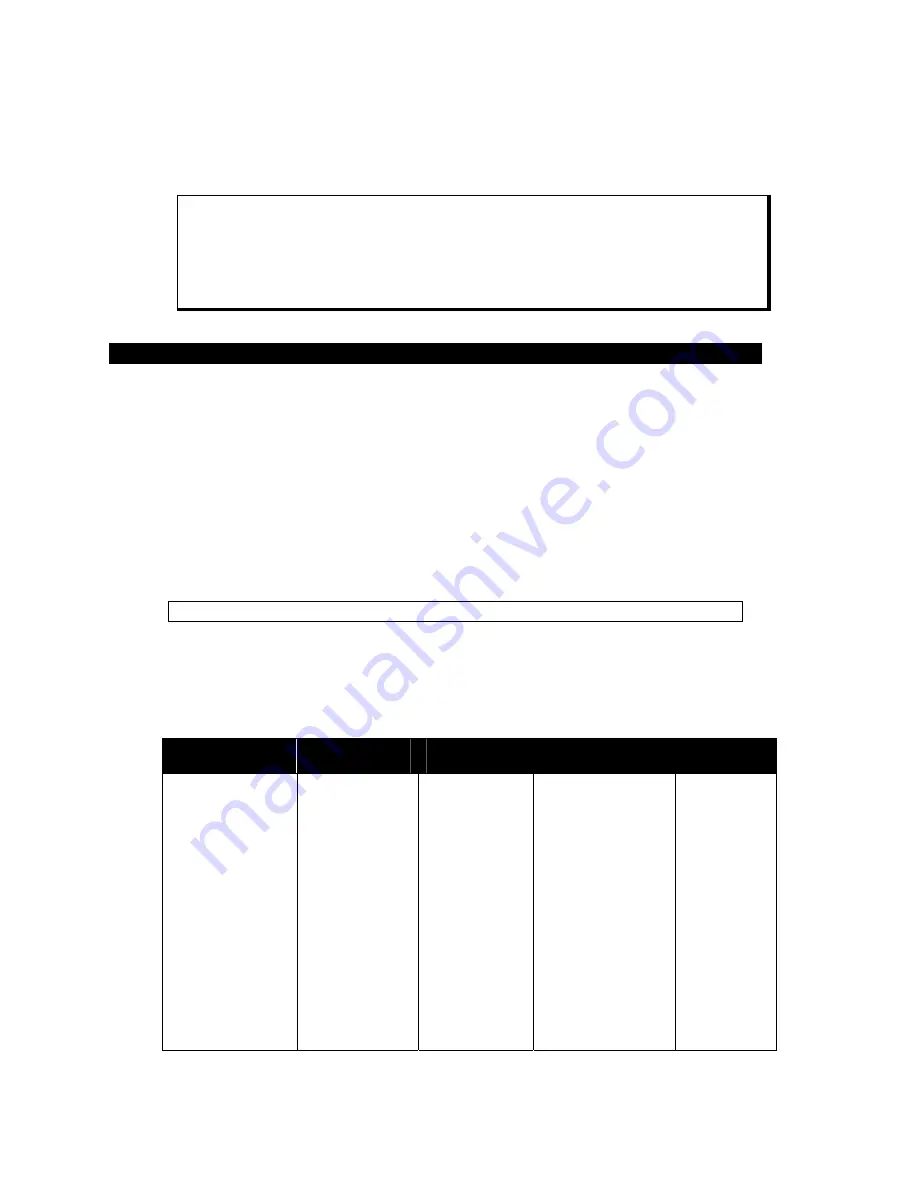
8 142027(G)
3. Monitor Settings
Caution
Leaving your TFT LCD display on constantly can result in temporary image
retention (TIR). TIR can be avoided by using a screen saver, enabling the
idle/doze timeout feature, or by turning off the display when it is not in use.
Not all video controllers produce exactly the same video output levels or the same timing.
The XT1502 uses onscreen programming to make setup and adjustment easy. The menus
are selected and the menu items are adjusted using the buttons located on the monitor
front panel. These buttons are enabled or disabled by a rocker switch labeled
SET UP
located on the side of the monitor. This feature is provided to inhibit tampering once the
monitor is in actual use. Turn the
SET UP
switch to the
On
position to enable set up and
adjustment. Prior to adjusting your monitor you should initialize the display settings in
the Windows control panel to the following choices:
Colors: 256
Vertical Refresh:
60 Hz
Resolution:
1024 x 768
Monitor Type:
“Viewsonic 15”
Note:
The monitor type option is not available in Windows NT.
Once the monitor is powered up, you can access the onscreen display (OSD) functions by
pressing the menu button. After the menu appears, select the
Auto Setup
function
following the directions given below. The monitor will automatically adjust to the
incoming video signal. Then select the
Image | Auto phase
function or manually fine-tune the
image. Finally, set the brightness and contrast settings to your individual preference.
Video Modes Supported
Mode
Horizontal Sync
Rate (KHz)
Vertical Sync
Rate (KHz)
Dot Freq.
(MHz)
Expansion
Factor
VESA VGA
(640x480)
INDUSTRY
TEXT (720x400)
VESA SVGA
(800x600)
VESA XGA
(1024x768)
MAC (640x480)
MAC (832x624)
MAC (1024x768)
31.5
37.9
37.5
31.5
35.1
37.9
48.1
46.9
48.4
56.5
60.0
35.0
49.7
60.2
60
72
75
70
56
60
72
75
60
70
75
67
74.6
75
25.175
31.5
31.5
28.3
36.0
40.0
50.0
49.5
65.0
75.0
78.75
30.5
57.3
80.0
1.6
1.6
1.6
1.4
1.25
1.25
1.25
1.25
1.0
1.0
1.0
1.5
1.0
1.0
Mode and Image Adjustment



















