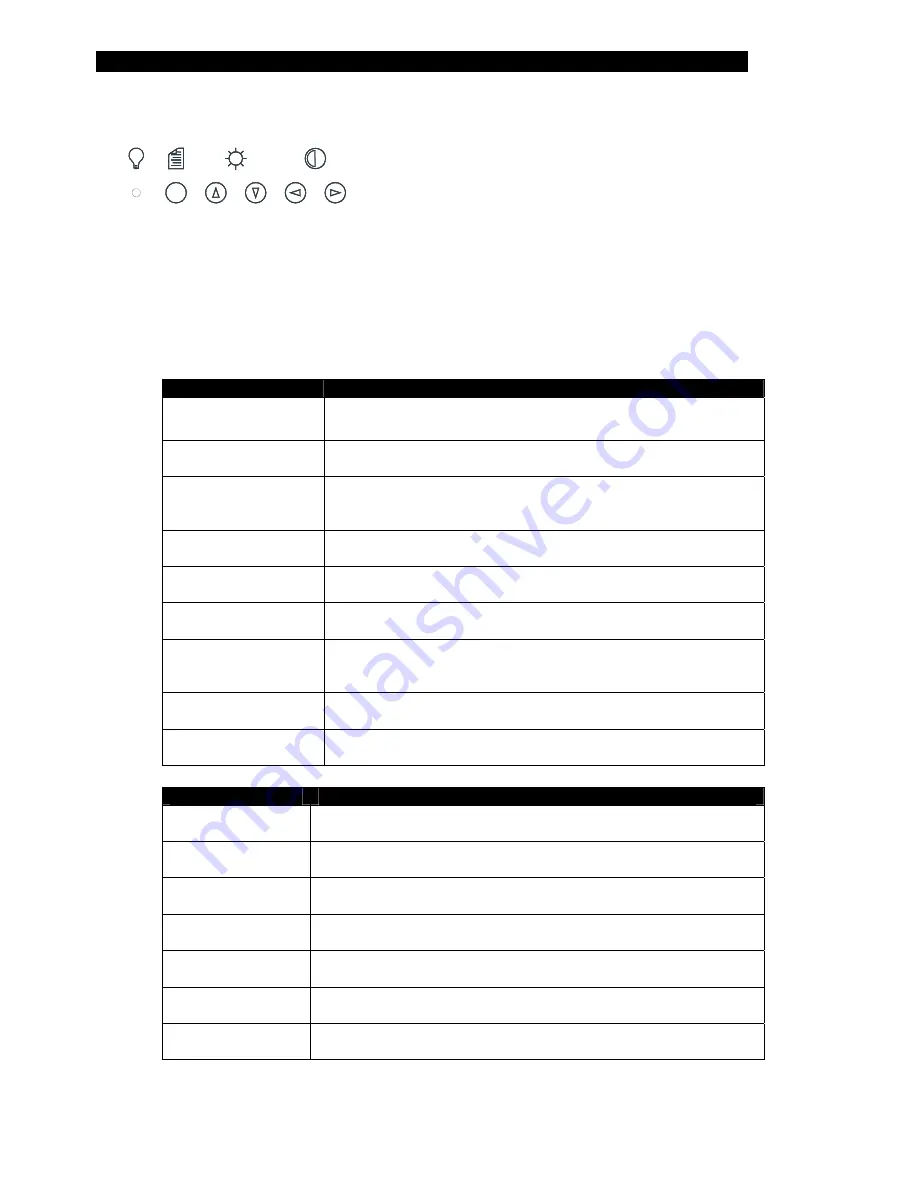
9 142027(G)
Front Panel Controls
The front panel controls, from left to right are
Power, Menu
,
Select
,
Increment
/
Decrement
.
Power:
Power on LED.
Menu
: Turns on the onscreen menu. Also steps to the next menu group.
Select
: These buttons highlight and select menu items. They also increase or decrease
brightness.
Increment
and
Decrement
: These buttons are used to scroll through menu items or to adjust
settings. They also increase or decrease contrast.
Main OSD menu
This menu is opened with the
Menu
button.
Menu Item
Description
Brightness
Increase/decrease panel brightness level
Press
←
or
→
(- >>>>>>>>>>>>>>> + nnn), range: 0 to 256
Contrast
Increase/decrease panel contrast level
Press
←
or
→
(- >>>>>>>>>>>>>>> + nnn), range: 0 to 210
Tuning
Fine-tune the data sampling position (phase).
(Adjust display quality)
Press
←
or
→
(- >>>>>>>>>>>>>>> + nn), range: 0 to 11
Auto Set Up
Automatically adjust monitor (e.g. positions, size, tuning etc.)
Press
→
to activate auto setup
Image Adjust
Turns on the Image Adjust submenu
Pressing
→
turns on the Image Adjust menu
OSD Menu
Turns on the OSD submenu
Pressing
→
turns on the OSD menu
System Info
Turns on the System Information submenu
(Shows board information)
Pressing
→
turns on the System Information menu
Extended
Turns on the Extended Menu
Pressing
→
turns off the OSD menu
Exit
Turn off the OSD menu
Pressing
→
turns off the OSD menu
Image Submenu
Menu Option
Description
Image Horizontal
Position
Move the image position horizontally
Press
←
or
→
(- >>>>>>>>>>>>>>> + nn), range: 0 to 58
Image Vertical
Position
Move the image position vertically
Press
←
or
→
(- >>>>>>>>>>>>>>> + nn), range: 0 to 56
Image Horizontal
Size
Change the image width horizontally
Press
←
or
→
(- >>>>>>>>>>>>>>> + nnnn), range: 1318 to 1358
Sharpness
Adjust sharpness level
Press
←
or
→
(- >>>>>>>>>>>>>>> + n), range: 0 to 3
Red
Adjust red color level
Press
←
or
→
(- >>>>>>>>>>>>>>> + nn), range: 0 to 27
Green
Adjust green color level
Press
←
or
→
(- >>>>>>>>>>>>>>> + nn), range: 0 to 27
Blue
Adjust blue color level
Press
←
or
→
(- >>>>>>>>>>>>>>> + nn), range: 0 to 27
Onscreen Display (OSD) Functions





































