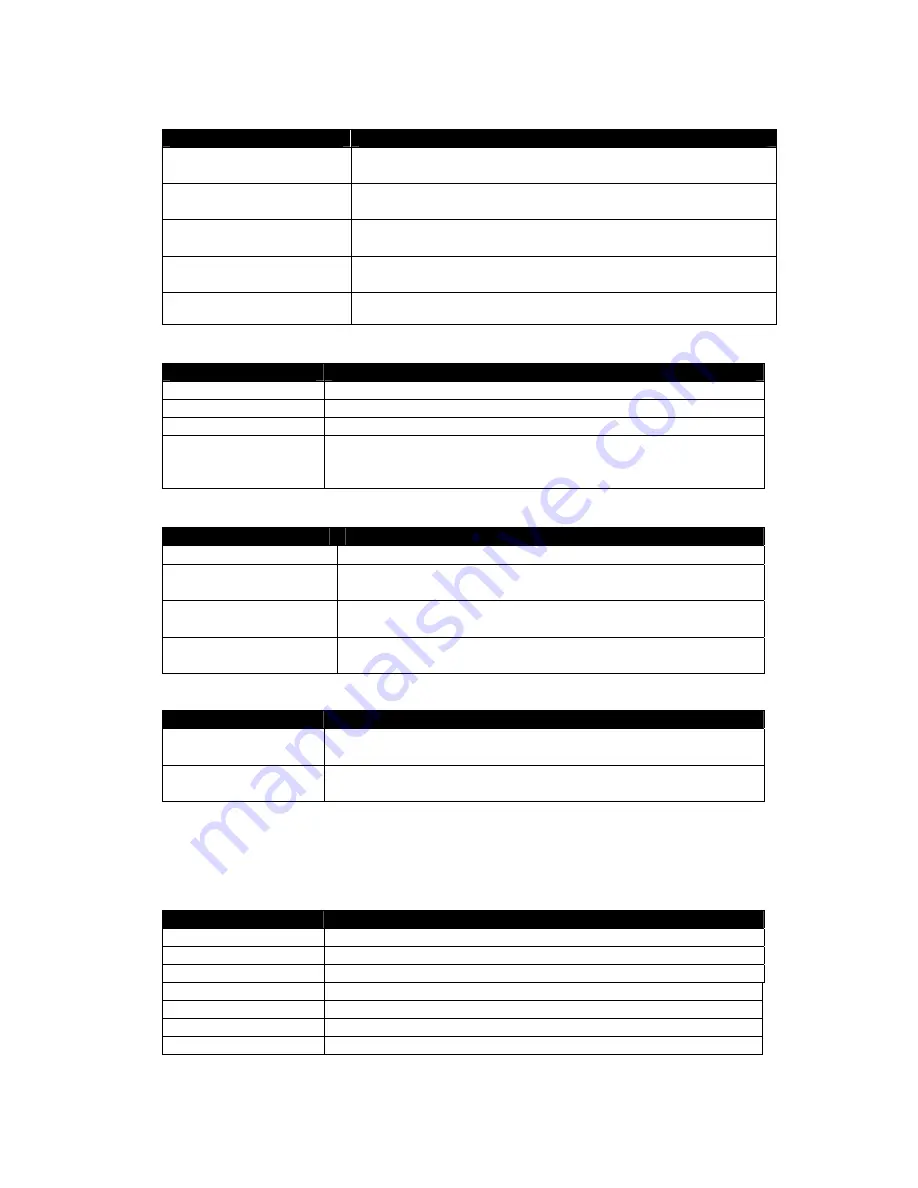
10 142027(G)
OSD Submenu
Menu Option
Description
Menu Horizontal Position
Move the OSD horizontally
Press
←
or
→
(- >>>>>>>>>>>>>>> + nn), range: 0 to 62
Menu Vertical Position
Move the OSD vertically
Press
←
or
→
(- >>>>>>>>>>>>>>> + nn), range: 0 to 60
Menu Transparency
Adjust the transparent level of the OSD menu
Press
←
or
→
(- >>>>>>>>>>>>>>> + nn), range: 0 to 3
Menu Timeout
Set menu time-out period
Press
←
or
→
(10/20/30/45/60/cont) sec
Menu Auto Save
Set menu auto save: Off / On
System Info Submenu
Menu Option
Description
Display Type
Shows display type; e.g. TFT LCD 1024 x 768.
Model
Shows the model number of the board; e.g. ACL-1024
BIOS Version
Shows BIOS version, e.g. V0.40 ss.ss-hh.hh
Run Time
Shows the accumulated running time of the backlight since last
reset (nn Hrs nn Min):
Press
→
for 5 seconds to reset counter.
Extended Submenu
Menu Option
Description
DOS Test or Graphics
Press
←
or
→
(Text/Graphics)
Direct Access 1
Turn on direct access table 1.
Pressing
→
turns on table 1.
Direct Access 2
Turn on direct access table 2.
Pressing
→
turns on table 2.
Language
Select OSD language
Pressing
→
turns on the submenu in English
Direct Access 1 & 2 Submenu
Menu Option
Description
Brightness
Define hot keys as brightness level increase/decrease (default):
Pressing
⇒
assigns this function to the hot key set.
Contrast
Define hot keys as contrast level increase/decrease (default):
Pressing
⇒
assigns this function to the hot key set.
The direct access table 1 and 2 allow the user to define the function of the two sets of adjustment
buttons on the front of the monitor when the OSD is not in use. These sets of buttons (
⇑
,
⇓
and
⇐
,
⇒
) are “hot keys” that allow immediate adjustment without needing to access the OSD. Table
1 assigns functions for the
⇑
and
⇓
buttons and table 2 assigns functions to the
⇐
and
⇒
buttons.
Language Submenu
Menu Option
Description
English
Select English display.
Italiano
Select Italian display.
Francais
Select French display.
Espanol
Select Spanish display.
Svenska
Select Swedish display.
Nederland Select
Dutch
display.
Deutsche
Select German display.





































