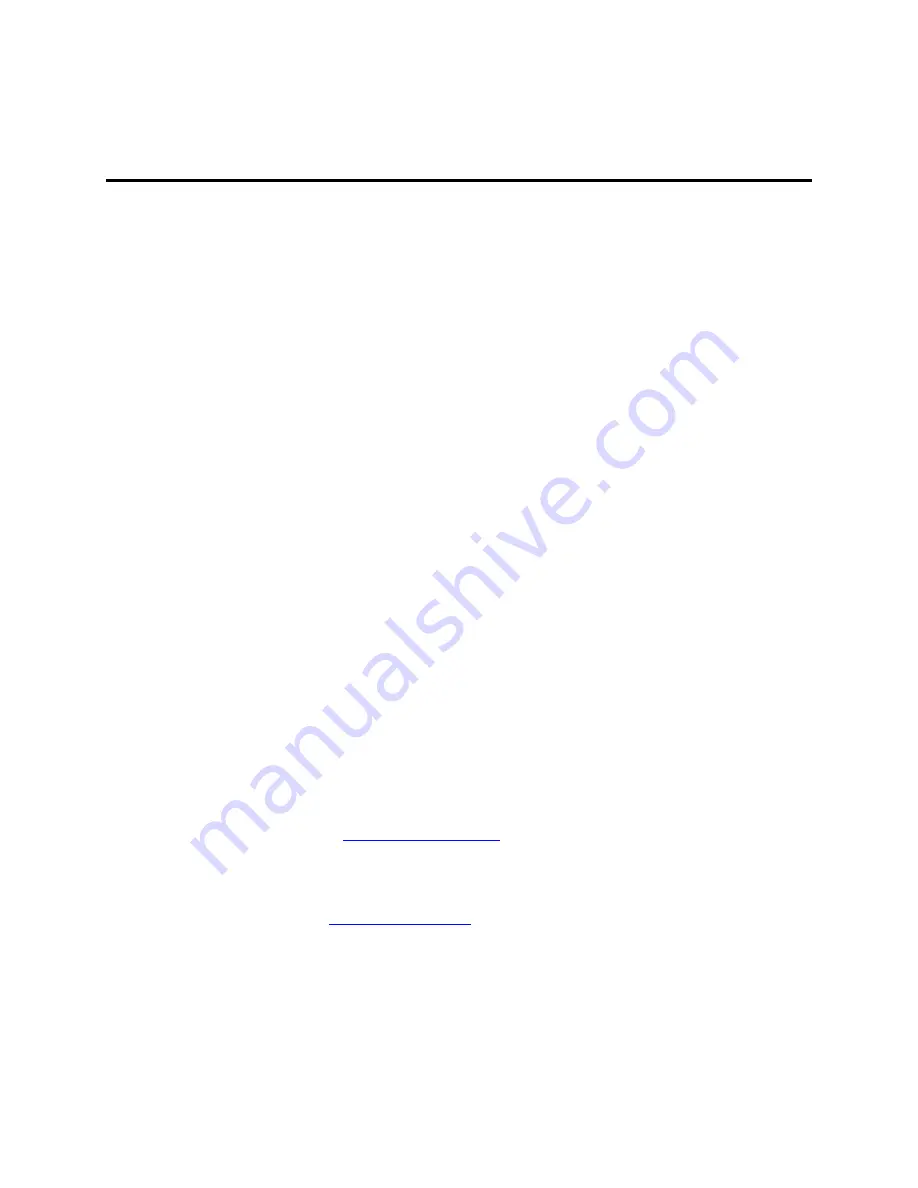
26
Appendix B – Technical Support
Xycom Automation Technical Support offers a variety of support options to answer
any questions on Xycom Automation products and their implementation.
Before Contacting Technical Support
Refer to the relevant chapter(s) in your documentation for a possible solution to any
problem you may have with your system. If you find it necessary to contact
Technical Support for assistance, please have the following information at hand:
1. Serial number and model number.
2. The operating system type and version (i.e., Microsoft Windows NT version 4.0).
3. Exact wording of system error messages encountered.
4. Any relevant output listing from the Microsoft Diagnostic utility (MSD) or other
diagnostic applications.
5. Details of attempts made to rectify the problem(s) and results.
6. The log number assigned from Xycom Automation Technical Support if this is
an ongoing problem.
7. The name of the Technical Support Engineer with whom you last spoke, if
known.
Contacting Technical Support
Internet/Email
Website:
http://www.xycom.com
.
This site contains the newest product datasheets, references by industrial
sector, application notes, and a link to email technical support.
Email:
.
Phone/Fax
Xycom Automation Technical Support:
Phone:
734-429-4971 ext. 595.
Fax:
734-429-1010, Attention – Technical Support



































