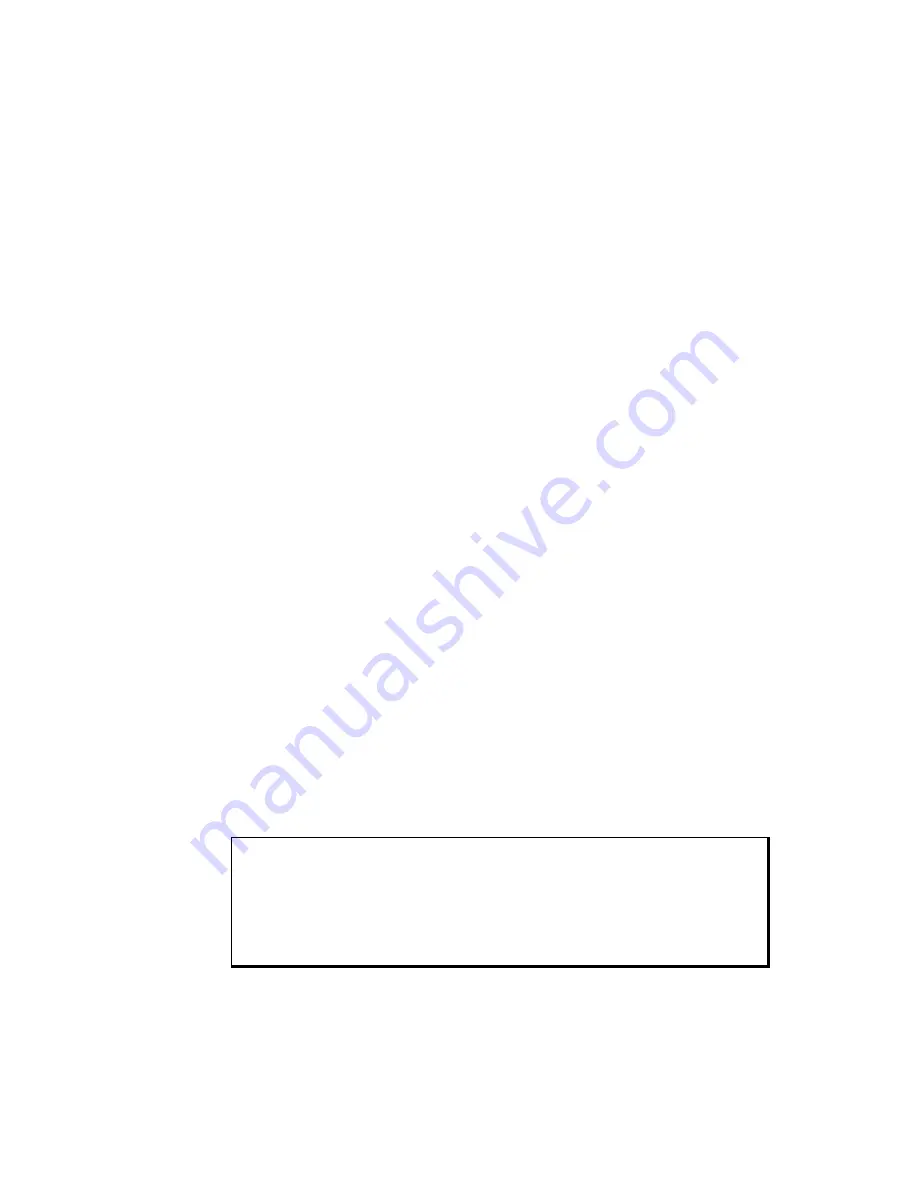
5017T Flat Panel Industrial Touch Monitor Chapter 2 – Installation
14
Power Switch
The systems do not have a power switch. The amount of input power required by
these systems classifies a power switch as an incendiary device because the voltage
and current across the make/break device are capable of creating a spark.
Hazardous locations’ regulations require that a power switch rated for ordinary
locations may be used if it is located in an area specified as non-hazardous. However,
limits in cable length between the workstation and the power switch may apply.
Otherwise the switch must be compliant with Class I, Division 1 requirements
(intrinsically safe). These switches are built in a manner that prevents the possibility
of a spark when contacts are made or broken.
Use suitable UL listed and/or CSA Certified Class I, Division 1 switches in
hazardous locations. These switches are available from a wide number of sources. It
is the responsibility of the customer to ensure that the power switch selected for their
installation has the correct hazardous locations rating for the location in which it is
installed.
Cable Connections
Division 2 hazardous locations’ regulations require that all cable connections be
provided with adequate strain relief and positive interlock. USB connections can
never be used in hazardous location installations, because USB connectors do not
provide adequate strain relief. Never connect or disconnect a cable while power is
applied at either end of the cable.
All communication cables should include a chassis ground shield. This shield should
include both copper braid and aluminum foil. The D-sub style connector housing
should be a metal conductive type (e.g., molded zinc) and the ground shield braid
should be well terminated directly to the connector housing. Do not use a shield drain
wire.
The outer diameter of the cable must be suited to the inner diameter of the cable
connector strain relief in order to ensure that a reliable degree of strain relief is
maintained.
Warning
Never connect or disconnect the communication cables while power is
applied at either end of the cable. This may result in an incendiary spark.
Permanent damage to the workstation communication components may
occur.















































