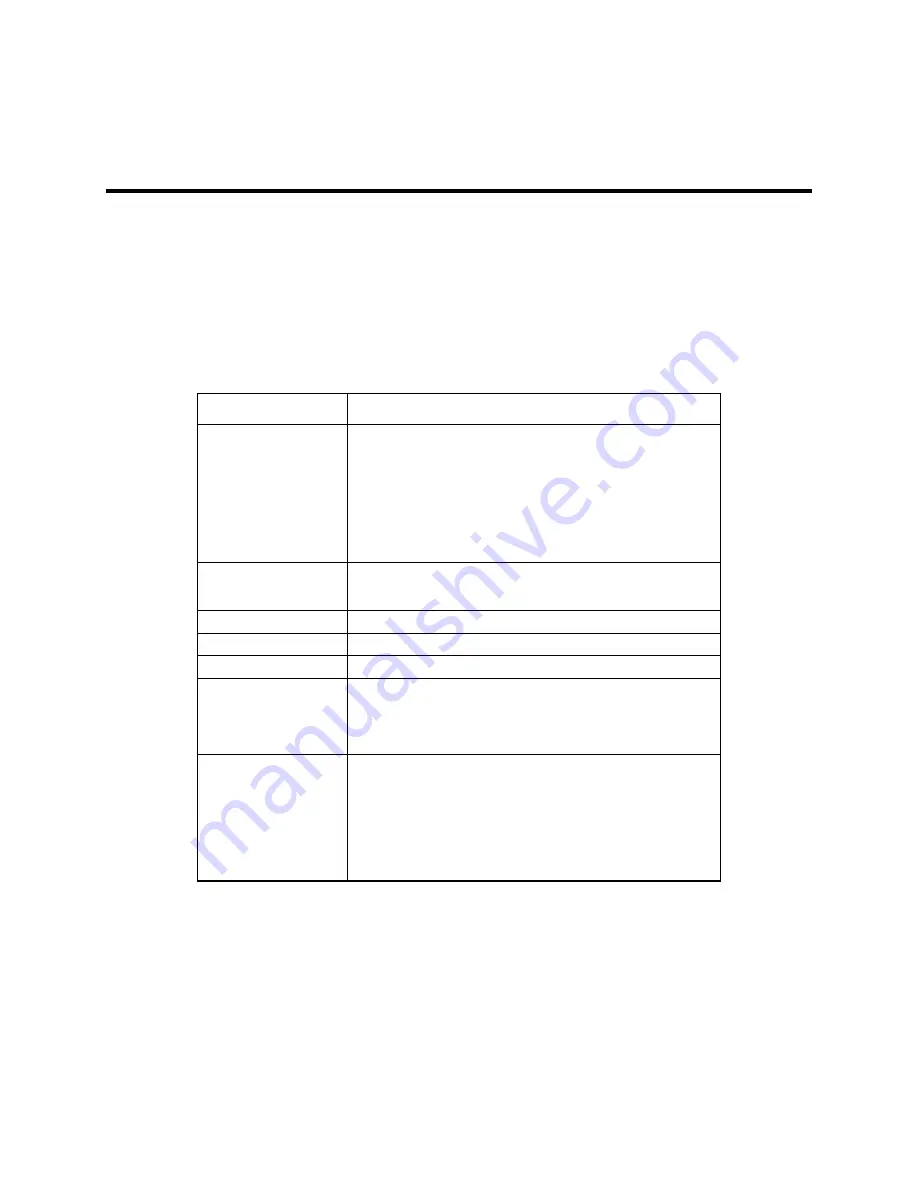
54 143926(A)
Appendix A Technical Specifications
This section contains the hardware and environmental specifications for the 4115T.
Hardware Specifications
The following table lists the hardware specifications for the 4115T.
Table A - 1. Hardware Specifications
Characteristic
Specification
Mechanical
Height
Width
Depth
Weight
12.16” (309 mm)
16.14" (410 mm)
4.25" (108 mm) overall
3.94" (100 mm) behind front panel
0.315" (8 mm) front panel protrusion
21.3 lbs (9.66 kg)
Electrical
AC
100-240 VAC 50\60 Hz 0.8A 125W *Nominal
Power Supply
200 watts
Mounting
Panel mount or 19” rack mount
Flat Panel
15” TFT active color display
Agency Approvals
UL
508 (Listed), E107636
cUL CSA C22.2, No. 142 (Listed), E107636
Regulatory
Compliance
FCC
47 CFR, Part 15, Class A
CE
EMI
EN55022, Class A
IMMUNITY
EN61000–6-2
SAFETY
IEC60950-1
HARMONICS EN61000-3-2, Class A
FLICKER EN61000-3-3
*
Nominal Power is measured for a base configuration only. Any additional expansion and/or
devices will increase the input power required.















































