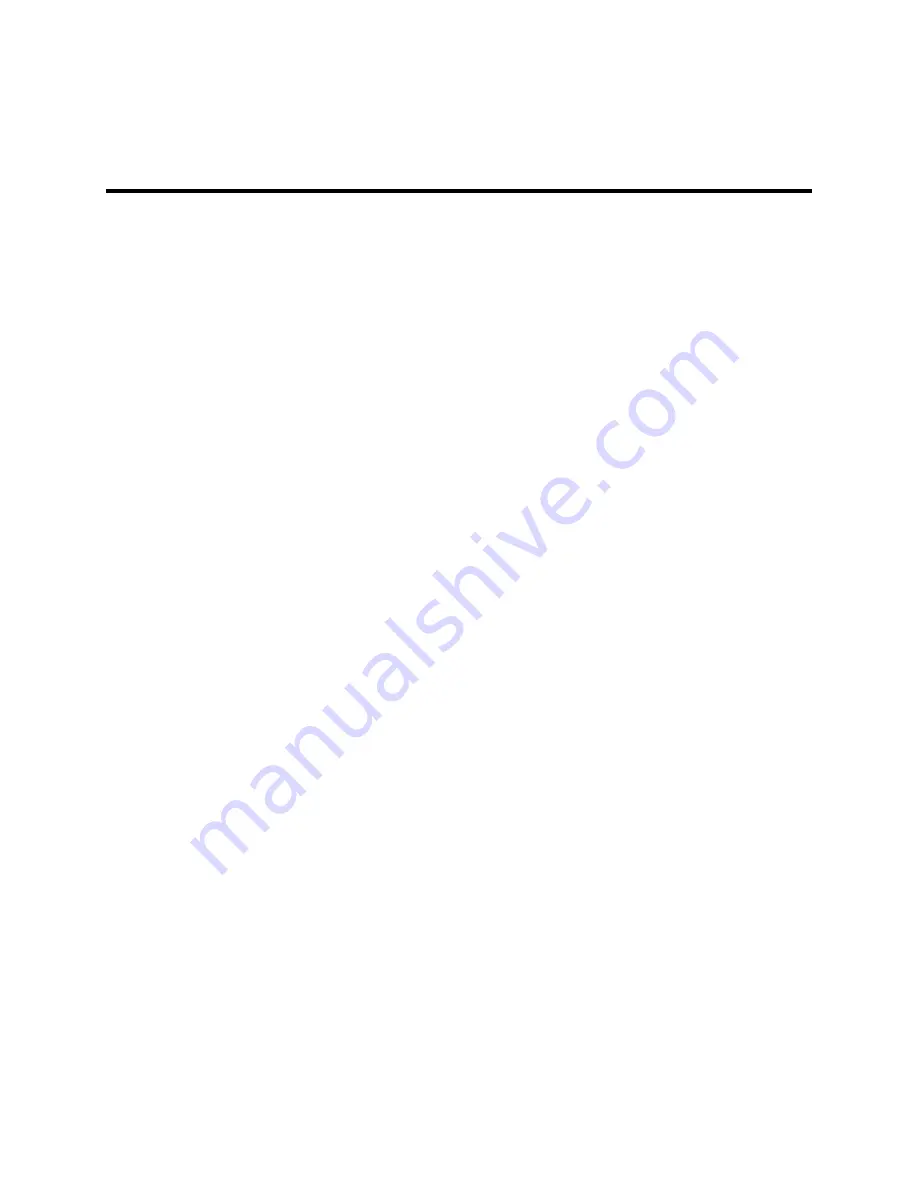
48 143926(A)
Chapter 5 – Troubleshooting
Diagnostic Testing
If you suspect that you are having hardware problems with your 4115T, you can use
the Xycom diagnostic utility to check out the PC’s various ports and subsystems. The
diagnostic utility is on the Documentation and Support Library CD that was included
with the your unit.
The first step is to create a diagnostic diskette. The following steps can be done on
any computer with a CD-ROM drive:
1.
Create a DOS-bootable diskette
2.
Create a temporary folder on the computer hard drive
3.
There is a self-extracting zip file on the Documentation and Support Library CD
located in:
DRIVERS\utility\xydiag
Run that program and extract the files to the temporary folder you just created.
4.
Copy the extracted files onto the DOS-bootable diskette.
When you have created the diskette, insert it into the 4115T unit’s floppy drive and
re-boot the unit. The menu in Figure 5–2,
Main Menu
, will appear following boot-up.
Additional information on the tests is included in the .txt files on the diskette.
Perform the following steps
before
starting the system tests:
1.
Place the CPU board jumpers and switches to the factory set positions.
2.
Plug the female end of the AC power cable into the side of the unit and the male
end into a properly grounded outlet.
3.
Connect the serial loopback connector(s) and the printer cable to the appropriate
connectors, and connect a PC/AT or PS/2 keyboard. Figure 5–1,
Serial Loopback
Connections
, illustrates the wiring necessary for the loopback connection.
4.
Default the CMOS setup to the factory settings.






























