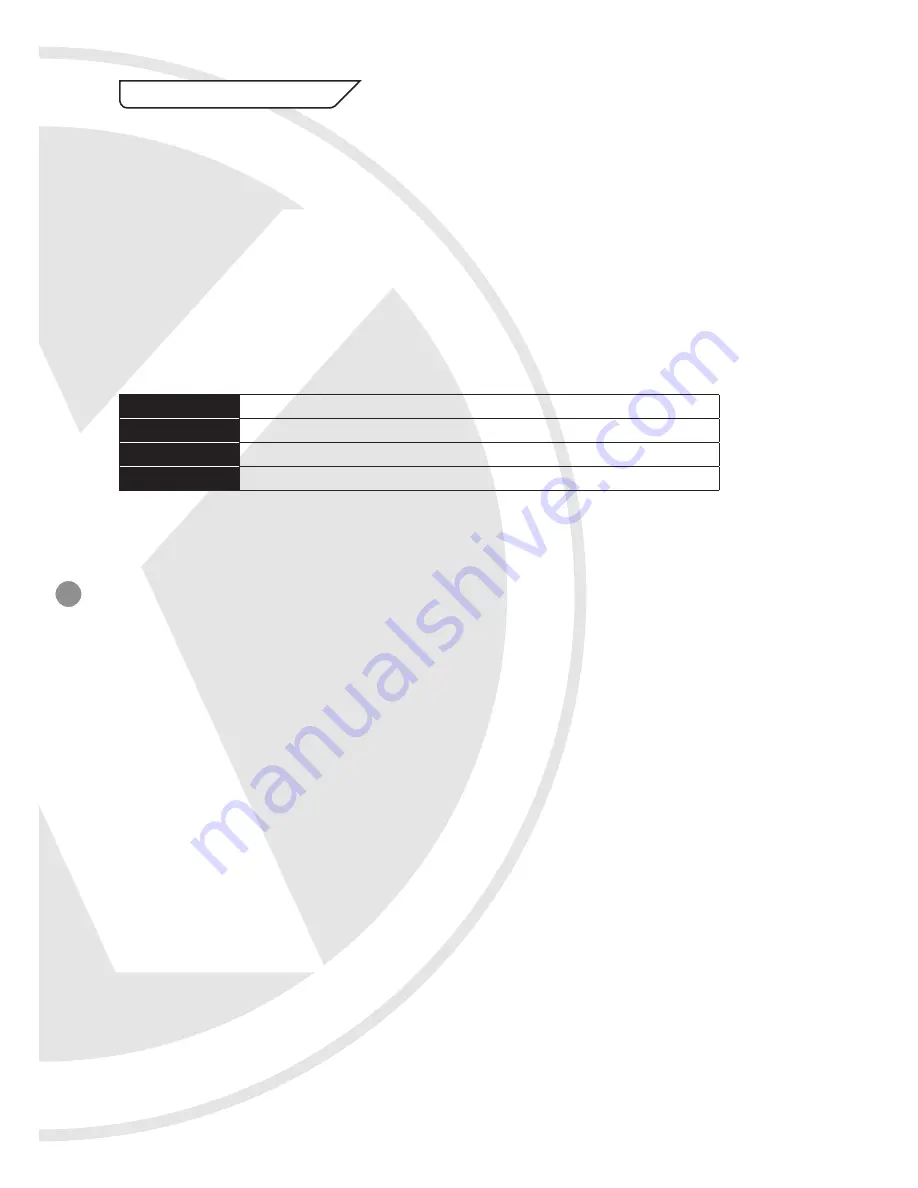
8
6. Operation
Check points before operation
z
Before power is applied, please check the cables carefully.
z
The camera ID of the controller must be identical to that of the target camera. The camera ID can be checked by reading the
DIP switch of the camera.
z
If your controller supports multi-protocols, the protocol must be changed to match to that of the camera.
z
If you changed camera protocol by changing DIP switch the change will be effective after you reboot the camera
z
Since the operation method can be different for each controller available refer to the manual for your controller if camera can
not be controlled properly. The operation of this manual is based on the standard Pelco R Controller.
Preset and pattern Function Pre-Check
z
Check how to operate the preset and pattern functions with controller or DVR in advance to operate camera functions fulIy
when using controller or DVR.
z
Refer to the following table when using standard Pelco protocol controller.
<Go Preset>
Input [Preset Number] and press [Preset] button.
<Set Preset>
Input [Preset Number] and press [Preset] button for more than 2 seconds.
<Run Pattern>
Input [Pattern Number] and press [Preset] button.
<Set Pattern>
Input [Pattern Number] and press [Preset] button for more than 2 seconds.
z
If controller or DVR has no pattern button or function, use the shortcut keys with preset numbers. For more information, refer
to ’Reserved Preset’ in this manual.
Summary of Contents for XSD10Z-2
Page 23: ...23 ...









































