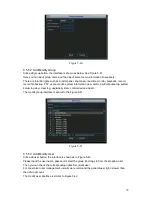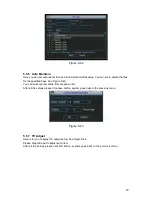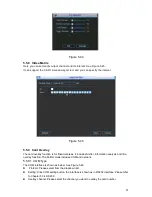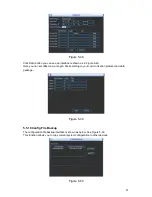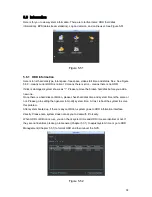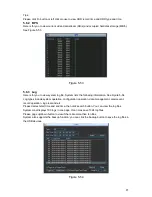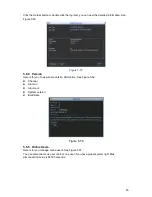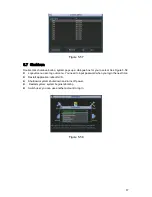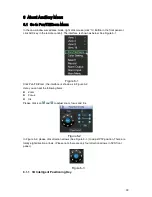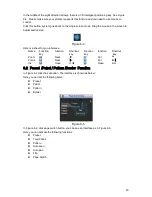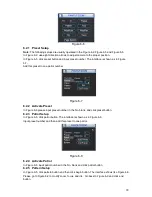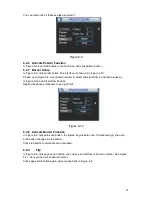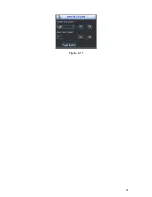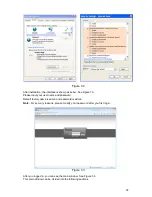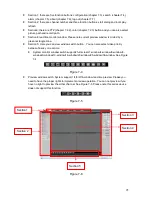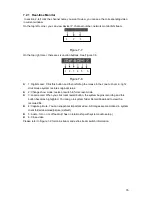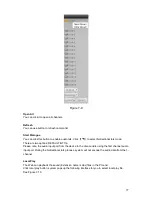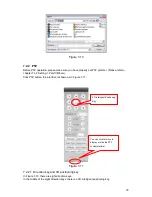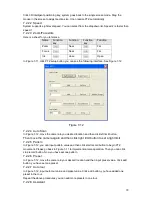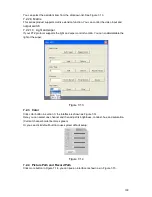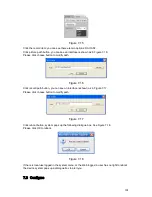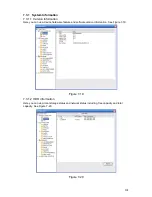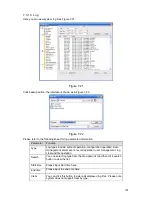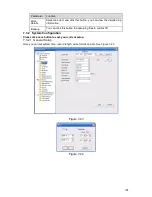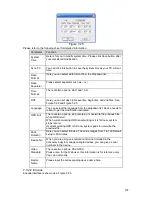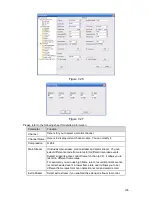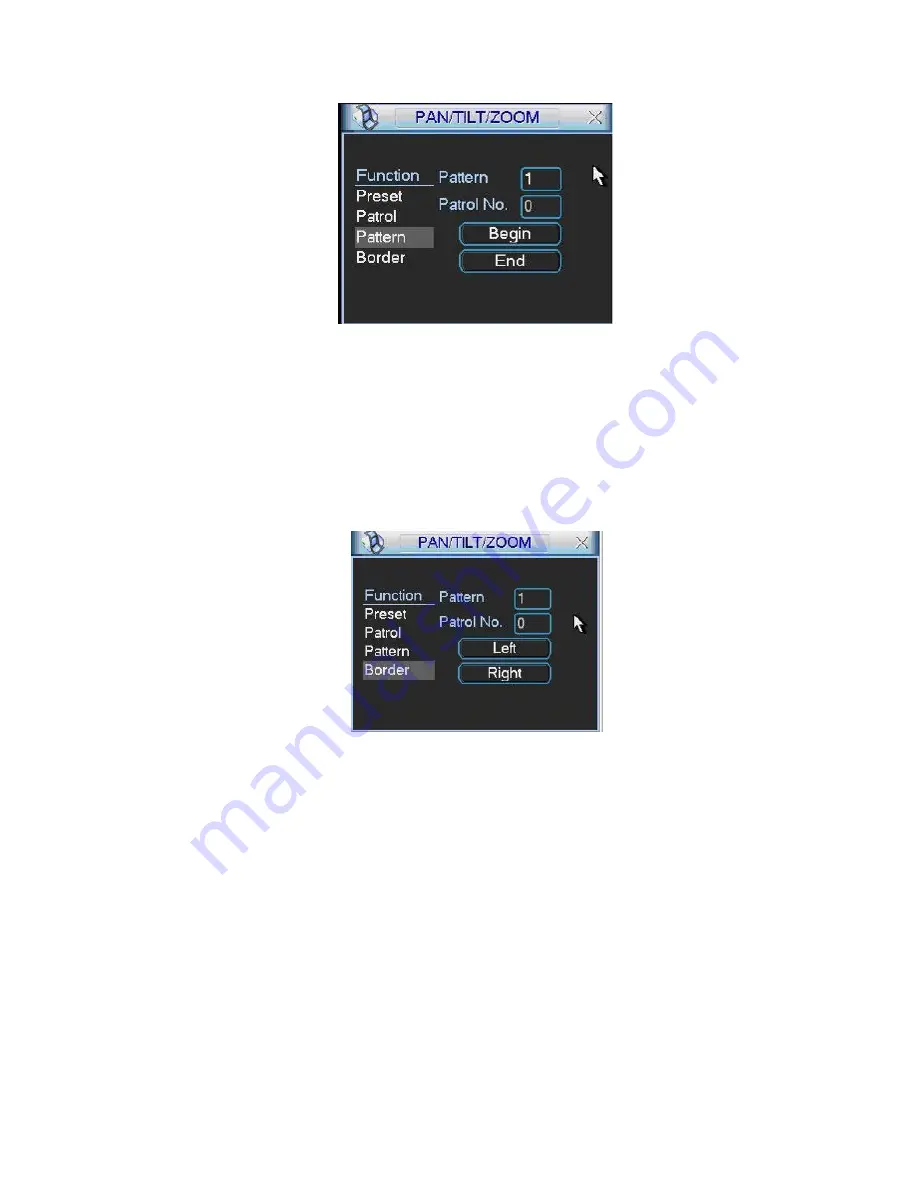
91
You can memorize all these setups as pattern 1.
Figure 6-9
6.2.6 Activate Pattern Function
In
X419H419H419H
Figure 6-6
X
input mode value in the No. blank, and click pattern button.
6.2.7 Border Setup
In
X420H420H420H
Figure 6-5
X
, click border button. The interface is shown as in
X421H421H421H
Figure 6-10
X
.
Please go to
X422H422H422H
Figure 6-2
X
, use direction arrows to select camera left limit, and then please go
to
X423H423H423H
Figure 6-10
X
and click left limit button
Repeat the above procedures to set right limit.
Figure 6-10
6.2.8 Activate Border Function
In
X424H424H424H
Figure 6-6
X
, click auto scan button, the system begins auto scan. Correspondingly, the auto
scan button changes to stop button.
Click stop button to terminate scan operation.
6.2.9
Flip
In
X425H425H425H
Figure 6-6
X
, click page switch button, you can see an interface is shown as below. See
X426H426H426H
Figure
6-11
X
. Here you can set auxiliary function.
Click page switch button again, system goes back to
X427H427H427H
Figure 6-2
X
.
Summary of Contents for XP116VS
Page 1: ...1 4 8 16 Channel Real time D1 NVS User s Manual Version 1 0 0 XP116VS ...
Page 44: ...44 Figure 4 21 Figure 4 22 Figure 4 23 Figure 4 24 4 5 3 Video Loss ...
Page 47: ...47 Figure 4 27 Figure 4 28 Figure 4 29 Figure 4 30 4 7 Backup ...
Page 92: ...92 Figure 6 11 ...
Page 148: ...148 Samsung HA101UJ CE 1T SATA ...