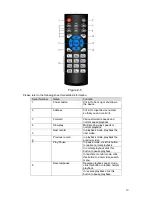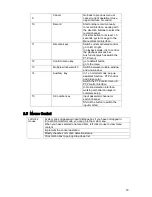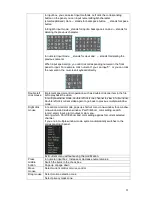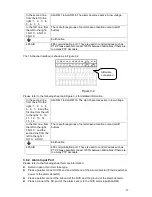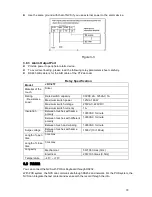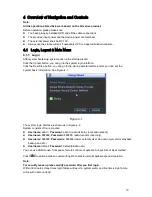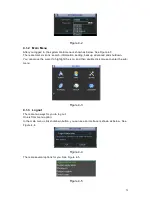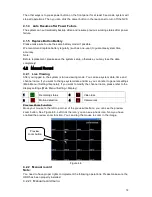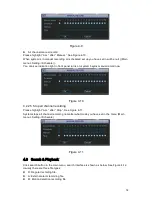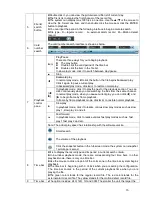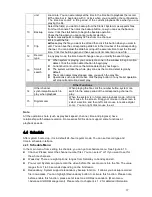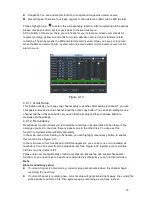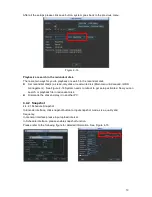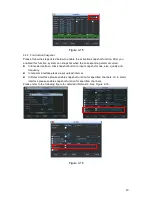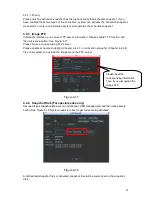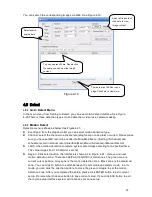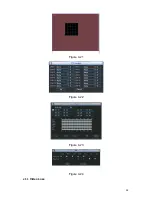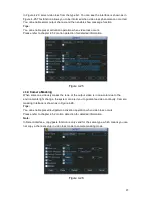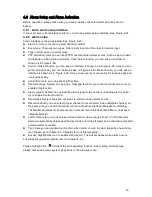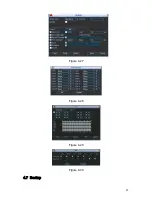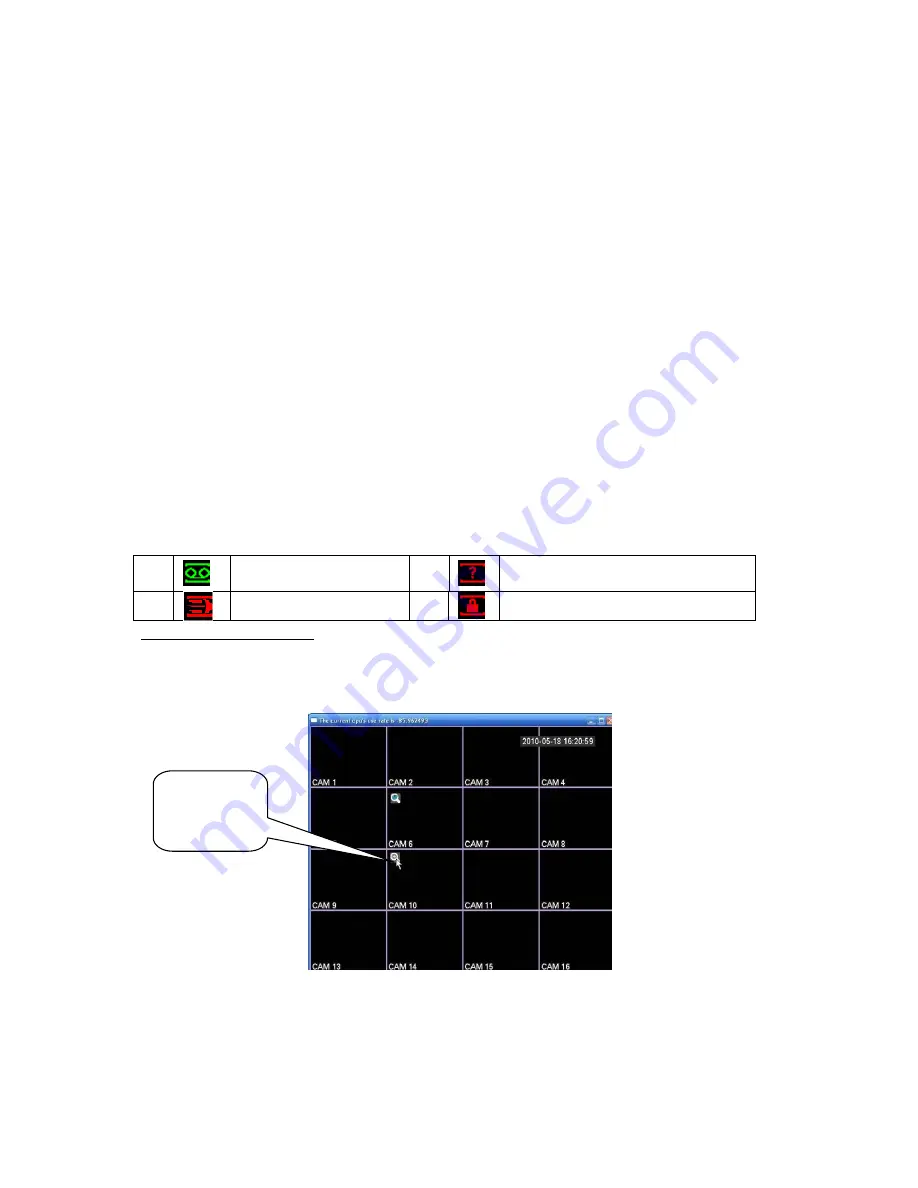
32
The other ways is to press power button on the front panel for at least 3 seconds, system will
stop all operations. Then you can click the power button in the rear panel to turn off the NVS.
4.1.4 Auto Resume after Power Failure
The system can automatically backup video and resume previous working status after power
failure.
4.1.5 Replace Button Battery
Please make sure to use the same battery model if possible.
We recommend replace battery regularly (such as one-year) to guarantee system time
accuracy.
Note:
Before replacement, please save the system setup, otherwise, you may lose the data
completely!
4.2
Manual Record
4.2.1 Live Viewing
After you logged in, the system is in live viewing mode. You can see system date, time and
channel name. If you want to change system date and time, you can refer to general settings
(Main Menu->Setting->General). If you want to modify the channel name, please refer to the
display settings (Main Menu->Setting->Display)
Preview Zoom Function
Move your mouse to the left top corner of the preview interface; you can see the preview
zoom button. See Figure 4-6. Left click the icon; you can see a hook icon. Now you have
enabled the preview zoom function. You can drag the mouse to zoom in the image.
Figure 4-6
4.2.2 Manual record
Note:
You need to have proper rights to implement the following operations. Please make sure the
HDD has been properly installed.
4.2.2.1 Manual record menu
1
Recording status
3
Video loss
2
Motion detection
4
Camera lock
Preview
zoom button
Summary of Contents for XP116VS
Page 1: ...1 4 8 16 Channel Real time D1 NVS User s Manual Version 1 0 0 XP116VS ...
Page 44: ...44 Figure 4 21 Figure 4 22 Figure 4 23 Figure 4 24 4 5 3 Video Loss ...
Page 47: ...47 Figure 4 27 Figure 4 28 Figure 4 29 Figure 4 30 4 7 Backup ...
Page 92: ...92 Figure 6 11 ...
Page 148: ...148 Samsung HA101UJ CE 1T SATA ...