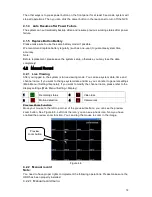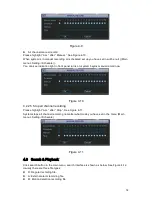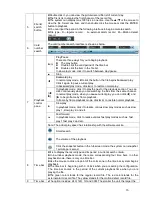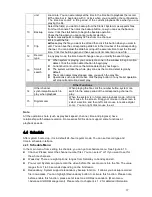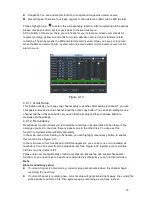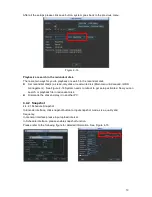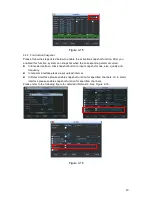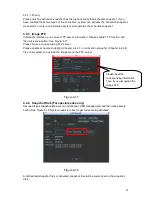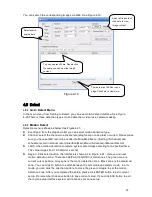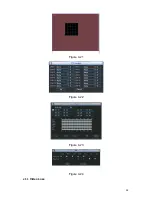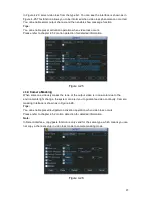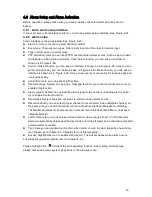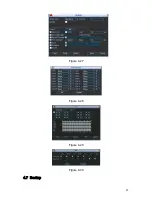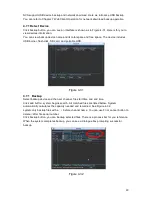46
4.6
Alarm Setup and Alarm Activation
Before operation, please make sure you have properly connected alarm devices such as
buzzer.
4.6.1 Go to alarm setup interface
In the main menu, from Setting to Alarm, you can see alarm setup interface. See Figure 4-27.
4.6.2 Alarm setup
Alarm interface is shown as below. See Figure 4-27.
Alarm in: Here is for you to select channel number.
Event type: There are two types. One is local input and the other is network input.
Type: normal open or normal close.
PTZ activation: Here you can set PTZ movement when alarm occurs. Such as go to preset,
tour& pattern
when there is an alarm. Click ―select‖ button, you can see an interface is
shown as in Figure 4-28.
Period: Click set button, you can see an interface is shown as in Figure 4-29. Here you can
set for business day and non-business day. In Figure 4-29, click set button, you can see an
interface is shown as in Figure 4-30. Here you can set your own setup for business day and
non-business day.
Anti-dither: Here you can set anti-dither time.
Show message: System can pop up a message to alarm you in the local host screen if you
enabled this function.
Alarm upload: System can upload the alarm signal to the network (including alarm centre)
if you enabled current function.
Send email: System can send out email to alert you when alarm occurs.
Record channel: you can select proper channel to record alarm video (Multiple choices). At
the same time you need to set alarm record in schedule interface (Main Menu->Setting-
>Schedule) and select schedule record in manual record interface (Main Menu ->Advance-
>Manual Record).
Latch: Here is for you to set proper delay duration. Value ranges from 10 to 300 seconds.
System automatically delays specified seconds in turning off alarm and activated output after
external alarm cancelled.
Tour: Here you can enable tour function when alarm occurs. System supports one-window
tour. Please go to chapter 5.3.9 Display for tour interval setup.
Buzzer: Highlight the icon to enable this function. The buzzer beeps when alarm occurs.
For snapshot operation, please refer to chapter 4.4.2.
Please highlight icon
to select the corresponding function. After setting all the setups
please click save button, system goes back to the previous menu.
Summary of Contents for XP116VS
Page 1: ...1 4 8 16 Channel Real time D1 NVS User s Manual Version 1 0 0 XP116VS ...
Page 44: ...44 Figure 4 21 Figure 4 22 Figure 4 23 Figure 4 24 4 5 3 Video Loss ...
Page 47: ...47 Figure 4 27 Figure 4 28 Figure 4 29 Figure 4 30 4 7 Backup ...
Page 92: ...92 Figure 6 11 ...
Page 148: ...148 Samsung HA101UJ CE 1T SATA ...