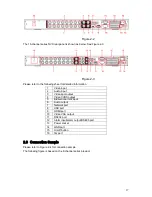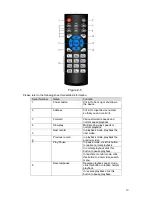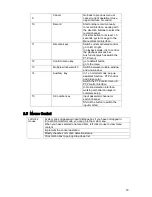5
5.1
Menu Tree
............................................................................................................................................ 55
5.2
Main Menu
............................................................................................................................................ 55
5.3
Setting
................................................................................................................................................... 56
5.3.1
General
............................................................................................................................................. 56
5.3.2
Encode
............................................................................................................................................. 58
5.3.3
Schedule
.......................................................................................................................................... 59
5.3.4
RS232
............................................................................................................................................... 59
5.3.5
Network
............................................................................................................................................ 59
5.3.6
Alarm
................................................................................................................................................. 69
5.3.7
Detect
............................................................................................................................................... 69
5.3.8
Pan/Tilt/Zoom
.................................................................................................................................. 69
5.3.9
Display
.............................................................................................................................................. 70
5.3.10
Default
.......................................................................................................................................... 71
5.4
Search
................................................................................................................................................... 72
5.5
Advanced
.............................................................................................................................................. 72
5.5.1
HDD Management
.......................................................................................................................... 73
5.5.2
Abnormity
......................................................................................................................................... 76
5.5.3
Alarm Output
.................................................................................................................................... 77
5.5.4
Manual Record
................................................................................................................................ 77
5.5.5
Account
............................................................................................................................................. 77
5.5.6
Auto Maintain
................................................................................................................................... 80
5.5.7
TV Adjust
.......................................................................................................................................... 80
5.5.8
Video Matrix
..................................................................................................................................... 81
5.5.9
Card Overlay
.................................................................................................................................... 81
5.5.10
Config File Backup
..................................................................................................................... 83
5.6
Information
............................................................................................................................................ 84
5.6.1
HDD Information
............................................................................................................................. 84
5.6.2
BPS
................................................................................................................................................... 85
5.6.3
Log
.................................................................................................................................................... 85
5.6.4
Version
............................................................................................................................................. 86
5.6.5
Online Users
.................................................................................................................................... 86
5.7
Shutdown
.............................................................................................................................................. 87
6
ABOUT AUXILIARY MENU
.............................................................................. 88
Summary of Contents for XP116VS
Page 1: ...1 4 8 16 Channel Real time D1 NVS User s Manual Version 1 0 0 XP116VS ...
Page 44: ...44 Figure 4 21 Figure 4 22 Figure 4 23 Figure 4 24 4 5 3 Video Loss ...
Page 47: ...47 Figure 4 27 Figure 4 28 Figure 4 29 Figure 4 30 4 7 Backup ...
Page 92: ...92 Figure 6 11 ...
Page 148: ...148 Samsung HA101UJ CE 1T SATA ...