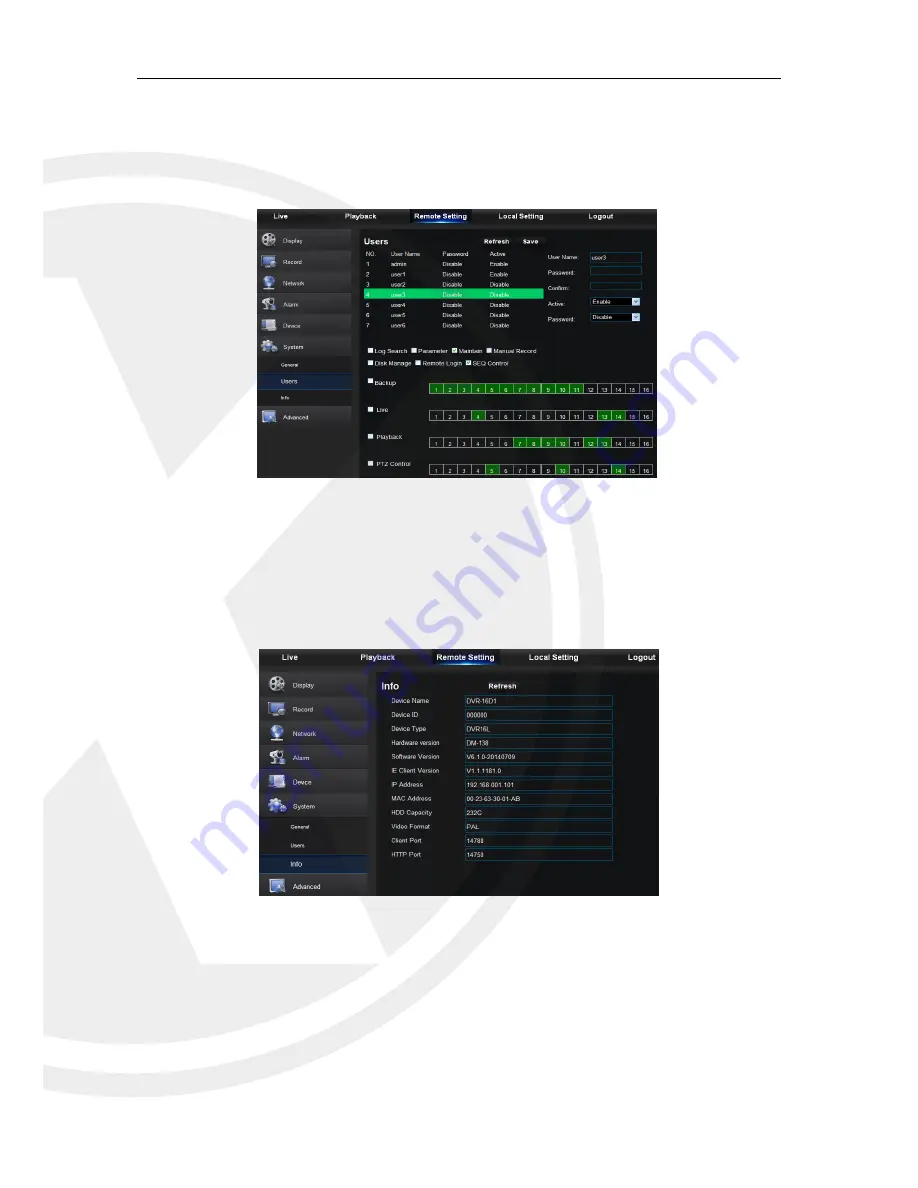
44
2. Users
Configure user name and password and detailed setting should be consistent with XHRDVR
local setting. Please refer to Picture 6-30.
Picture 6-30
3. Information
Search device name, device number, device type, MAC address, software version, IE version
and hardware version of XHRDVR shown as Picture 6-31.
Picture 6-31












































