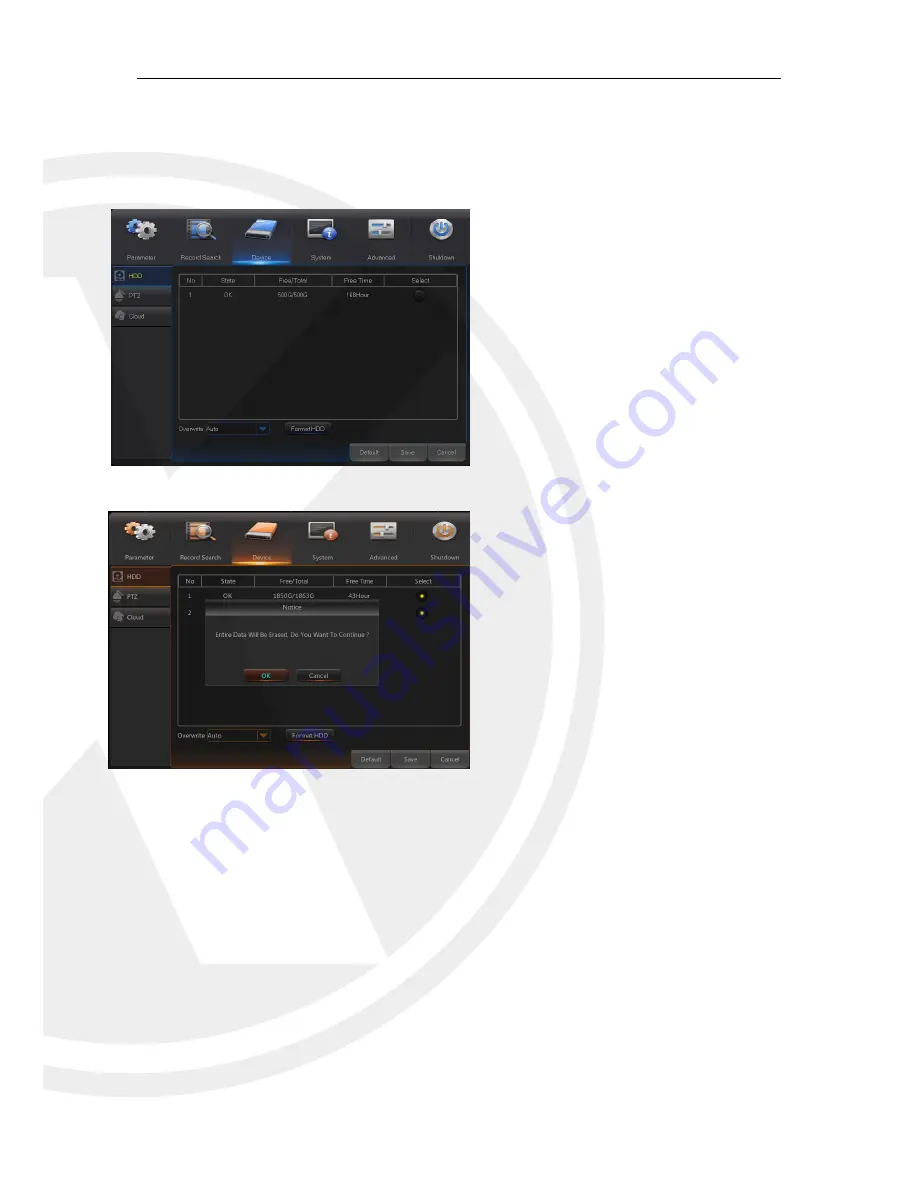
22
5.2.3 Device
1. HDD
Go to “Main Menu” → “Device” → “HDD” to enter into the interface shown as Picture 5-35.
Picture 5-35
Picture 5-36
Note:
Recording
can only be performed when HDD is in “Normal” state.
When HDD is connected, the system will
automatically detect if HDD is normal or not; if
HDD needs to be formatted, status will be
shown as “Not formatted”. Select the HDD and
format the HDD. If the system detects HDD is
normal state, the HDD status will be shown as
“Normal”. See Picture 5-36
No.:
Number of HDD connected to system.
Status:
Shows the current status of HDD.
It
will be available only when HDD is “Normal”.
Free/Total Space:
Remaining or total space of
HDD
Free Time:
Remaining time for HDD recording
according to currently set “Resolution”,
“Encoding Rate” and “Frame Rate” of image.
Auto-overwrite:
When set to ENABLE, the
XHRDVR will overwrite the oldest files on the
hard drive if hard drive space is full. When set
to DISABLE, the XHRDVR will stop recording
if hard drive space is full. Overwrite time: 1
day, 3 days, 7 days, 14 days, 30 days and 90
days. It means the longest storage time of
records in HDD. If the time is over, the records
will be deleted. For example, if the time is set
as 3 hours and the data in HDD include 12, 13,
14, 15, 16, 17, 18, 19 and 20 o’clock, then data
18, 19 and 20 will be saved and data 12, 13,
14, 15, 16 and 17 will be deleted.
Format HDD:
Format HDD for the first use.
















































