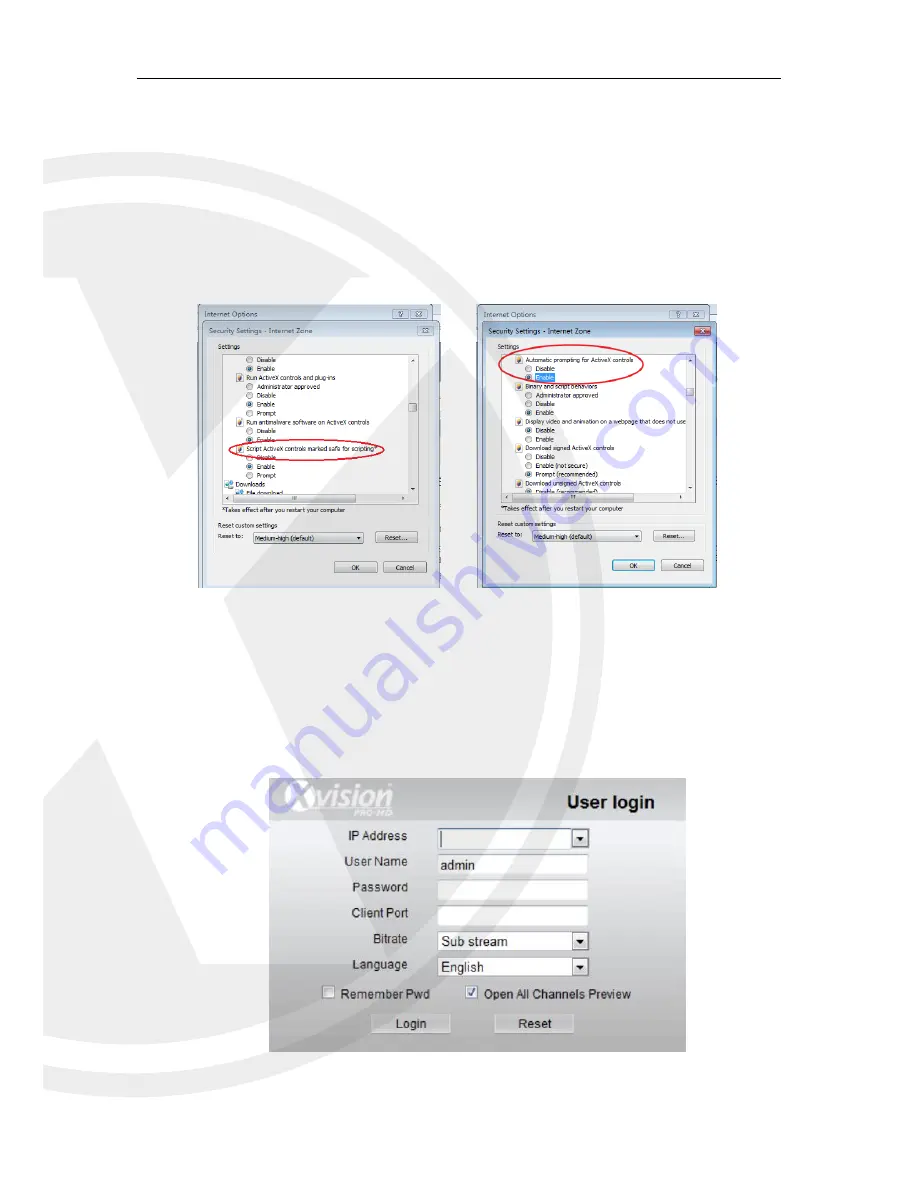
30
Note:
If the ActiveX control
is not downloaded successfully, please check if your browser’s
safety level or firewall setting is set too high. Please open IE browser
→ [Menu Bar]Tools →
Internet options → Security → Internet → Custom Level → Enable the options (Refer to the
Picture 6-1-1
and Picture 6-1-2).
6.2 Web Application Manager Login
After ActiveX controls installation, please input user name and password, select Main Stream
or Sub Stream (In general, select main stream for intranet and sub stream for outer net), and input
web port number and select language in the interface (See picture 6-2). There is an option for
opening all channel preview, select it to open all live pictures. Press Login to log in client and
remotely visit XHRDVR. The default password is blank and administer is authorized to modify the
password. Set password as per introductions of user management in system setting.
Picture 6-2
If the web application runs for the first time, please wait for about one minute to finish
downloading.
If you want to use the undated ActiveX control at a computer which you have already logged
in before, please delete the original control and click [Start
→ Run] and then input the command
characters: “regsvr32/u HiDvrOcx.ocx”. Press OK. When you log in at the next time, new ActiveX
control will be automatically downloaded. Please wait.
Picture 6-1-1
Picture 6-1-2
















































