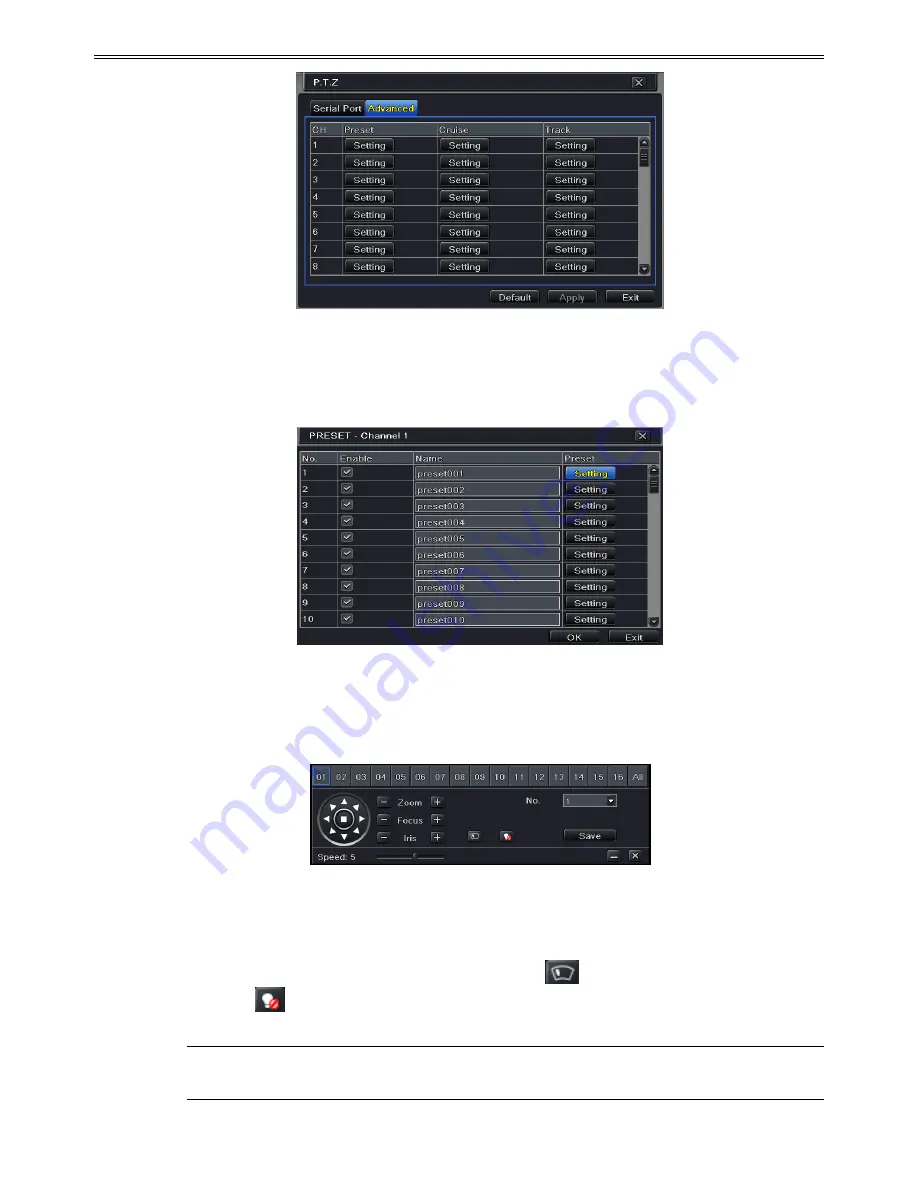
31
Fig 4-32 P.T.Z configuration-advanced
To set up preset:
①
In the Advanced interface, click preset “Setting” button to see a dialog box as Fig 4-33:
Fig 4-33 Advanced-Preset Setting
②
In the preset setting tab, enable preset, set the preset name and then click preset
“Setting” button.
Fig 4-34 Preset Setting
③
Control the dome by rotating up, up left, down, right down, left, left down, right and up
right and adjust the rotate speed and the value of zoom, focus and iris of the dome.
④
Select the serial number of the preset point. Click
button to enable the PTZ wiper
and click
button to enable the PTZ light.
Note:
PTZ must support wiper and light button and these two buttons are just available
when selecting PELCOP or PELCOD.















































