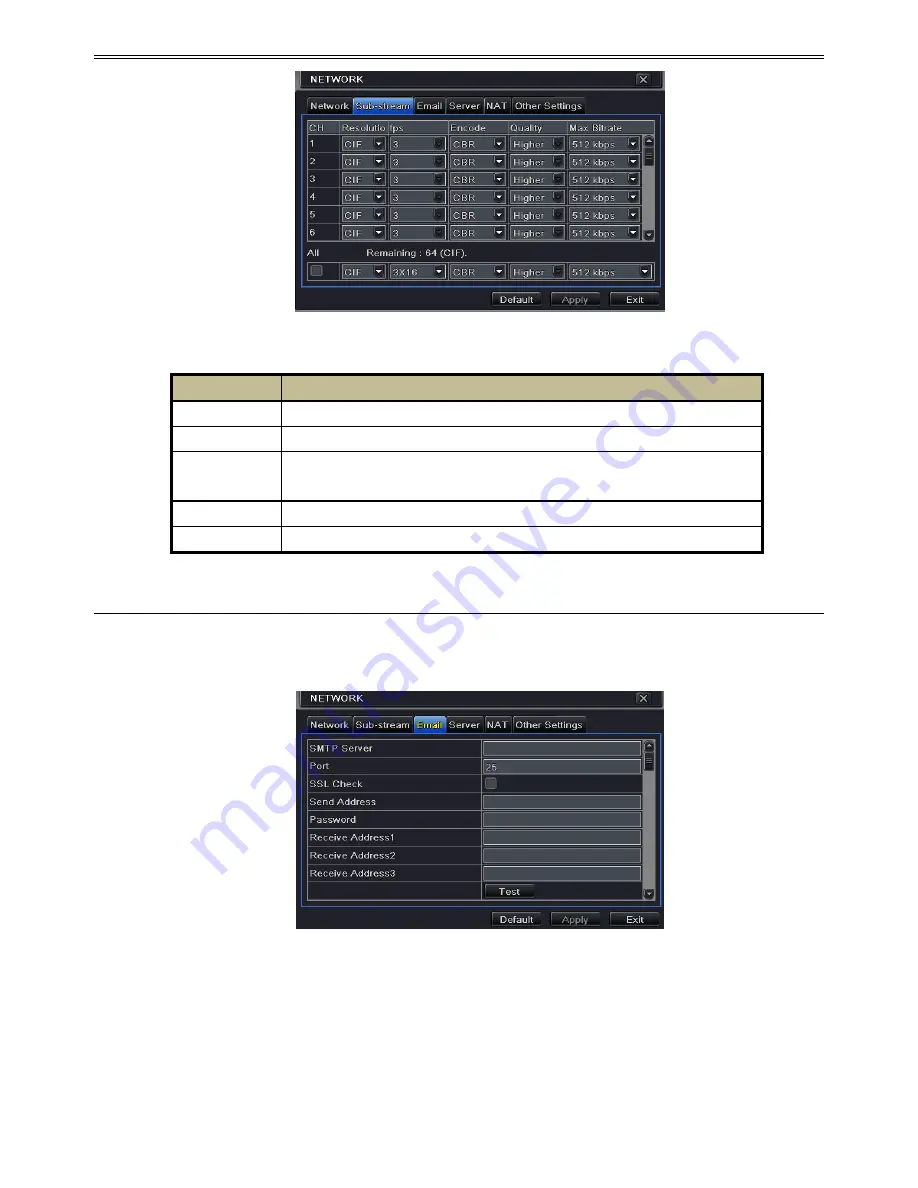
24
Fig 4-23 Network Configuration-Sub Stream
4.6.3 Email
To set up Email:
①
Go to Menu
Setup
Network
Email interface. Refer to Fig 4-24:
Fig 4-24 Network Configuration-Email
②
Set SMTP Server and port.
SMTP Server/Port:
The name and port number of SMTP server. You can set up SSL
check (such as Gmail) according to actual needs.
③
Set sender‟s address and password.
④
Set receiver‟s email address and click “Test” button to test the validity of the mailbox.
Parameter
Meaning
FPS
Range from: 1-
30 (Locked at 30)
Resolution
Support CIF
Quality
The quality of the clients‟ image. The higher the value is, the clearer the
record image. Six options: lowest, lower, low, medium, higher and highest.
Encode
VBR and CBR
Max bit rate
Range from: 256~1792kbps






























