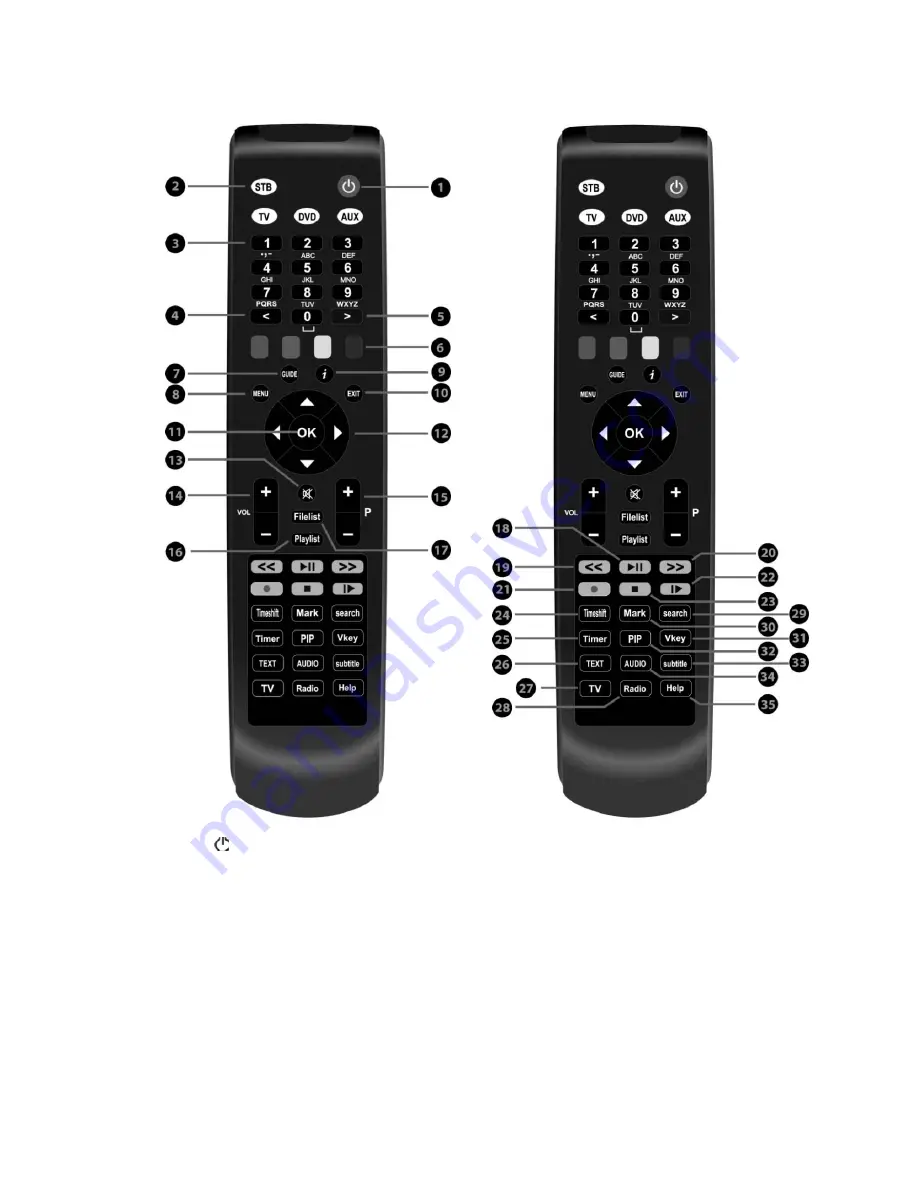
(E) Remote Control
1. Power
: To switch the receiver in and out of stand-by mode.
2. STB, TV, DVD, AUX:
STB: To switch the remote control to receiver mode.
TV: To switch the remote control to Television mode.
DVD: To switch the remote control to DVD mode to operate your DVD player.
AUX: To switch the remote control to operate your audio system.
3. Numeric Keys: Enters a service number for service change or to specify values for menu options.
4. <: Navigates left on the menu options.
5. >: Navigates right on the menu options.
6. Color Keys : Each key is assigned a specific function that may be different in each menu.
9
• Red - mainly used for REC, Cancel, etc.
• Green - mainly user for OK
• Yellow
11
Summary of Contents for ET9000
Page 1: ......
Page 65: ...3 Transponder 4 Tuner Status...
Page 75: ......
Page 76: ......
Page 77: ......
Page 78: ......
Page 79: ......
Page 80: ......
Page 81: ......
Page 82: ......
Page 83: ......
Page 84: ......
Page 85: ......
Page 86: ......
Page 87: ......
Page 88: ......
Page 89: ......
Page 90: ......










































