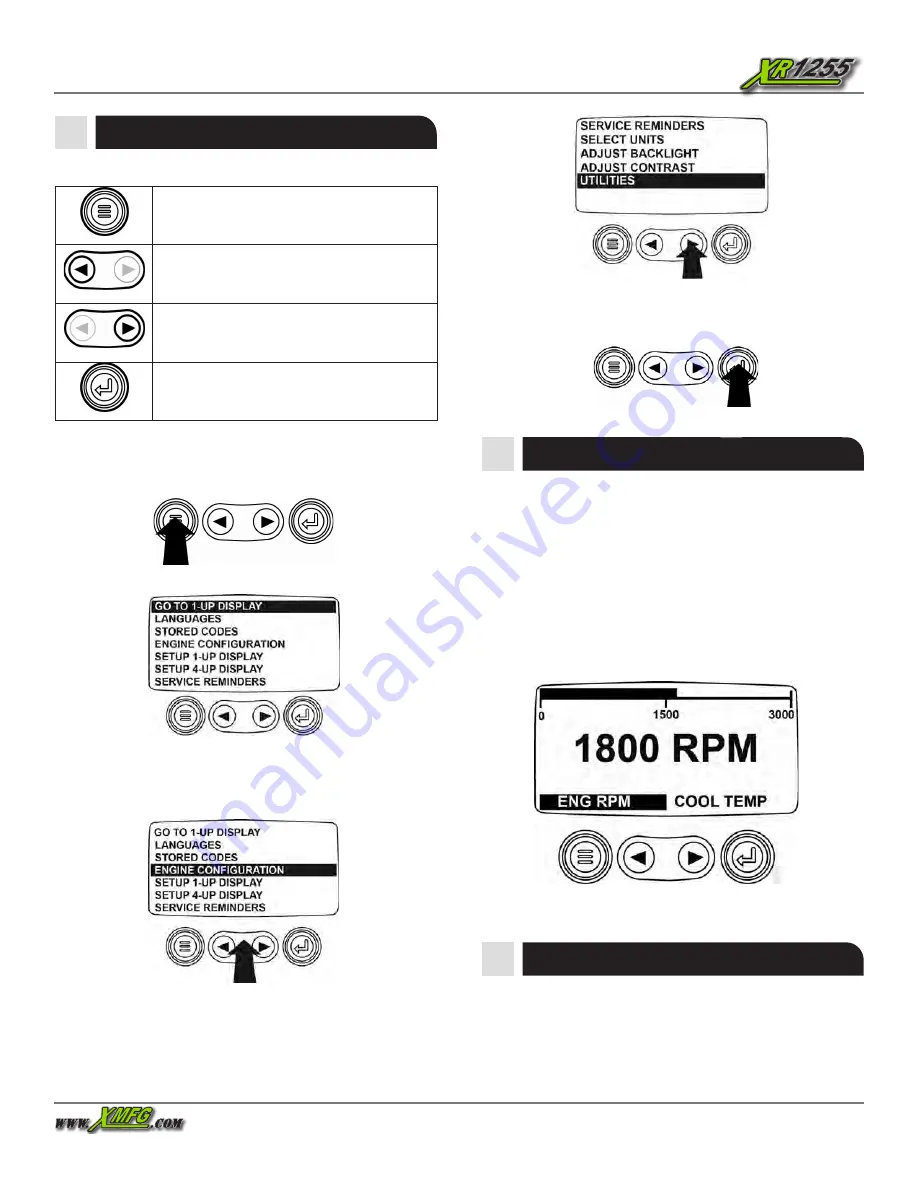
Operation Manual
39
The keys on the keypad perform the following functions:
Operator Cab
Display Keypad Functions and Navigation
Menu
– Enter or exit menu screens.
Left Arrow
– Scroll the screen or move
the parameter selection to the left or
upward.
Right Arrow
– Scroll the screen and
move the parameter selection to the right
or downward.
Enter Key
– Select a menu or parameter
or hide/view an active fault code.
BASIC NAVIGATION
1. When Menu is pressed, the Main menu items display.
2. Press the Arrow Keys to move the selection bar to other
menu items. For example, go to 1-UP Display and press
ENTER
3. Certain menus have multiple pages. Scrolling to the top
or bottom item on the current page reveals other menu
items on additional pages.
4. When the desired item is highlighted by the cursor, press-
ing Enter selects that item and displays the correspond-
ing screen.
Main Menu Options
The Main Menu options are displayed whenever you touch
the MENU key. The Arrow Keys (Left and right) allow you to
scroll through items. The ENTER key selects the highlighted
option. If you want to go to a different display, touch Enter.
The alternate view is displayed.
The Display at Power Up
When power is first applied to the display at ignition key ON,
the Xtreme Manufacturing logo is displayed.
If the Engine ECU is broadcasting a “Wait to Start” message,
the engine manufacturer recommends against starting the
engine while this message is displayed on the screen. Start the
engine only after the message goes off.
Once the engine has started, the single engine parameter is
displayed with the engine RPM. Touching the Right Arrow Key
displays the coolant temperature. The screen can be changed
to other parameters by touching the MENU key.
Figure 34. Single Parameter Display






























