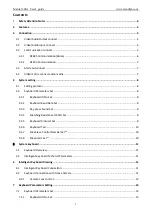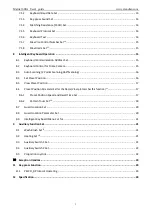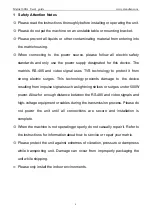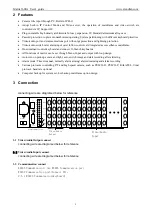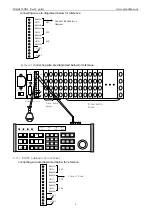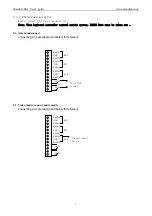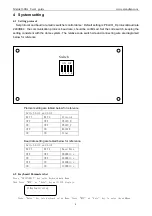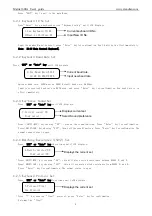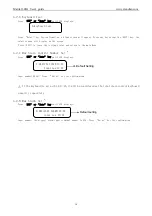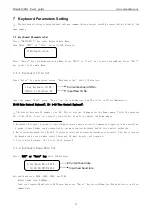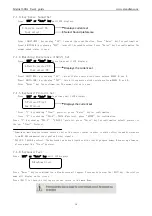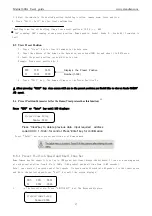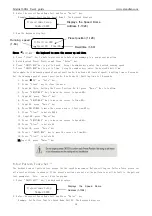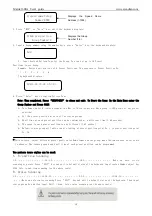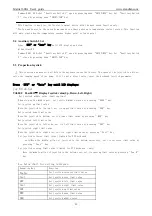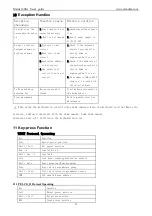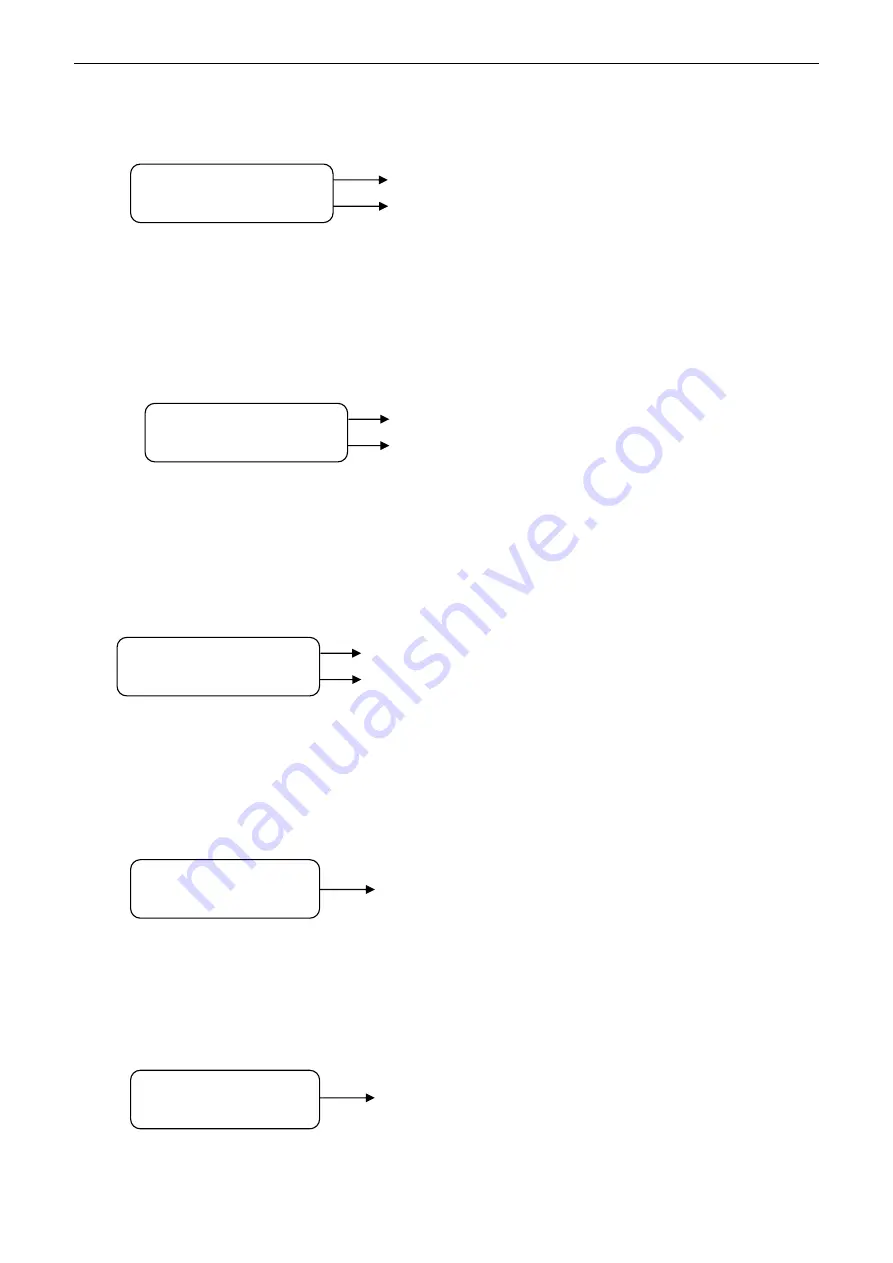
Matrix1608A User's guide
www.xtendlan.com
9
Press “EXIT” key to exit to the main Menu.
4.2.1
Keyboard ID No Set
Press”Enter” key on keyboard screen “Keyboard setup” until LCD displays:
Input the number 0(must be zero), press “Enter” key for confirmation. New ID will be in effect immediately.
Note: ID:00 Main Control Keyboard
6
,
4.2.2
Keyboard Baud Rate Set
Press “MPX” or “Auto” key until LCD displays:
Optional baud rate: 9600(must be 9600) Default baud rate: 9600bps.
Input your required baud rate in DATA area, and press “Enter” key for confirmation. New baud rate is in
effect immediately.
4.2.3
Key-press Sound Set
Press “MPX” or “Auto” key until LCD displays:
Press < SHIFT+MON > key showing “ON”; turns on the sound function. Press “Enter” key for confirmation.
Press< SHIFT+CAM > key showing “OFF”; turns off the sound function. Press “Enter” key for confirmation.The
normal sound status is open.
4.2.4
Matching Resistance (150Ω) Set
Press “MPX” or “Auto” key three times until LCD displays:
Press< SHIFT+MON > key showing “ON”, this will place suited resistance between RS485 D+ and D-,
Press< SHIFT+CAM > key showing “OFF”, this will separate suited resistance from RS485 D+ and D-,
Press “Enter” key for confirmation. The normal status is open.
4.2.5
Keyboard Protocol Set
Press “MPX” or “Auto” key four times until LCD displays:
Press “1” key showing “Vinet” protocol, press “Enter” key for confirmation.
Note:must be “Vinet”
Current keyboard ID No.
Input New ID No.
1.Cur.Keyboard ID:XX
0=Mast,1→16=Slave:XX
Current baud rate.
Input new baud rate
2.Cur.Baud Rate:XXXX
12/24/48/9600:XXXX
Displays current set
Select Sound preference
3.Current sound: ON
Your select:
Displays the current set
4.Match resister:ON
Your select:ON
Displays the current set
5.Protocol:Vinet
New Protocol: