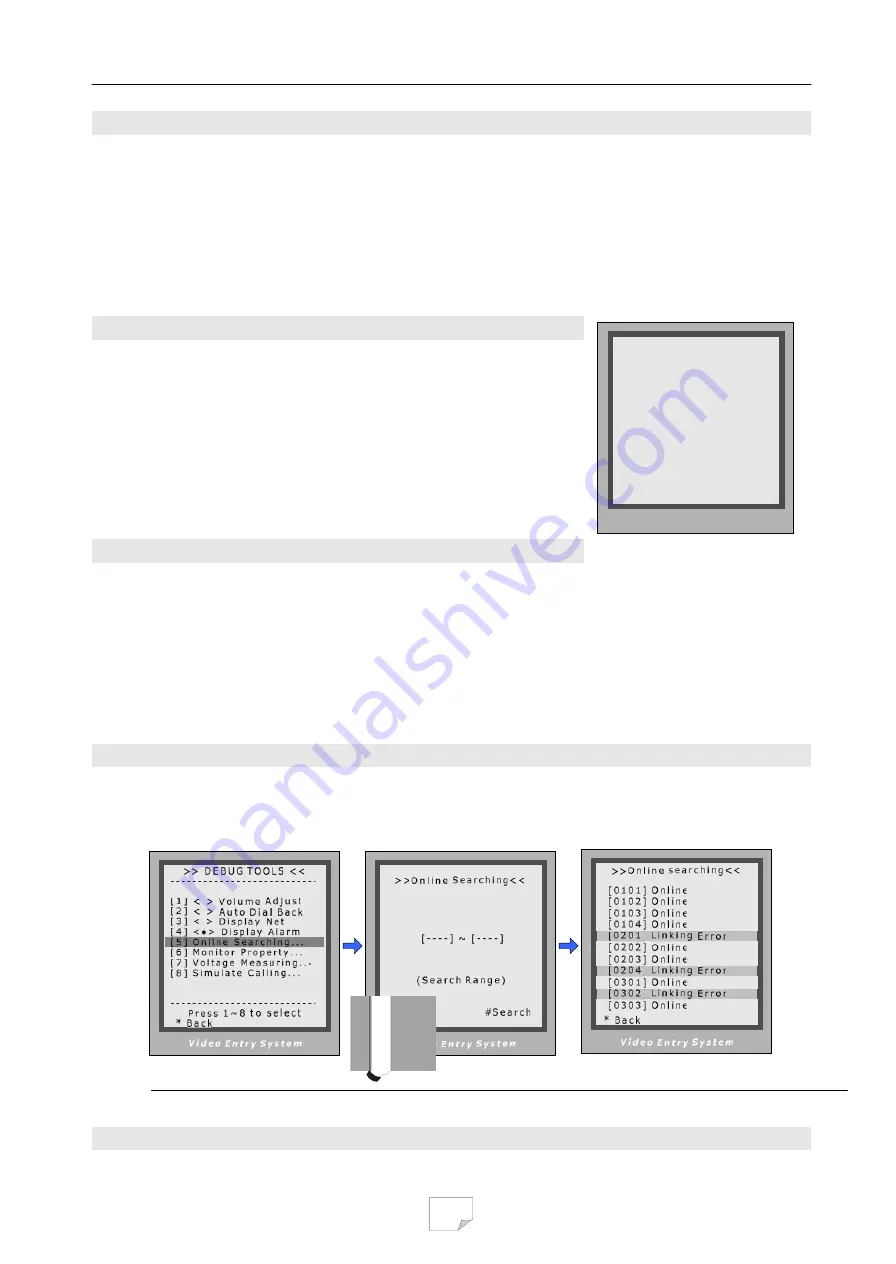
20
8.3.
Debug Tools > Auto Dial Back
The
Auto-Dial-Back
option is designed to simplify field debugging, and to realize single person testing.
Also, it is always used to get a Monitor’s Room Code.
After
Auto-Dial-Back
is activated, by pressing Monitor’s Call Button, the Monitor’s Room Code is shown
at the Debug Message Area of screen. 3 seconds later, the Door Station will automatically launch calling
operation to the Monitor. However, if you don’t need calling, just press “*” when Room Code is present.
Please note:
Auto-Dial-Back
is automatically activated when you first enter Debug Mode, and Guard
Unit doesn’t response to Monitor’s calling request in this condition.
8.4.
Debug Tools > Display Net Data
The
Display-Net-Data
option is designed to simplify networked
installation debugging, or intercom function.
After this option is activated, related net-ware data from Guard Unit
and intercom dialing numbers are displayed at the Debug Message
Area on screen. These text messages make system internal state
seems transparent to installer, much useful to analyze and find out
installation problem. The right is an example when intercom occurs.
> > D E B U G S T A T E < <
- - - - - - - - - - - - - - - - - - - - - - - - - - -
# - # P r o g r a m G u i d e
0 - # R e d i a l L a s t N b r s
1 - # D o w n l o a d f r o m P C
2 - # D e b u g T o o l s
- - - - - - - - - O p t i o n s - - - - - - - - - -
< > V o l u m e A d j u s t
< > A u t o D i a l B a c k
< > D i s p l a y N e t D a t a
<
?
> D i s p l a y A l a r m
< > G u a r d U n i t O n l i n e
- - - - - - - - - - - - - - - - - - - - - - - - - - -
I n t e r c o m : [ 0 0 1 ] - [ 0 1 0 1 ]
V i d e o E n t r y S y s t e m
8.5.
Debug Tools > Display Alarm
The
Display-Alarm
option is designed to simplify Home Alarm Security function debugging.
After this option is activated, the Door Station will serve as a Guard Unit, and all alarm information are
displayed at the Debug Message Area on screen, instead of transferring data to Guard Unit. The alarm
information include: Monitor’s Room Code, armed, disarmed and alarmed zones.
Use this function, it becomes unnecessary to look at the Guard Unit or computer screen, and you don’t
need another installer staying at Guard Unit location. This option decomposes the alarm debugging into
one building level.
8.6.
Debug Tools > Online searching command
Function:
Search the certain range of Monitor which is for checking the information of the online monitor.
After startup this operation, the Door Station search and display the present online monitor according to the
setup range automatically. Operation steps are show as below:
When in
Debug State
, press
“2”,”#” to enter
Debug Tools
,
then press “5”
To specify searching range, by
inputting start and end Monitor
address, then press “#” to run
The result is displayed.
















