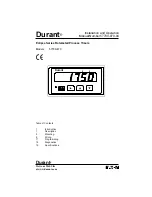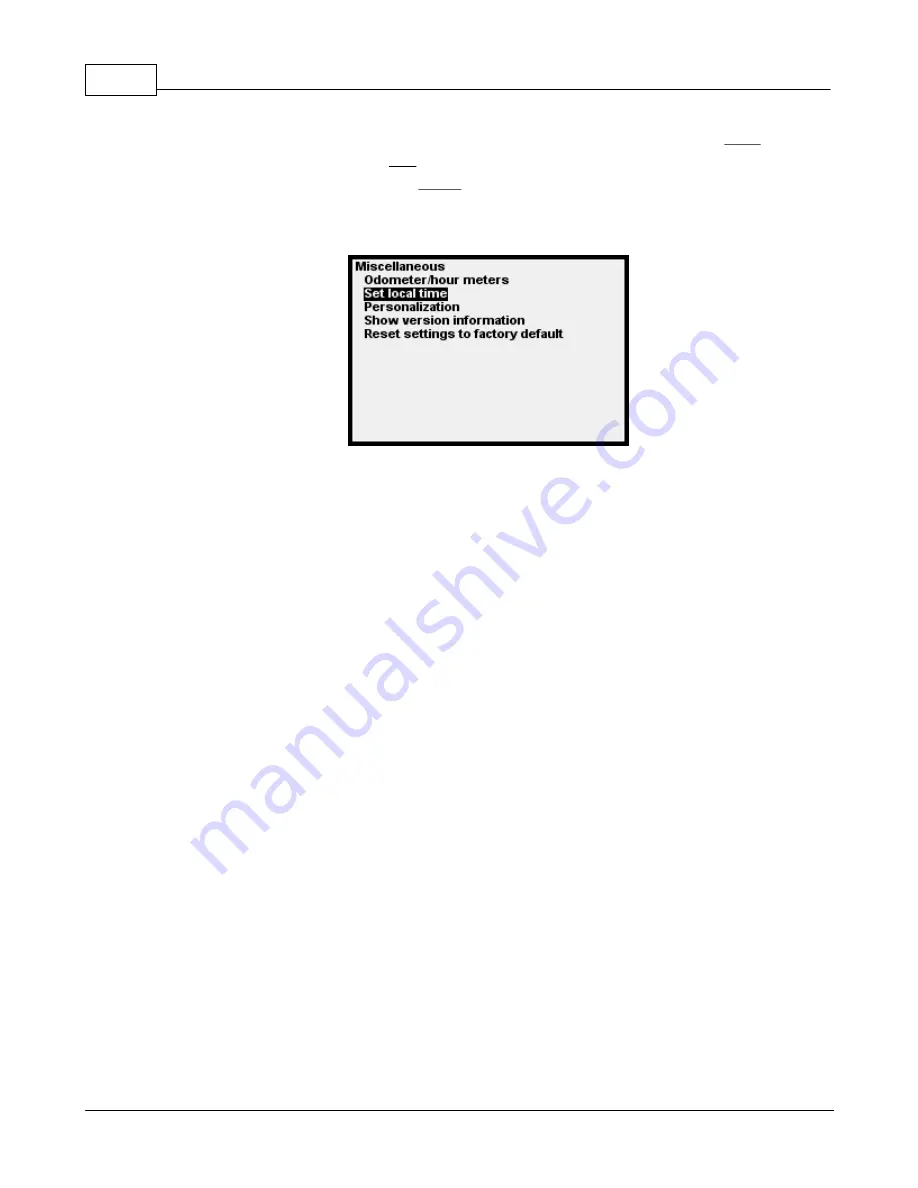
GPX Pro Manual
50
© 2009 XT Racing
the GPS as the basis, and, using the arrows, you can increase the time of day (press
Right
) (UTC +)
or decrease the time of day (press
Left
) (UTC -) in 15-minute increments until the time shown is
correct for your local time. Then press
Select
to finalize your selection. This time will then be
stored with your laps, and this “difference from UTC” will remain as a setting in the GPX until you
change it.
The default main screen displays the current date and time. However, until the GPS acquires a
good signal from the satellites, "Date/time N/A" (not available). As soon as a good signal is
acquired, the display will update to the current date and time.
1.9.7
Battery and Charging
The internal Li-Ion battery, when fully charged, will usually power the device for about 4-5 hours.
(This time may be shorter due to excessive use of the backlight or the tach lights.)
The battery is charged whenever the device is connected to a 12V source through the external
cable, or whenever it is connected via the USB port.
A full charge takes about 8 hours.
When connected to USB, the GPX will not automatically power down.
You may use any USB charging device (e.g., cigarette lighter, plug-in wall transformer) to charge
the GPX that is capable of supplying 400 milliamps (ma) of current.
On the default main screen, you will see a battery status indicator. When the GPX is powered by
battery alone, the display will show an approximation of battery charge left (100% = fully charged,
0% = completely discharged).
When the GPX is powered by either a USB connection or a 12V vehicle connection, the display will
show the approximate charging voltage to the battery. The GPX is generally pretty close to fully
charged when that voltage is around 4.0V.
1.9.8
Powering Down
The device does not power down if connected via USB only (i.e., no 12V present). Therefore, the
Summary of Contents for GPX Pro
Page 1: ...User Manual 11 11 2010...
Page 95: ...XTStudio 91 2009 XT Racing...