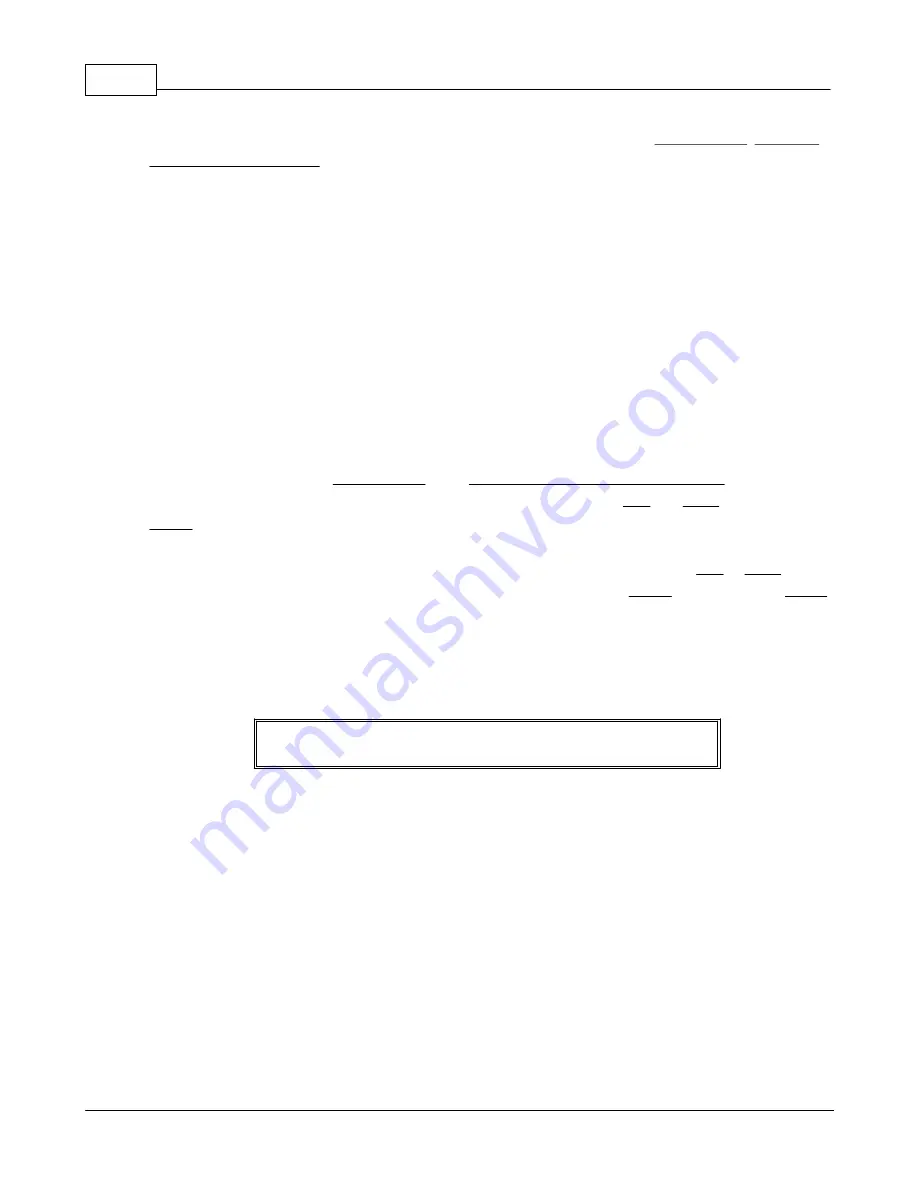
GPX Pro Manual
6
© 2009 XT Racing
finish line to be, and set the start/finish line via the GPX’s menu system (
Track options
,
Set start/
finish line of a new track
). This point will now form the basis for the start/finish line when you
start racing the track. Please note that you should be no more than about 50 feet of where your
vehicle will cross the start/finish line in order for the GPX to recognize it while you are racing.
At any time, you may move the start/finish line for a track via the menu system. Please note that
when you move the start/finish line, it will apply to all sessions/laps stored in the GPX, and
therefore the lap and split times will be recalculated for each session at that track. When you see
the message “Recreating summary information – please wait”, this is due to the recalculation
necessary when moving start/finish line or splits.
Adding Splits, or Changing the Start/Finish Line
For an existing track, you can either move the start/finish line, add split points, or remove split
points.
In the menu system, go to
Track options
, then
Change start-finish or maintain splits
. You will now
be allowed to select from the available tracks. Pick a track using the
Left
and
Right
arrows, then
Select
. Then choose whether to move the start/finish, add a split, or remove all splits. If you
move the start/finish or add a split, you will see an animated dot moving around the track. To
stop it near where you want, press either arrow to stop it. Then you may press
Left
or
Right
to
fine-tune the position. When you are happy with the position, press
Select
. You may press
Menu
to abort the operation.
Whenever you modify the start/finish line or splits, the lap times and all summary information for
each session at that track will need to be recalculated. That calculation will occur when you view
a session at that track. You will a message stating
Recreating summary information -- please wait, and do not power
down...
This indicates that the recalculation is taking place. It generally only takes a few seconds.
Track Variation -- Clockwise vs. Counter-Clockwise
First, assume that you are letting the GPX initially determine the start/finish automatically. Also
assume the first time you race this track, you do it “clockwise”. The GPX will determine the start/
finish, and at the end of the session, you will rename the track from “NEW TRACK 1” to “MYTRACK
CW”. Now, the next time you go to the track, you start racing, but you race in the other direction.
GPX will determine that you pass by the same start/finish line, but it detects that you are going in
the opposite direction – so at the end of that session, it will prompt you for a new track like “NEW
TRACK 2” and you can then change it to “MYTRACK CCW”. As far as GPX is concerned, these are
two different tracks. Each time you race from now on, it will determine which direction you are
racing, and pick the correct track accordingly.
Summary of Contents for GPX Pro
Page 1: ...User Manual 11 11 2010...
Page 95: ...XTStudio 91 2009 XT Racing...

























