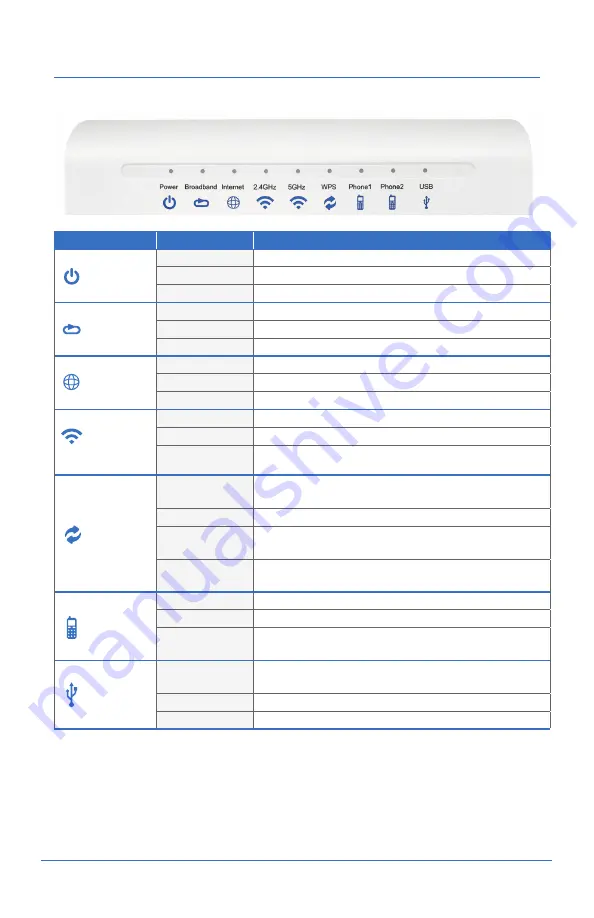
X P L O R N E T
H U B
U S E R G U I D E
4
Indicators
The following indicators are arranged across the top of the Xplornet Hub.
WLAN refers to the wireless local area network, also known as Wi-Fi. The Wi-Fi
function is available only when the Wi-Fi Router service is activated.
WPS refers to the Wi-Fi Protected Setup™, a feature that lets you easily
connect WPS-supported client devices (such as Whole Home Wi-Fi Units or
wireless printers) to your router wirelessly.
LED Indicator
Status
Description
Power
Solid Green
Hub is powered on
Solid Red
Hub is not working
Off
Hub is powered off
Broadband
(The WAN link
is established)
Solid Green
The link is activated
Flashing Green
Data is being transmitted
Off
The equipment is not powered on or the WAN port is disabled
Internet
Solid Green
The connection is established and a correct IP address obtained
Solid Red
Internet connection failed
Flashing Green
Data is being transmitted
WLAN
(Applies to
both 2.4Ghz
and 5Ghz LED
indicators)
Solid Green
The WLAN RF switch is on
Flashing Green
Data is being transmitted
Off
Hub is not powered on or the WLAN RF switch is off
WPS
Solid Green
WPS access is successful. This solid-on light will be automatically
off after 5 minutes
Fast Flashing Green The WPS has an error
Slowly Flashing
Green
WLAN is being accessed
Off
No WPS access or the WPS access to the terminal exceeds
5 minutes
Phone
Solid Green
Hub has registered on the VoIP network
Flashing Green
Indicates when the associated telephone is off-hook
Off
Hub is not powered on or not been registered on the VoIP
network
USB
Solid Green
The USB interface is connected and operating in host mode,
but no data is being transmitted
Flashing Green
Data is being transmitted on the interface
Off
Hub is not powered on or the USB interface is not connected








































