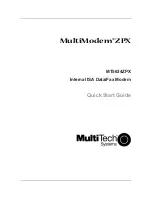X P L O R N E T
H U B
U S E R G U I D E
10
Change Your SSID Name and Password
What is an “SSID”?
To connect to the Internet, your wireless device looks for your Hub’s unique
“SSID” user name. Xplornet provides you with a default SSID username and
password, found on the white sticker on the back of your Xplornet Hub.
We recommend you change the user name and password.
Disconnect your personal wireless router from the Xplornet Modem.
(if you have one).
1
Ensure the yellow ethernet cord is securely connected from the
Xplornet Hub’s LAN port to your computer.
2
Enter the IP address (192.168.219.1) into your Internet browser using
your GUI user name and password. The GUI userID is admin, and the
password is adminXXXX, where XXXX are the last four digits of the
serial number which can be found on the back of your actual Hub.
3
Go to User Name and Password section of the menu, and change
your SSID user name and password to your choosing. Be sure to write
down your password and store it securely.
Connect a Wireless Device to the Internet
1
Ensure that your devices are within range of the Wi-Fi connection
(and inside the home). Also, ensure that the Ethernet cord is securely
connected from the Xplornet Hub’s LAN port to your computer.
2
On the back of your Hub, locate your Wi-Fi SSID name on
the white sticker. If you have already changed the SSID name,
locate that.
3
On the wireless device you wish to connect, locate “Wi-Fi Settings”
then look for the SSID name of your Xplornet Hub and click “Connect”.
You will be prompted to enter your password, which is also located on
the same sticker at the back of your Xplornet Hub unless you have
changed it already.
4
You should now be connected to Wi-Fi Internet. Remember to
store your password somewhere secure for your convenience.