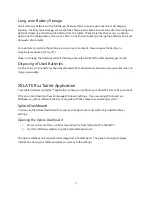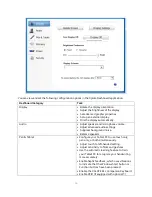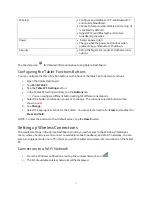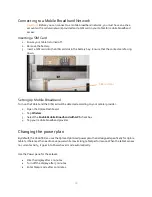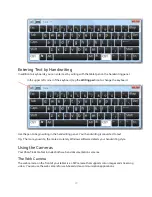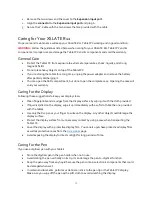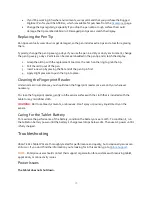13
Using the Battery
The XSLATE R12 includes a high-capacity Lithium-ion battery that fits into the back of the unit. Battery
life varies by configurations, applications in use, utilized features and the operating conditions.
Maximum battery capacity decreases with time and use.
DANGER
: To avoid personal injury, handle the battery with care. Don’t open, puncture, short, or
expose it to fire or water. Keep the battery in an environment with ambient temperature of less than
104°F (40°C). Only use the approved XSLATE R12 AC adapter shipped with your tablet. (P/N 0432-
03JR0MC) Do
NOT
use any other adapter because it may cause intermittent contact and not charge
correctly.
Checking Battery Power
On the back of the tablet, press the button to the right of the lights to view the charge level.
The five lights on the back of the tablet battery also indicate the current level of charge, from
one light (20% charged) to five lights (fully charged). The lights are green when running on
battery and they are amber when the tablet is charging.
Removing and replacing the Battery
Before you remove the battery, ensure that the tablet is plugged in, turned off, in Hibernate or Sleep
mode. If you are hot-swapping the battery, you can do that while the tablet is on and running on
battery power. Hot-swapping refers to changing out the current battery in the tablet with another
battery while the tablet is still on and not plugged into AC power. You have
one minute
to replace the
battery before the system goes into Sleep mode.
Battery charge
indicator lights
Press to view
charge level