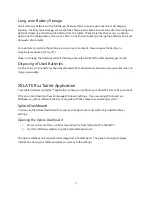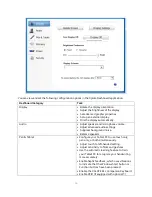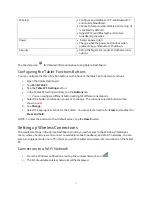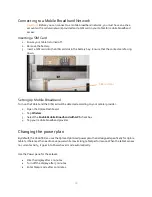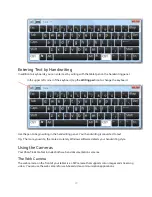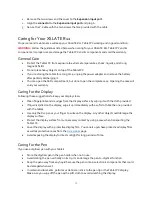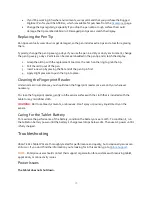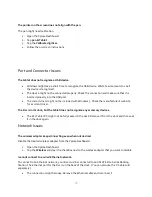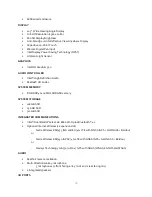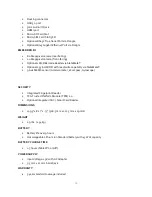27
Battery Issues
The battery doesn’t last very long (less than four hours).
Hot or cold conditions can adversely affect the battery charge. Use AC power if you are
operating the tablet in these conditions.
Accessory devices such as a DVD player and applications can drain the battery more quickly.
Remove the accessory devices or use AC power if possible.
You can use the Xplore Dashboard to enable the Power Saver Plan.
1.
Open the Xplore Dashboard.
2.
Tap
Power.
3.
Tap
Power Options.
4.
Select
Power Saver
from the list of the power plan choices.
Other Tips for Batteries
Condition the battery once a month by using the tablet on battery power and allowing the
battery charge to drop below 20% before connecting the battery to AC power.
The battery might be weakening. Use a different battery if possible.
Display Issues
When I disconnect an external monitor, the desktop area is larger than the Tablet PC display.
The tablet might have expanded the desktop beyond the display area of the Tablet PC display when it
was connected to the external monitor.
1.
Open Xplore Dashboard.
2.
Tap
Display
.
3.
Select from the
Display screen
dropdown the
Tablet only
option.
The display resolution might not match the native resolution of the LCD screen. You can use
other display resolutions, but you get the best display quality when the display resolution
matches the native resolution of the screen. Use Windows Display properties to change the
resolution.
The display is too dim.
The display brightness might be set too low. Use the Xplore Dashboard to brighten the display.
1.
Open the Xplore Dashboard.
2.
Tap
Display
and move the slider to change the brightness.
The display is unreadable or distorted.