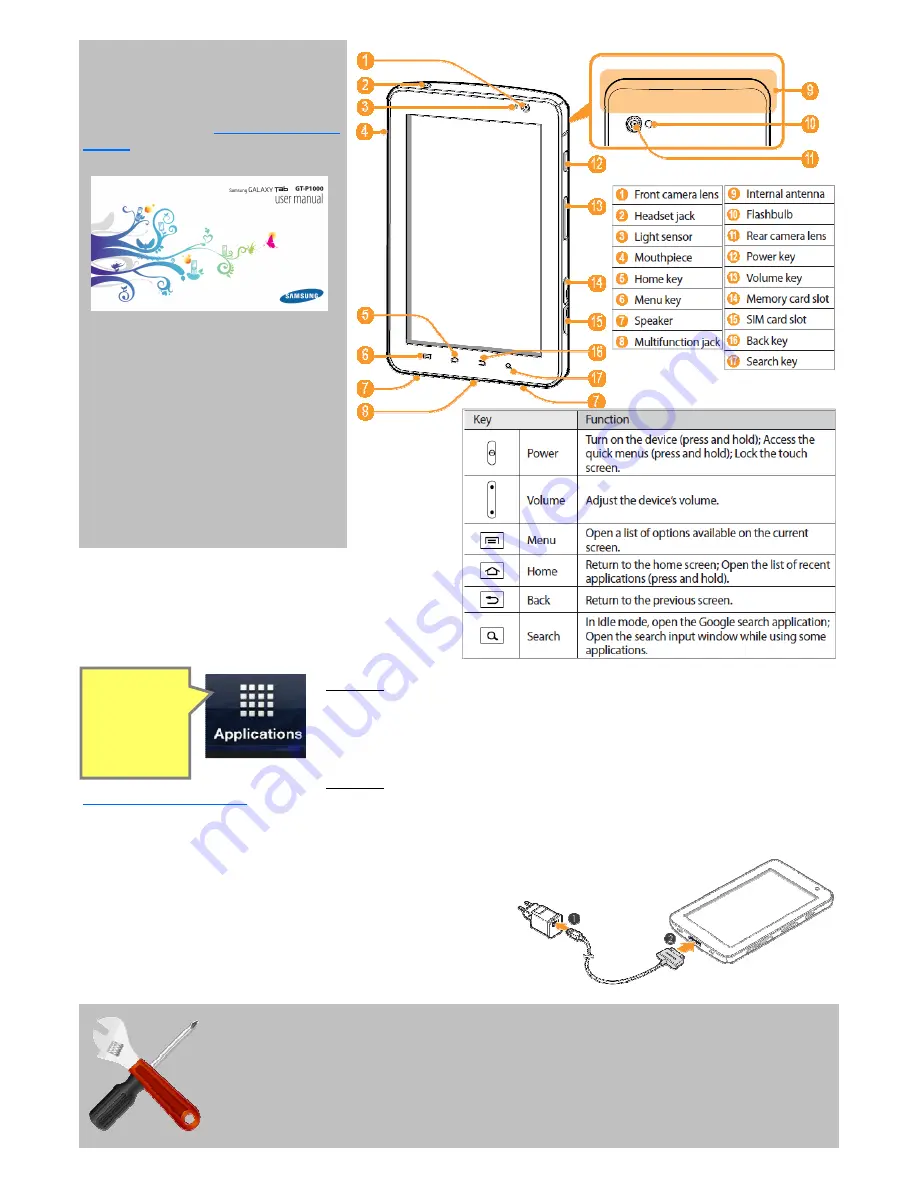
Galaxy Tab
Please refer to the Galaxy Tab GTP1000
Quick Start Guide at
www.samsung.com/
support
for detailed instructions.
[images taken from Galaxy Tab manual]
This is just a quick starter guide and the
following pages numbers from the
manual are recommended as initial
reference.
- Page 12 - 13, 16 - 19, 40 - 45, 50 - 51
In the pack you should have the following
Galaxy Tab, USB power adapter, PC
data cable, Headset and Quick start
guide.
Connecting with computers
There are multiple ways to connect your Galaxy Tab to your
computer.
Method 1: Use the
Galaxy Tab as USB drive
(In Menu mode, select Settings
→
Wireless and network
→
USB settings
→
Mass storage. Using the PC data cable,
connect the multifunction jack on your device to a PC. When connected, select
Mount button on your Galaxy Tab screen. Galaxy Tab will appear as a USB drive
in your Computer.
Method 2:
Connect with Samsung Kies
which can be downloaded from
www.samsungmobile.com
. (In Menu mode, select 1 Settings
→
Wireless and network
→
USB settings
→
Samsung
Kies.) Run Samsung Kies in your computer while it is connected to the Galaxy Tab using the PC data cable.
Charging the battery
When the battery is low, the device will emit a warning tone and
display a low battery message. The battery icon will also be empty
and turn red. The device will automatically power off when the
battery level becomes too low. Connect the PC data cable (1) to the
USB power adapter and then plug the other end (2) into the
multifunction jack.
Tips
•
In Menu mode, press and hold an icon to bring it as a short cut to the home screen.
•
Press the power button and the back button (refer to the Galaxy Tab image above)
simultaneously to take a
screenshot
from the Galaxy Tab. The screen will flash along with a
sound and the screenshot will be saved in your ScreenCapture folder. You can import these
screenshots to emails, Dropbox, etc.
Click this
icon to see
the
Menu
Mode




















