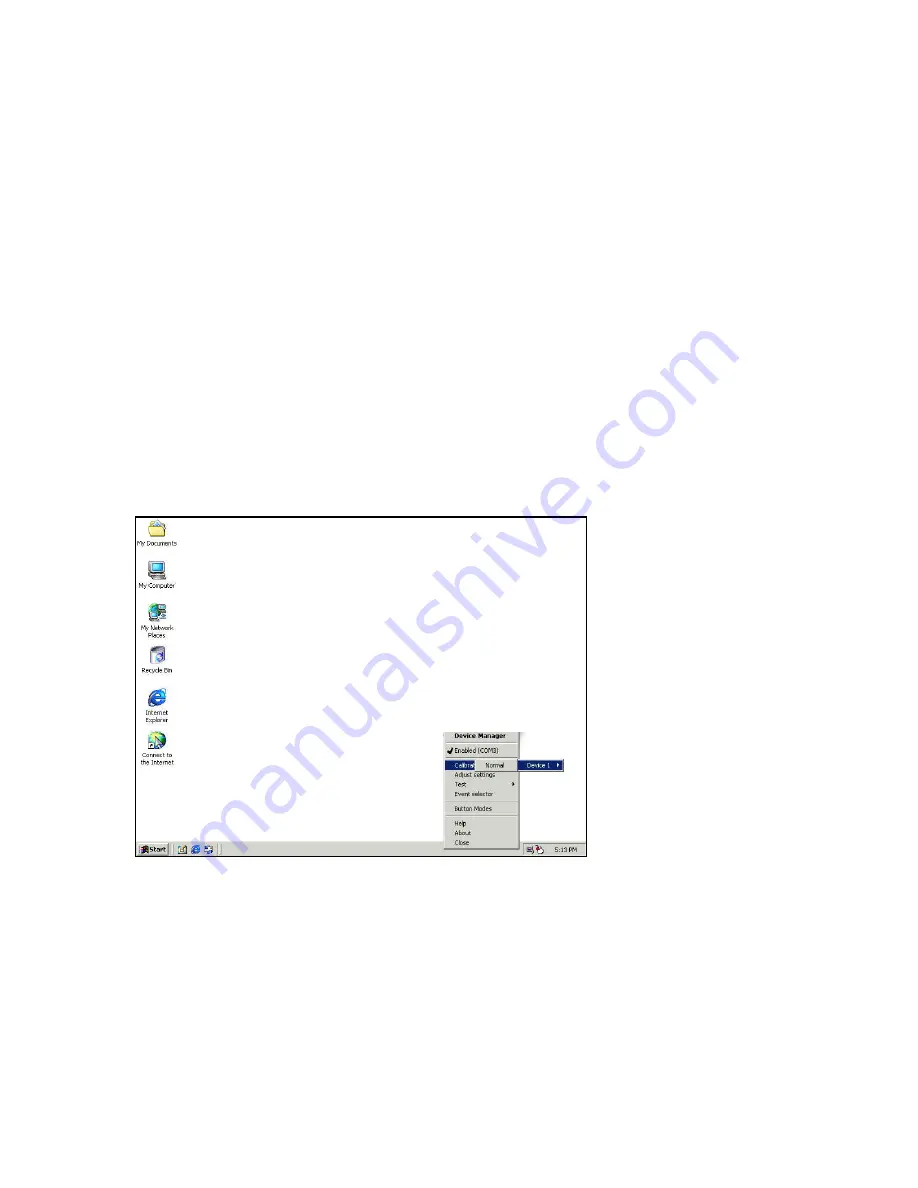
October 2001
Page 21
P/N 96-000001-017, Version Q301
Pen Configuration
Calibrating the pen will ensure better accuracy for your personal use. Since each person holds
the pen slightly different, it is best to set up the pen for your use. To calibrate the pen for your
particular requirements use one of two paths:
Via the System Tray:
In System Tray double tap the pen on the PenControl Icon on your Windows desktop. A menu will
appear. Choose the
Calibrate
option then choose
Device
and then
Normal
. After this selection
has been made the calibrate screen will appear
(See Figure 3.5)
. Follow the instructions on the
screen and touch the “X” ‘s on the screen as they appear. Tap each “X” only once. Tap the
OK/Close button to return to Windows.
Via the Start Menu:
Select
Start
then
Programs
then
Touch Screen Utilities
. Select the
Calibrate
option or
Settings
then the
Calibrate
button. This will open a window with a number of tabs. Tap the pen
on the Calibrate button. Follow the instructions on the screen and touch the “X” ‘s on the screen
as they appear. Tap the each only “X” once. Tap the OK/Close button to return to Windows.
Note: It is important to hold the pen as you would during normal operation. This will ensure a
more realistic training exercise with the pen calibration being trained to your particular style. Do
not rest your hand on the screen as you use the pen. This will cause the computer to misread
your actions.
Figure 3.7 Pen Calibration from the System Tray
Summary of Contents for GeneSys
Page 1: ...User Guide GeneSys Pen Tablet Computer ...
Page 30: ...October 2001 Page 30 P N 96 000001 017 Version Q301 ...
Page 31: ...October 2001 Page 31 P N 96 000001 017 Version Q301 Memory Menu DisksMenu ...
Page 32: ...October 2001 Page 32 P N 96 000001 017 Version Q301 ComponentsMenu ...
Page 33: ...October 2001 Page 33 P N 96 000001 017 Version Q301 ...
Page 34: ...October 2001 Page 34 P N 96 000001 017 Version Q301 ...
Page 35: ...October 2001 Page 35 P N 96 000001 017 Version Q301 PowerMenu ...
Page 36: ...October 2001 Page 36 P N 96 000001 017 Version Q301 ...
Page 37: ...October 2001 Page 37 P N 96 000001 017 Version Q301 Exit Menu ...
Page 38: ...October 2001 Page 38 P N 96 000001 017 Version Q301 ...
Page 39: ...October 2001 Page 39 P N 96 000001 017 Version Q301 ...
Page 40: ...October 2001 Page 40 P N 96 000001 017 Version Q301 ...
Page 48: ...October 2001 Page 48 P N 96 000001 017 Version Q301 ...
















































