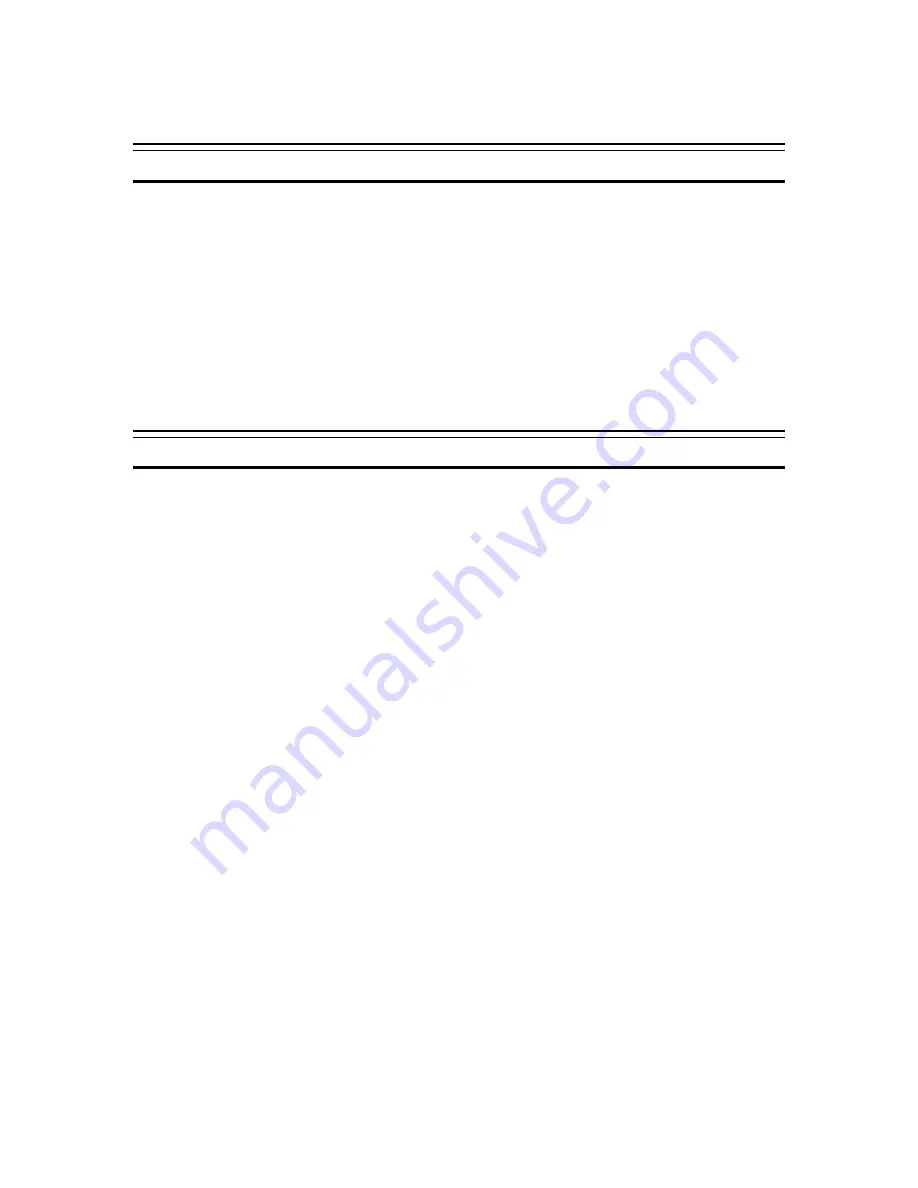
October 2001
Page 17
P/N 96-000001-017, Version Q301
Programming Function Button
To program the F2 Function Button use the following steps:
1.
Create a shortcut for function on the Windows Desktop.
2.
Right click on the shortcut icon and select the Properties option.
3.
In the Shortcut Key box delete the word
None
(default option) then while the cursor is still
in the box press the F2 button on the membrane.
4.
After this is done F2 should be displayed in the Shortcut Key box. Select the
OK
or
Apply
button to activate this change
Note: If the user wants to change the function key to another function then the current function
must be deleted from the Shortcut Key box. Leave the box blank and press
OK
or
Apply
. The
user must re-enter the shortcut for the new function and repeat steps 1-4 for the new function.
Choosing a Power Source
The computer is designed to operate with one of the following power sources:
•
AC power from a wall outlet – (external power source 100 to 240 volts).
•
DC power from a cigarette lighter in a vehicle – (external power source 11 to 28 volts).
•
Lithium Ion battery pack provided with your computer or available as an option.
It is recommended that you use external power whenever possible, relying on the battery pack
only when external power is unavailable or in a mobile only application need.
Using the AC Adapter
The AC adapter provides power for operation and to charge the battery when the AC adapter is
connected to a wall outlet. The AC input voltage can range anywhere from 100 to 240 volts,
making it suitable for use virtually anywhere in the world with the appropriate plug adapter.
The AC power cord provided with the power brick is appropriate for the voltage of your
local area. If you attempt to connect the computer to a wall outlet other than your local
area, check the voltage of the outlet and use an AC power cord appropriate for the outlet.
Using the DC Adapter
The DC adapter provides power for operation and to charge the battery when the DC adapter is
connected to a vehicle cigarette lighter. The DC input voltage can range from 11 to 28 volts,
making it suitable for use in virtually any vehicle.
Use only the DC cable supplied by Xplore.
Using the Battery Pack
The rechargeable battery pack allows you to operate the computer without an external power
source. When fully charged, a Li-Ion battery pack can supply power to your computer for up to 4.0
hours (based on APM and normal backlight settings).
The amount of time a battery charge will last depends on the computer’s usage. Applications,
which heavily use the peripherals, like the floppy disk drive, will experience shorter power time.
Summary of Contents for GeneSys
Page 1: ...User Guide GeneSys Pen Tablet Computer ...
Page 30: ...October 2001 Page 30 P N 96 000001 017 Version Q301 ...
Page 31: ...October 2001 Page 31 P N 96 000001 017 Version Q301 Memory Menu DisksMenu ...
Page 32: ...October 2001 Page 32 P N 96 000001 017 Version Q301 ComponentsMenu ...
Page 33: ...October 2001 Page 33 P N 96 000001 017 Version Q301 ...
Page 34: ...October 2001 Page 34 P N 96 000001 017 Version Q301 ...
Page 35: ...October 2001 Page 35 P N 96 000001 017 Version Q301 PowerMenu ...
Page 36: ...October 2001 Page 36 P N 96 000001 017 Version Q301 ...
Page 37: ...October 2001 Page 37 P N 96 000001 017 Version Q301 Exit Menu ...
Page 38: ...October 2001 Page 38 P N 96 000001 017 Version Q301 ...
Page 39: ...October 2001 Page 39 P N 96 000001 017 Version Q301 ...
Page 40: ...October 2001 Page 40 P N 96 000001 017 Version Q301 ...
Page 48: ...October 2001 Page 48 P N 96 000001 017 Version Q301 ...
















































