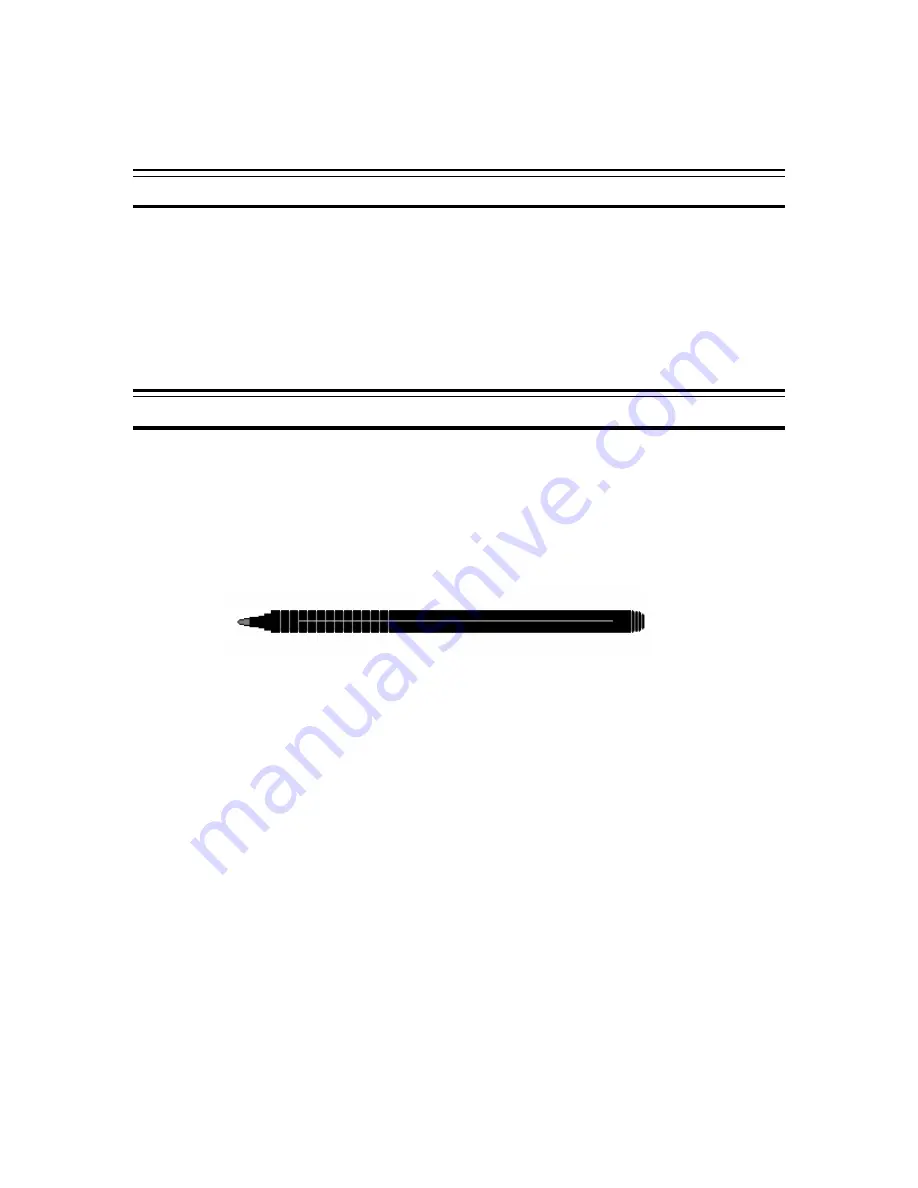
October 2001
Page 19
P/N 96-000001-017, Version Q301
The remaining battery amount and remaining time are estimates based upon calculated values. Depending on the actual
usage, the remaining time may be shorter than that indicated.
Using Pen/Touch
In addition to the passive pen, your computer allows you to use your finger as a pointing device.
Most software applications require the use of the “left” mouse button. By tapping on the screen,
your finger, much like the pen, acts as if the left mouse button is being pressed. Your finger or
any other pointing device, will act very much the same. Refer to the Pen instructions below.
Important Note
: Please do not use sharp objects or ink-based pens to input to your computer
screen. Damage caused to the screen by inputting via non-approved methods may void the
screen warranty.
Using the Pen
Your computer features a passive pen (stylus) pointing device. The pen combines high-resolution
control and an ergonomic design equally suitable for left-handed and right-handed users. Most
software applications require the use of the “left” mouse button. By tapping on the screen the pen
acts as if the left mouse button is being pressed.
The Pen/Stylus
Figure 3.4 Pen/Stylus
Holding the Pen
Place the pen in your right or left hand in a comfortable writing position.
Move the Pen
The pen acts like an un-tethered mouse. As you move the pen across the display, the pointer on
the screen moves in the same direction across the screen as the pen in your hand. The screen is
very sensitive and will track your movements (you can set this option to your preference, see Pen
Configuration below).
Point and Tap
When you have placed the pen (cursor on the screen) over an icon, menu item or command that
you wish to execute, you can tap on the screen twice rapidly to execute the command. This
procedure is called “point and tap”.
Drag and Drop
You can execute commands or move files by using “drag and drop”. In drag and drop, you
activate a file by pointing and holding the pen down to it. Do not lift the pen. You can then drag
Summary of Contents for GeneSys
Page 1: ...User Guide GeneSys Pen Tablet Computer ...
Page 30: ...October 2001 Page 30 P N 96 000001 017 Version Q301 ...
Page 31: ...October 2001 Page 31 P N 96 000001 017 Version Q301 Memory Menu DisksMenu ...
Page 32: ...October 2001 Page 32 P N 96 000001 017 Version Q301 ComponentsMenu ...
Page 33: ...October 2001 Page 33 P N 96 000001 017 Version Q301 ...
Page 34: ...October 2001 Page 34 P N 96 000001 017 Version Q301 ...
Page 35: ...October 2001 Page 35 P N 96 000001 017 Version Q301 PowerMenu ...
Page 36: ...October 2001 Page 36 P N 96 000001 017 Version Q301 ...
Page 37: ...October 2001 Page 37 P N 96 000001 017 Version Q301 Exit Menu ...
Page 38: ...October 2001 Page 38 P N 96 000001 017 Version Q301 ...
Page 39: ...October 2001 Page 39 P N 96 000001 017 Version Q301 ...
Page 40: ...October 2001 Page 40 P N 96 000001 017 Version Q301 ...
Page 48: ...October 2001 Page 48 P N 96 000001 017 Version Q301 ...
















































