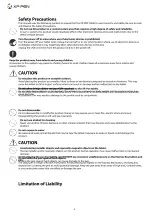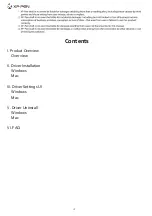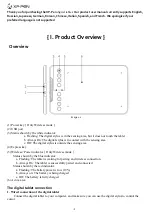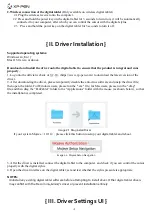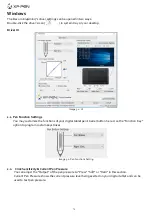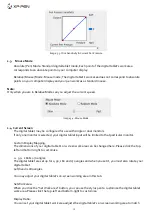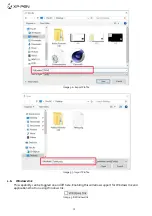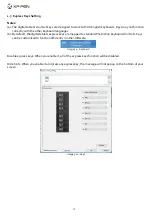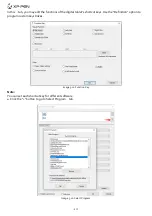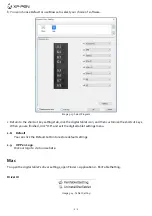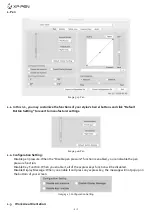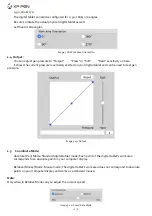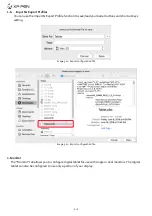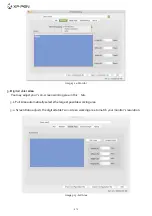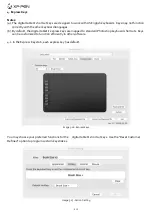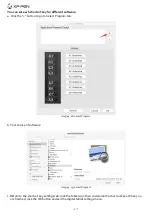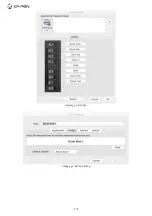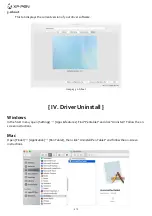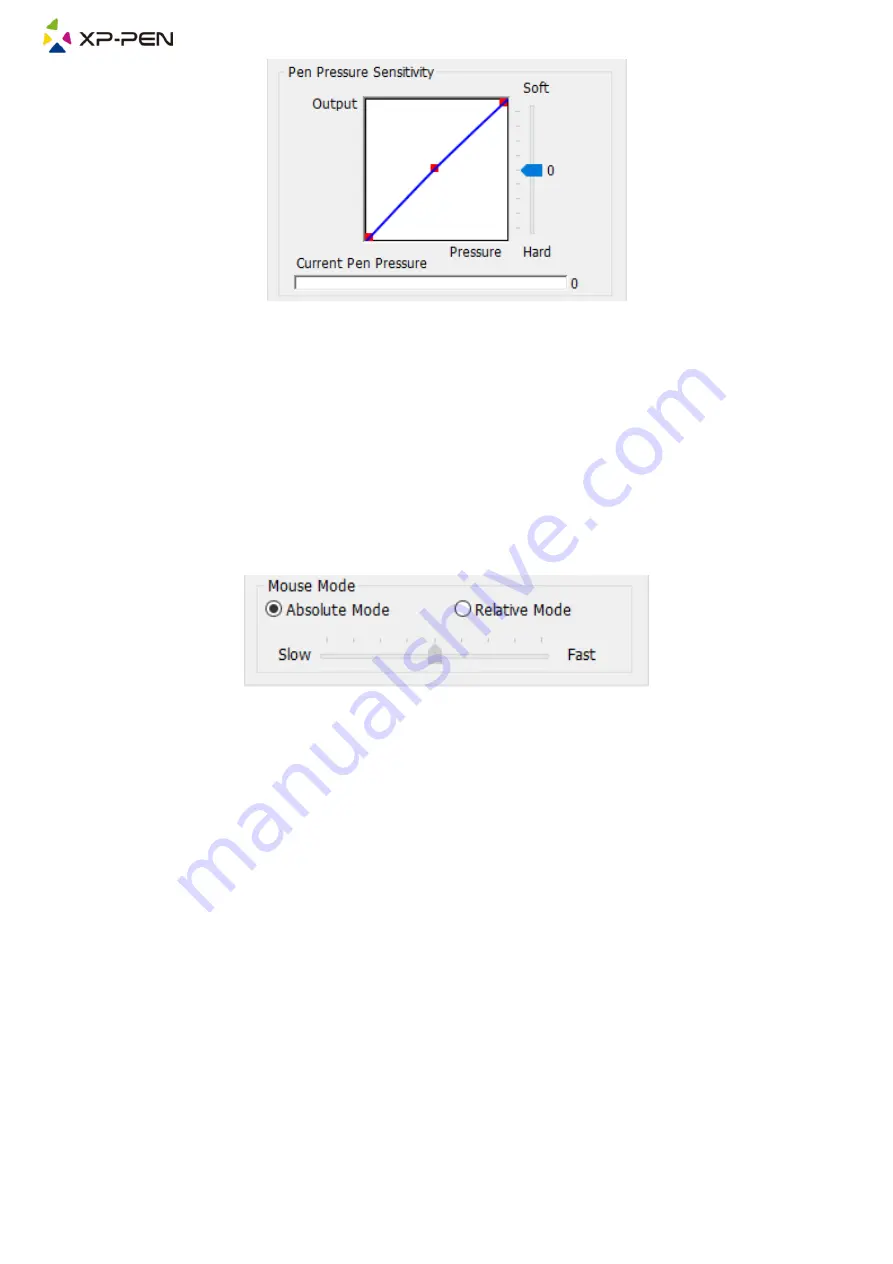
6
Image 3-3: Click Sensitivity & Current Pen Pressure
1.3. Mouse Mode
Absolute (Pen) Mode: Standard digital tablet mode; Each point of the digital tablet’s work area
corresponds to an absolute point on your computer display.
Relative (Mouse) Mode: Mouse mode; The digital tablet’s work area does not correspond to absolute
points on your computer display and your pen works as a standard mouse.
Note:
Only when you are in Relative Mode can you adjust the cursor’s speed.
Image 3-4: Mouse Mode
1.4. Current Screen
The digital tablet may be configured for use with single or dual monitors.
If only one monitor is selected, your digital tablet input will be limited to that particular monitor.
Custom Display Mapping:
The dimensions of your digital tablet’s on-screen work area can be changed here. Please click the top-
left and bottom-right to customize.
0
、
90
、
180 & 270 angles:
The digital tablet are set up for 0, 90, 180 and 270 angles and when you set it, you must also rotate your
digital tablet.
Left hand is 180 angles.
You may adjust your digital tablet’s on-screen working area in this tab.
Set Work area:
When you click the “Set Work area” button, you can use the stylus pen to customize the digital tablet
work area. Please click the top-left and bottom-right to customize.
Display Ratio:
You can set your digital tablet work area adjusts the digital tablet’s on-screen working area to match
Summary of Contents for Deco mini7
Page 1: ...User Manual Deco mini7...
Page 2: ......