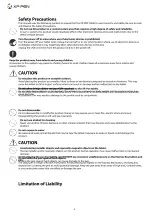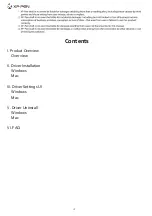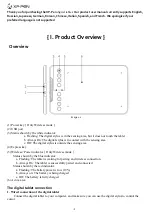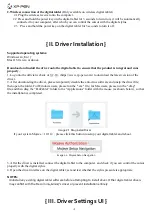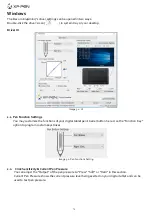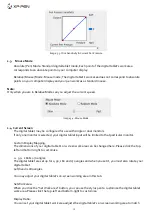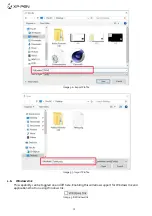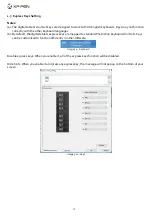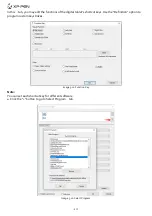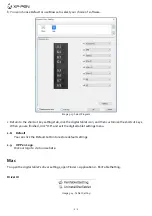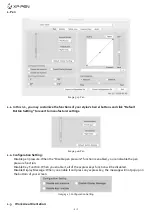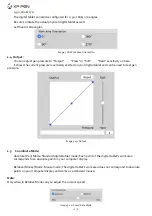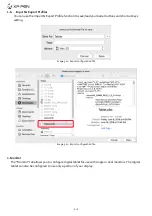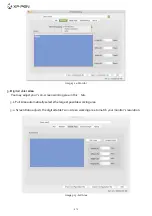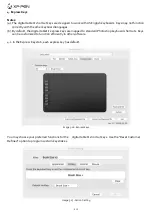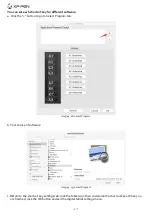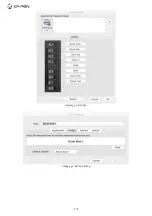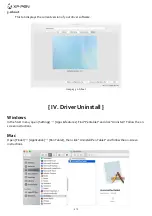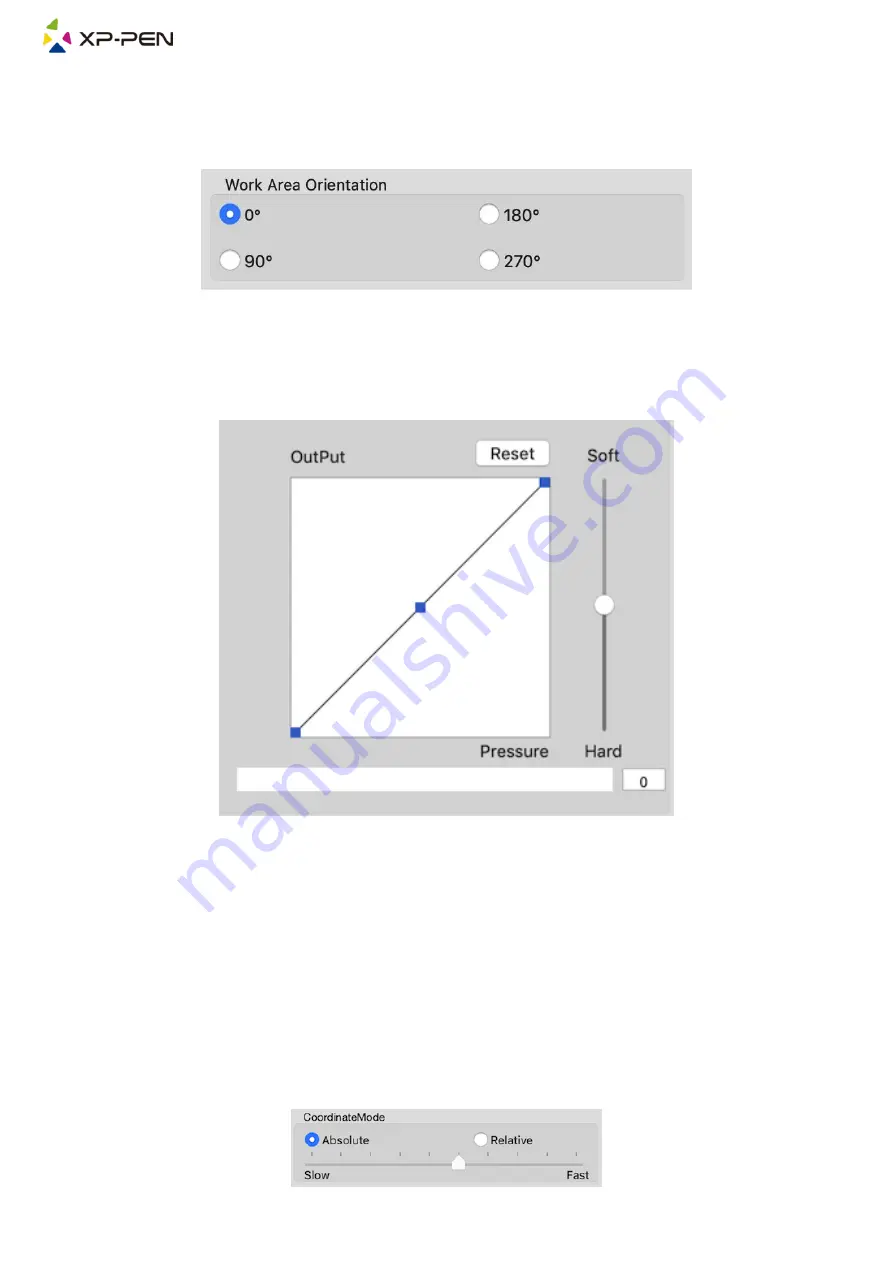
13
0, 90, 180 & 270:
The digital tablet can also be configured for 0, 90, 180 & 270 angles.
Be sure to rotate the actual physical digital tablet as well.
Left hand is 180 angles.
Image 3-18: Work Area Orientation
1.4. Output:
You can adjust pen pressure to “Output”
、
“Press” or “Soft”
、
“Hard” sensitivity on here.
It shows the current pressure level being exerted on your digital tablet and can be used to test pen
pressure.
Image 3-19: Output
1.5. Coordinate Mode:
Absolute (Pen) Mode: Standard digital tablet mode; Each point of the digital tablet’s work area
corresponds to an absolute point on your computer display.
Relative (Mouse) Mode: Mouse mode; The digital tablet’s work area does not correspond to absolute
points on your computer display and works as a standard mouse.
Note:
Only when in Relative Mode can you adjust the cursor’s speed.
Image 3-20: Coordinate Mode
Summary of Contents for Deco mini7
Page 1: ...User Manual Deco mini7...
Page 2: ......