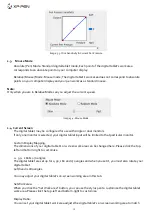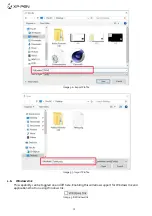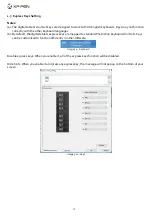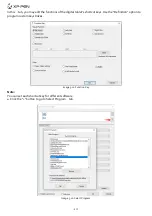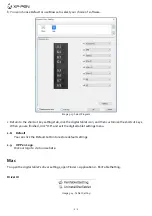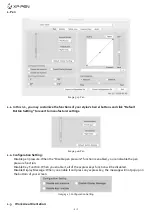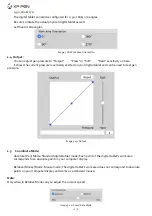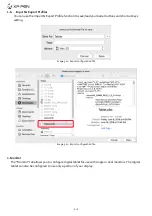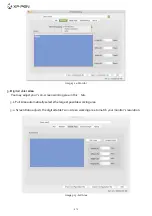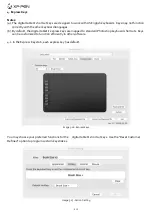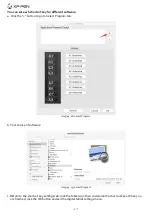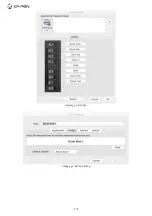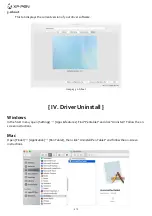20
Image 4-1: Mac uninstall
NOTE:
When attempting to reinstall the digital tablet’s driver, be sure to reboot your computer after the uninstall is
complete.
{ VI. FAQ }
1. I can’t use the stylus to control the cursor.
Uninstall the digital tablet driver. If its uninstaller will not run, run the driver’s installer again, then allow
it to uninstall the driver. Reboot, then connect the digital tablet to your computer and test your stylus.
If the cursor responds to your pen input, the digital tablet’s hardware is functional. Reinstall the digital
tablet’s driver according to these steps (Windows):
Download the digital tablet’s latest driver from www.xp-pen.com, then extract the “.zip” contents onto
the desktop and installation.
2. How do I know that the
digital tablet
driver installed successfully?
After installing the driver, the digital tablet’s driver icon should be visible in your system tray
on the bottom-right of your screen (Windows OS). Pen input will control the cursor and pressure sensitivity
will be functional in the driver UI’s “Pressure Test” tab.
3.
How do I determine if a Problem is software or hardware related?
Connect and install the digital tablet on a different computer. If the digital tablet functions properly on the
new computer, you are experiencing a software issue—confirm that all digital tablet drivers (including the
Deco mini4&mini7
) are uninstalled and removed from your computer, then reinstall the digital tablet’s driver.
If you have any questions, please contact us at:
Web: www.xp-pen.com
Email: [email protected]
Summary of Contents for Deco mini7
Page 1: ...User Manual Deco mini7...
Page 2: ......