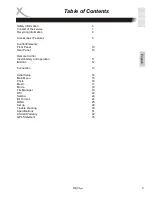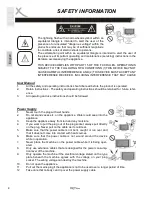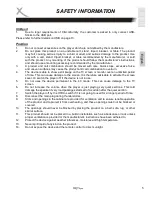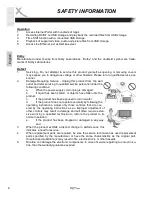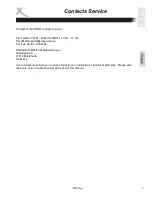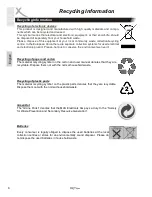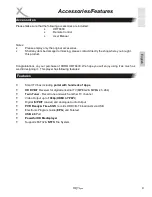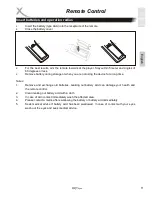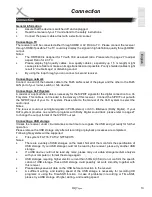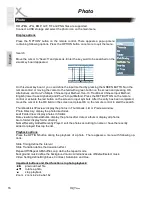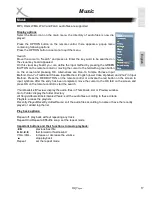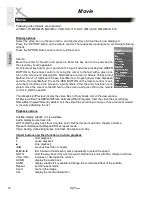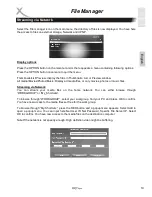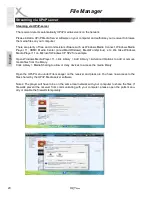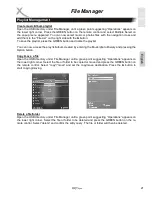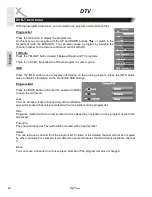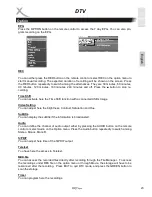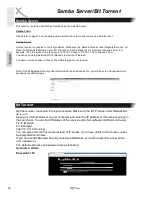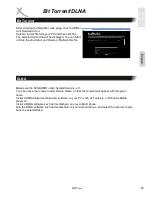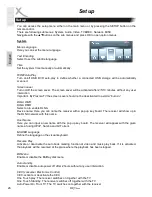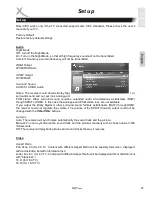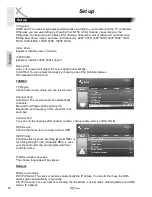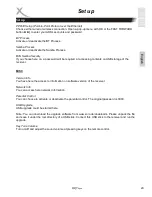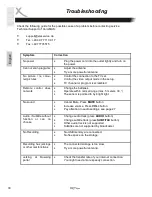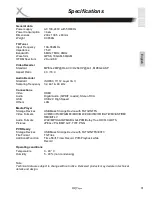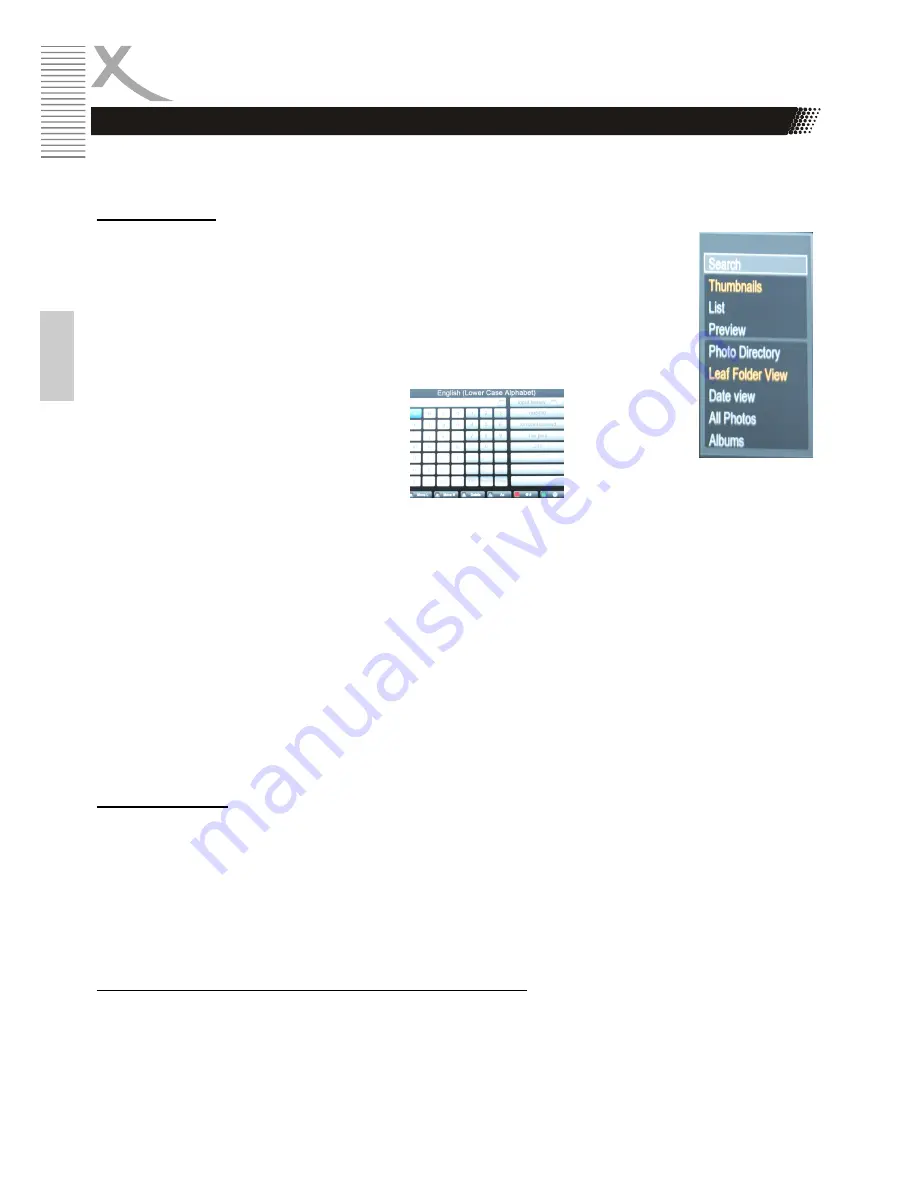
16
HRT8400
E
n
g
lis
h
Photo
HD JPEG, JPG, BMP, GIF, TIF and PNG files are supported.
Connect a USB storage and select the photo icon on the main menu.
Display options
Press the “OPTION” button on the remote control. There appears a pop-up menu
containing following options. Press the OPTION button once more to quit the menu.
Search
Move the cursor to “Search” and press ok. Enter the key word to be searched on the
visual key board appeared.
On this visual key board, you can define the input method by pressing the GREEN BUTTON on the
remote contorl or moving the cursor to the feld with a green button on the screen and pressing OK.
Alternatives are Han-Yu Simple Chinese Input Method, Han-Yu Traditional Chinese Input Method,
English (lower Case Alphabet) and Zhu-Yin Input Method. Press the RET BUTTON on the remote
control or activate the red button on the screen to input symbols. After the entry has been completed,
move the cursor to the OK field on the screen and press OK on the remote control to start the search.
Thumbnails/List/Preview: display the photos in Thumbnails, List or Preview window.
Photo Directory: display the photo directories
Leaf Folder View: display photos in folders
Date view/All photos/Albums: display the photos after date or album or display all photos
Go to folder: display folder directory
Name/Recently Added/Recently Played: sort the photos according to name or have the recently
added or played files top the list.
Playback options
Press the OPTION button during the playback of a photo. There appears a menu with following op-
tions.
Slide Timing:define the interval
Slide Transition:define the transition effect
Repeat Off/Repeat All/Shuffle Loop: define the repeat mode
background music:define the background music. Alternatives are off/default/select music.
Video Setting:define Brightness, Contrast, Saturation and Hue.
Important buttons and their functions in photo playback:
◄
/
►
previous/next file
▲
/
▼
rotate a photo
■
stop playback
Zoom zoom in 2x-4x-8x-16x
Photo
Summary of Contents for HRT 8400
Page 36: ...HRT8400 37 English...