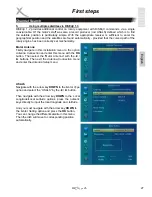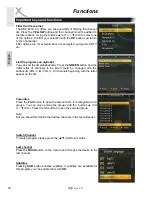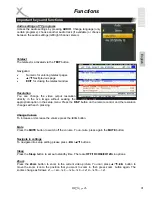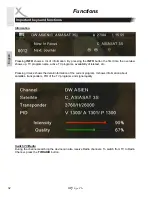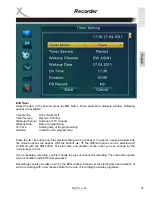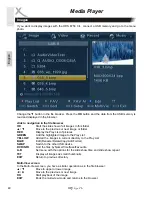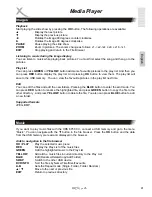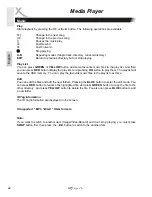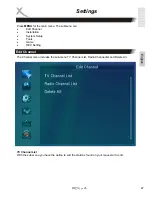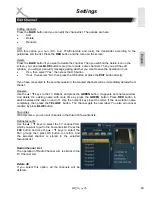HRS 8750 CI+
35
Engl
ish
Preparation
Connect to a recording, time-shifting or recording programming a USB storage to the USB port of the
HRS 8750 CI+ . Please read the notes on page 17 regarding the USB port.
The HRS 8750 CI+ supports NTFS, FAT 32 and FAT file systems. Storages of other systems will not
be recognized.
Recording
If you want to record the current TV program easily and quickly, first plug a USB device into the USB
port and then press the
RECORD
●
button. Recording starts immediately. You can also record two
FTA channels in the same transponder at the same time. You can stop the recording by pressing the
■
button. Confirm the prompt by pressing the
OK
button. And press
DVR INFO
button can display
information of recorded files.
Changing stations
During a recording process you can press the
▲
/
▼
key switch the channels, but only within the
active transponder.
Playback Mode
Press the
PAUSE II
or
<<
button during recording to enter playback mode. The live image is paused .
Press the
PLAY
button to resume the paused image.
Format of the recording
Recorded files take the form of TS. The recorded files are on the disk in the folder "ALIDVRS2" in the
subdirectories. The subdirectories are named after the service, date and time.
And the images can be processed with standard PC applications (eg ProjectX for SD with MPEG-2
or HD tsMuxer for H.264).
Time shifting
•
To activate the Time-Shift, you can navigate to:
Menu -> REC setting -> PVR Storage
Information
, then press the Blue button to set DVR Type. Select the option “REC&TMS” or
“Timeshift”. If “Record” is selected, the timeshift function can not be activated.
Then
navigate to:
Menu -> REC setting -> PVR Setting-> Timeshift
and choose with the option
“ON”.
•
Whether the time-shifting file is permanently stored or not when you press RECORD. This
Menu -> REC setting -> PVR Setting -> Timeshift
to recording with the option “ON”
Press the II button on the remote control during a live program to start the Time Shift. The live image
pauses and the program is stored on the USB memory. A pause icon appears on the screen.
Playback functions
PLAY
Resume the paused image
||
To pause playback
<<
Fast
Rewind
>>
Fast
Forward
■
Stop
playback
Recorder
Summary of Contents for HRS 8750 CI+
Page 2: ......
Page 58: ......
Page 59: ...User s Manual DVB S2 Receiver mit CI USB PVR Ready Time Shift HD Media Player HRS 8750 CI...
Page 119: ......
Page 120: ......