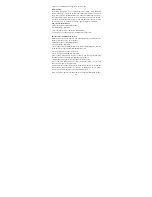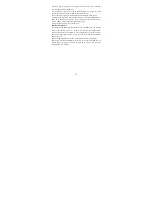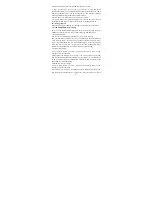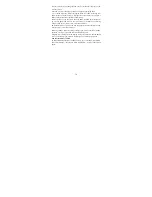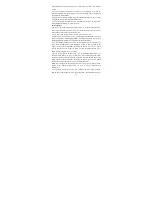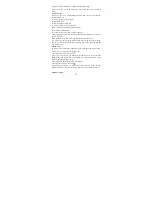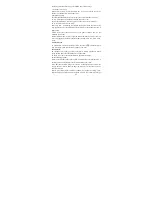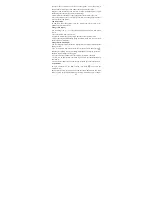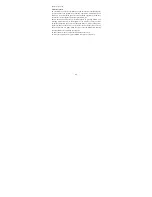34
Load pictures onto your memory card
Read the instructions below to add pictures to your Memory card or the phone
storage.
1. insert your memory card to your computer by doing one of the following:
Remove the memory card and insert it into a card reader connect to your
computer.
2. On your computer, find the mounted USB drive and open it.
3. Create a folder at the (Root Directory) called “Pictures” or some other
descriptive name and open it.
4. Copy .jpg or other image files into this folder. To organize pictures into
albums that will display in the Pictures application, create a folder and copy
pictures there for each album you want to display.
5. When finished, close the USB drive window and eject the drive as required
by your computer's operating system.
Take a picture
Captured pictures are saved to the “DCIM” folder on your memory card or the
phone.
Tip: Before you take a picture, wipe the sensor window (on the back cover) to
remove any small amounts of oil.
1. To open the Camera, on the Home screen, touch
and select Camera
icon.
2. The Camera opens in capture mode. Frame your picture within the screen and
hold the phone steady. Touch Camera button to capture. Continue to hold the
camera steady for a second after you hear the shutter sound.
3. Immediately after capture, you can select to Save, Set as (contact icon or
wallpaper), Share (via a compatible application), or Delete your picture.
4. If you select to save, set as, or share, your picture is saved to Gallery
application.
View your pictures
To view the pictures you’ve captured, as well as any you’ve stored on your
memory card or the phone storage, go to Gallery application:
1. To open Pictures, on the Home screen, touch
and select Gallery icon.