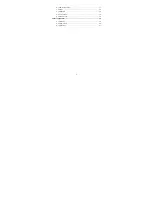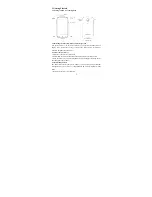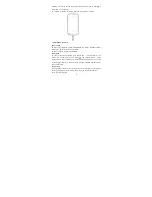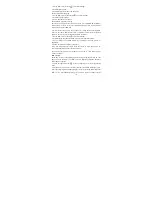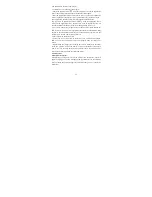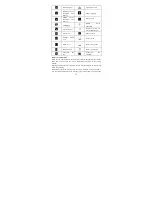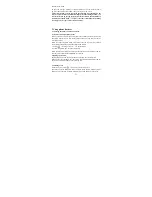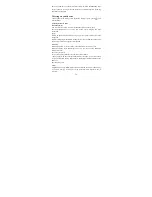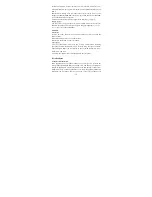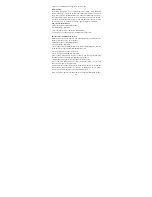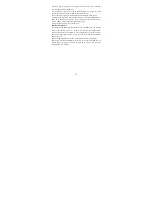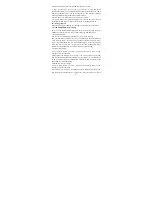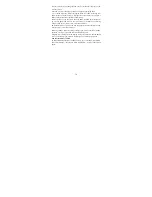15
regardless of how many participants are on the conference.
Note: Whether the group call function can be used depends on whether the
network operator supports and provides such function as well as whether you
have applied for such function. Please contact network operator for details.
2.5 Using call history
1. The missed call icon appears in the title bar when you missed a call.
2. Use ‘Call log’ tab to check who the caller was, or view all your dialed
numbers, and received calls. To open ‘Call log’ tab, touch ‘Call log’ button in
the phone screen to enter the call history list.
3. Scroll to select the contact or number you want to dial, touch ‘Call’ button.
4. Tap and hold the selected contact you want to call, and then you can make to
do the following options of call, edit number before call, send text message, add
to contacts or remove from call log phone on the shortcut menu.
2.6 Call settings
On the dialing screen or call log screen, press MENU > Settings to enter Call
settings
,
you can make the operation of voice call, voice call, internet call and
the other settings.
Note that when you open ‘Call settings’ for SIM1 or SIM2, your current settings
are fetched, which can take a few moments.
Voice Call
Voicemail: Select to set a voicemail number that isn’t being read from the SIM
card.
Call forwarding: Select how you want busy, unanswered, and unreachable calls
to be handled. There is also an option to Always forward.
Call barring:
Restrict to answer or dial the call in any situation. You need to
apply to the network operator for opening the international long-distance
function and get network restricting code for barring setups.
Additional settings: From this setting you can set your Caller ID preference and
turn on/off call waiting.
Other Settings
Fixed Dialing Numbers: This feature allows you to restrict outgoing calls to a