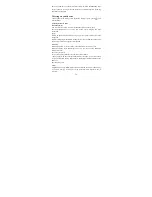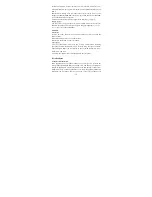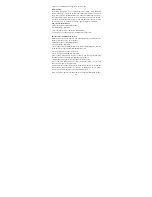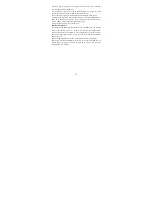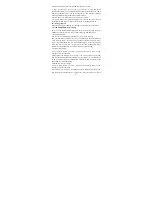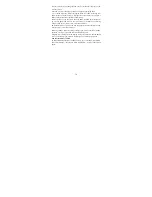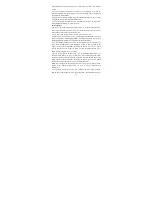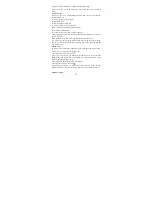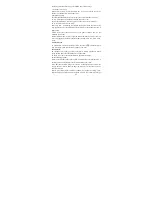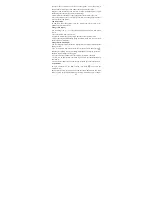28
clear this check box, then only the message headers will be retrieved and
display in your message list. You can retrieve the full message by selecting the
Download button that displays in the header. Once the message has downloaded,
select the “play” button to expand the message.
Roaming auto-retrieve: If you are concerned about data traffic and just want the
message headers to download while roaming, clear the Roaming auto-retrieve
check box. Otherwise, you can select this check box to have your messages
download even while roaming.
6.2 POP3 and IMAP email accounts
Add an email account
You can fetch messages from up to five POP3 or IMAP accounts. Follow these
steps:
1. On the Home screen, then touch
and select Email application.
2. The Set up new account screen appears.
3. Type your account email address and password.
4. If you want, select the Send email from this account by default check box.
This setting only applies if you have more than one POP3 or IMAP account set
up.
5. Select ‘Next’.
If you have a popular email account, the application will set everything up for
you! Before you go to your Inbox, you can name the account (if you don’t, your
email address will be used). You are also asked to type your name as you want
it to display on outgoing messages. You must complete this field before you can
select ‘Next’ and go to your Inbox.
For less popular accounts, follow the prompts to type the email server, protocol,
and other account information yourself. After your account settings have been
verified, select ‘Next’ to go to your Inbox.
6. To add more accounts (up to five), from an Inbox or your Accounts screen,
press MENU and select ‘Add account’.
Use your POP3 and IMAP email account
Once you’ve set up an account, you can do the following: