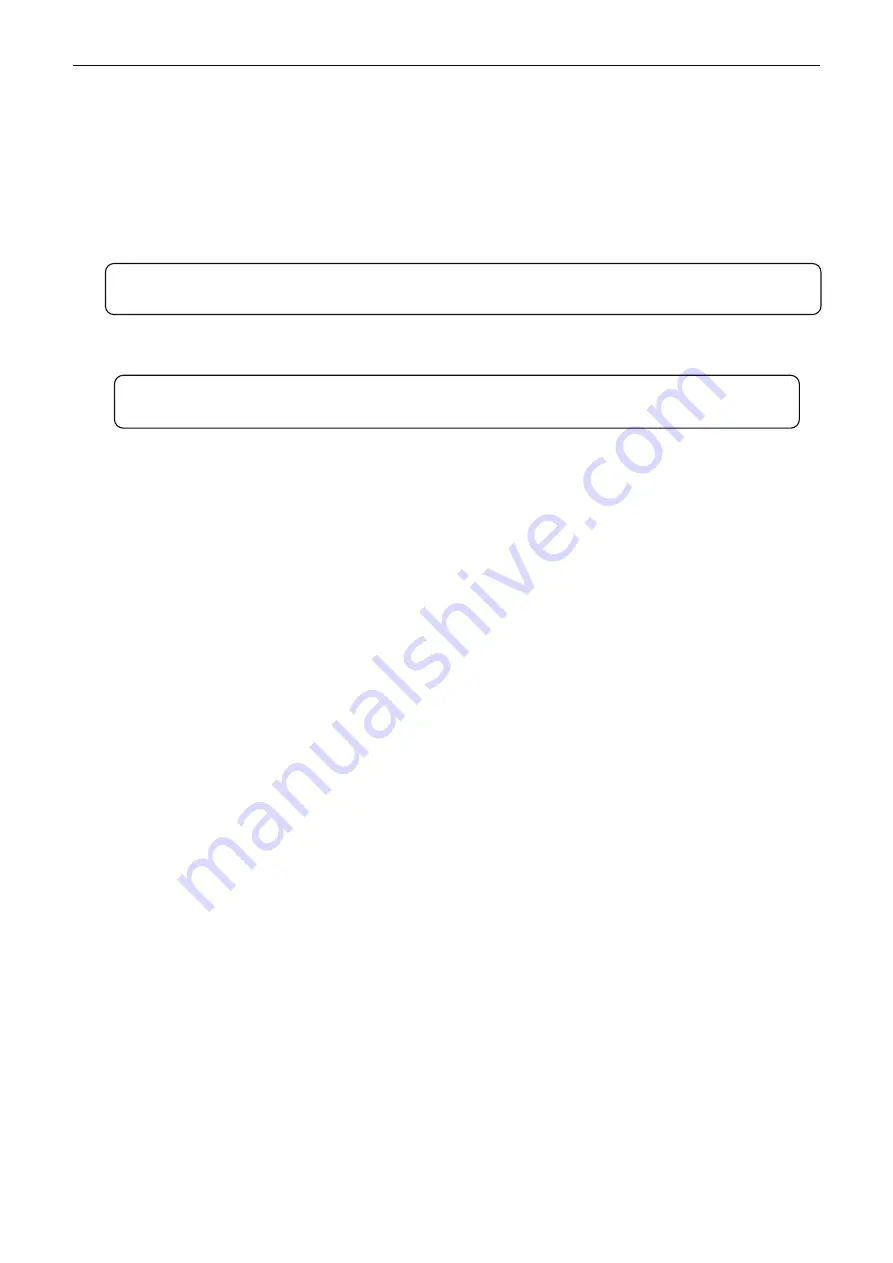
x-Lab Dot Matrix Printer XDP-321 User's Manual
- 11 -
2. Plug the other end of the cable into the computer’s serial interface and make the cable fixed.
1.10 Installing Driver
Please use the cable to connect computer with printer, then turn on the computer and the printer, put
the drive CD into the CD-ROM. Install driver by the following ways:
1.10.1 Auto-installing way (Recommended)
Double click the file “Setup.exe” in the driver disc, install driver by the following direct.
1.10.2 Hand-operated installing way
1.10.2.1 The operating systems of Windows 2000/XP/Vista/Win7
(1) The hand-operated installing steps of parallel interface cable or serial interface cable:
The following steps are used Windows XP as an example. There are slight differences among
different operating systems. The installing way with other operating systems depends on the practical
installing process.
1 Click “Start”
→
“Settings”
→
“Select Printers”.
2. Click “Add Printer”, then a window of “Add Printer Wizard” pops up, click “Next”, then please read
the select guide carefully, such as, select “Local printer” in the “Local or Network Printer” window,
then click “Next”.
3. A window of “Select a Printer Port” pops up, according to your requirement, select “LPT1:
(Recommended Printer Port)”, “COM1: (serial interface)” or other interface, click “Next”.
4. A window of “Install Printer Software" pops up, click “Have Disk...”.
5. A window of “Install From Disk” pops up. Please according to the operating system environment,
you should select the path as follow: CD-ROM
→
“Drivers”
→
“WIN2000 (XP-Vista-Win7)”, click
“Open”, then click “OK” to return to the window of “Install Printer Software”, click “Next”.
6. Follow the guide and click “Next” gradually till the installation is finished.
(2) The hand-operated installing steps of USB interface cable:
The following steps are used Windows XP as an example. There are slight differences among
different operating systems. The installing way with other operating systems depends on the practical
installing process.
1. Connect with the USB cable and turn on both the computer and the printer. After the computer finds
out new hardware, and a window of “Found New Hardware” pops up — “Welcome to the new
hardware wizard”.
2. Select the “Set from the list or specific position”, then click “Next”
3. A window of “Please choose your search and installation options” pops up, choose “Don't search, I
will choose the driver to install”, click “Next”.
4. A window of “Add Printer Wizard” pops up, click “Have Disk...”.
5. A window of “Install From Disk” pops up. Please according to the operating system environment,
you should select the path as follow: CD-ROM
→
“Drivers”
→
“WIN2000 (XP-Vista-Win7)”, click
“Open”, then click “OK” to return to the window of “Add Printer Wizard", click “Next”.
6. Follow the guide and click “Next” gradually till the installation is finished.
Note: Auto-installing way needs the operation systems of Windows 2000 and above and the
operation systems of Windows98/ME and below are not supported.
Note: The hand-operated installing ways of serial interface and parallel interface are the
same.






























