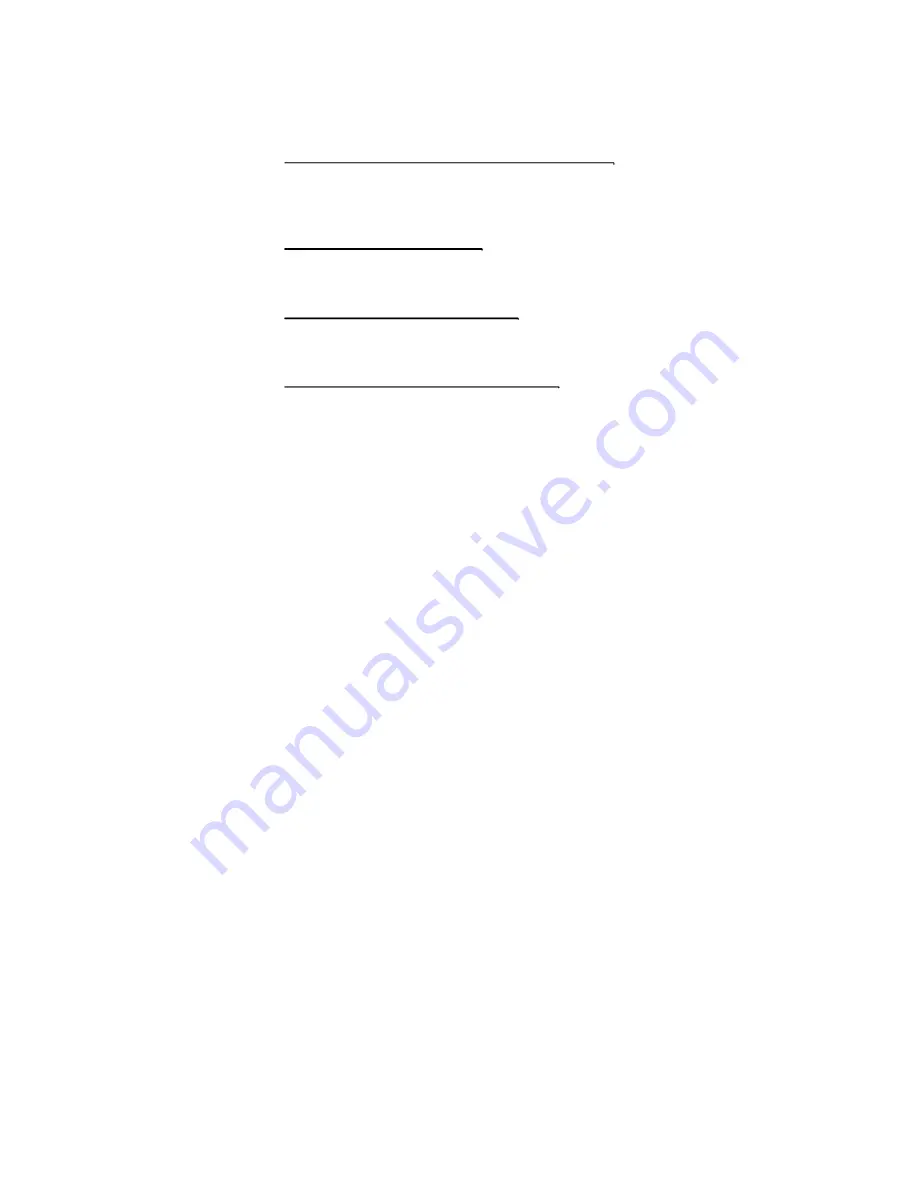
In this chapter, you will learn how to change various firmware
settings and what the settings mean. Also, you will learn how to take
advantage of the built-in security feature provided by the BIOS.
Chapter 3: Battery Power & Power Management
In this chapter, you will learn the fundamentals of power
management and how to use them to achieve longer battery life.
Chapter 4: Trouble-Shooting
In this chapter, you will learn how to solve common hardware and
software problems.
Appendix A: Product Specification
In this section, you will find a list of the computer’s system
specifications.
Appendix B: Agency Regulatory Notices
In this section, you will find the general electro-magnetic and safety
regulatory information.









































