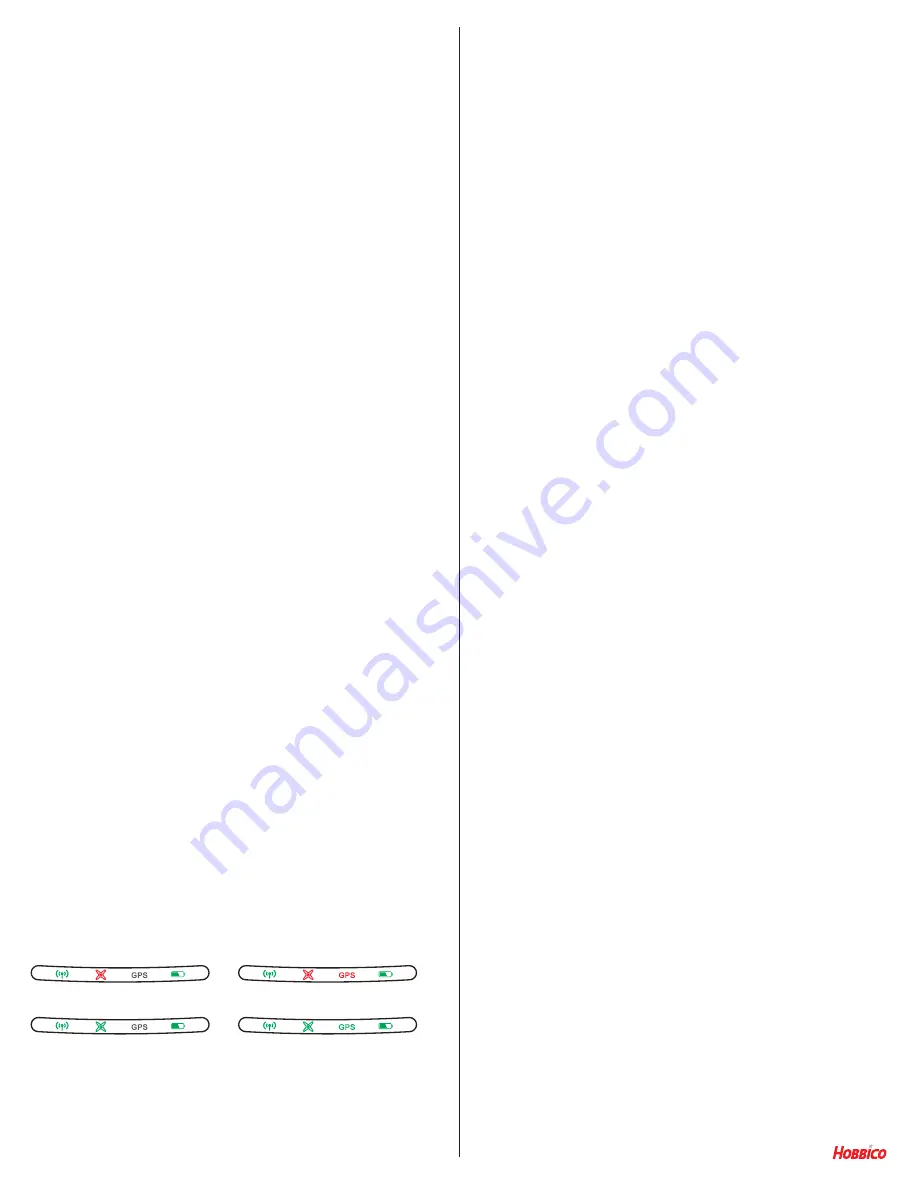
Mode 1 Indicator
Mode 2 Indicator
Mode 3 Indicator
Mode 4 Indicator
transmitter is in the CE mode; if the LEDs are flashing red,
the transmitter complies with the FCC regulations. The FCC
configuration allows for a slight increase in the power which
enables the Xplorer to be operated at distances up to 600
meters. The CE compliance has a slight reduction in power
and the operating distance is approximately 400 meters.
Adjusting the Compliance Version Configuration
•
Step 1:
Ensure that the transmitter’s power is OFF.
• Step 2:
Move the right stick to the upper right corner and
hold. Simultaneously, move the left stick to the upper left
corner and hold.
•
Step 3:
With both sticks in the positions as noted above, turn
the transmitter ON.
•
Step 4:
To comply with CE regulations, move the camera
pitch scroll wheel (right shoulder of the transmitter)
clockwise. Moving this scroll wheel counter-clockwise will
adjust the transmitter to meet FCC regulations.
•
Step 5:
With the transmitter adjusted to the desired
configuration, turn OFF the transmitter. This will finalize the
setting.
•
Step 6:
Turn ON the power once again and observe the
respective LEDs to ensure that the transmitter has been
adjusted accordingly.
TRANSMITTER OPERATION MODE
• As noted elsewhere in this manual, the transmitter defaults
to Mode 2 operation. This is the most popular and widely
used method of control. If this is not the desired mode, the
transmitter allows you to choose amongst the other three
operational modes.
• The mode of operation is indicated by the Aircraft
Connection and the GPS LEDs when the transmitter is turned
ON.
Changing the Transmitter’s Control
Operation Mode
Step 1:
Ensure that the transmitter’s power is OFF.
Step 2:
Move the right stick to the upper left corner and hold.
Simultaneously, move the left stick to the lower right corner
and hold.
Step 3:
With both sticks in the positions as noted above, turn
the transmitter ON.
Step 4:
Press the Return to Home button to change the
operational mode of the transmitter, observing both the Aircraft
Connection and GPS LEDs. Flight Modes are indicated in the
diagram below:
Step 5:
With the transmitter adjusted to the desired
configuration, turn the transmitter OFF. This will finalize the
setting.
Step 6:
Turn ON the power once again and observe the
respective LEDs to ensure that the transmitter has been
adjusted accordingly.
Range Extender SSID Information
• The range extender for the Xplorer is used to increase the
transmission distance. The range extender has its own
Service Set Identifier (also known as SSID). This is a unique
set of alphanumeric characters that are used to connect the
range extender to the Xplorer accordingly.
• The wider portion of the range extender is the top of this
device.
With the transmitter’s power in the OFF position, insert the
range extender (top upward) into the receptacles on the rear
of the transmitter. Gently push the range extender towards the
bottom of the transmitter, ensuring that the range extender
is firmly attached to the transmitter and making good
connectivity.
To check whether or not the range extender has been installed
correctly, turn the transmitter ON, observing the Wi-Fi
Connection Indicator LED. If properly connected, the LED will
be glowing green.
• Some users prefer to alter the SSID accordingly by going
into the App, going to Personal/User>System Set up. You
can then set the Range Extender Name and Password when
required.
Xirodrone Application
• As noted elsewhere in this manual, there is a free application
(or App) available for the Xplorer. If applicable, this not only
enables the pilot a real-time view of what the camera/gimbal
is recording or capturing, it also displays much information
about the Xplorer’s flight.
• To learn more about how to use the App please visit http://
xirodrone.com/video/xplorer. Select the app menu from the
available menu options.
• This video will also assist you in learning the App functions:
https://youtu.be/reVQmw8SAkw.
Xiro, distributed by Hobbico.
®
3043208
13
Summary of Contents for Xplorer
Page 1: ...USER MANUAL V1 2 EN ...































