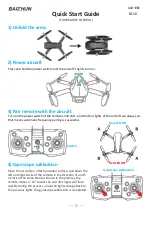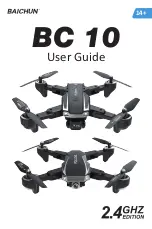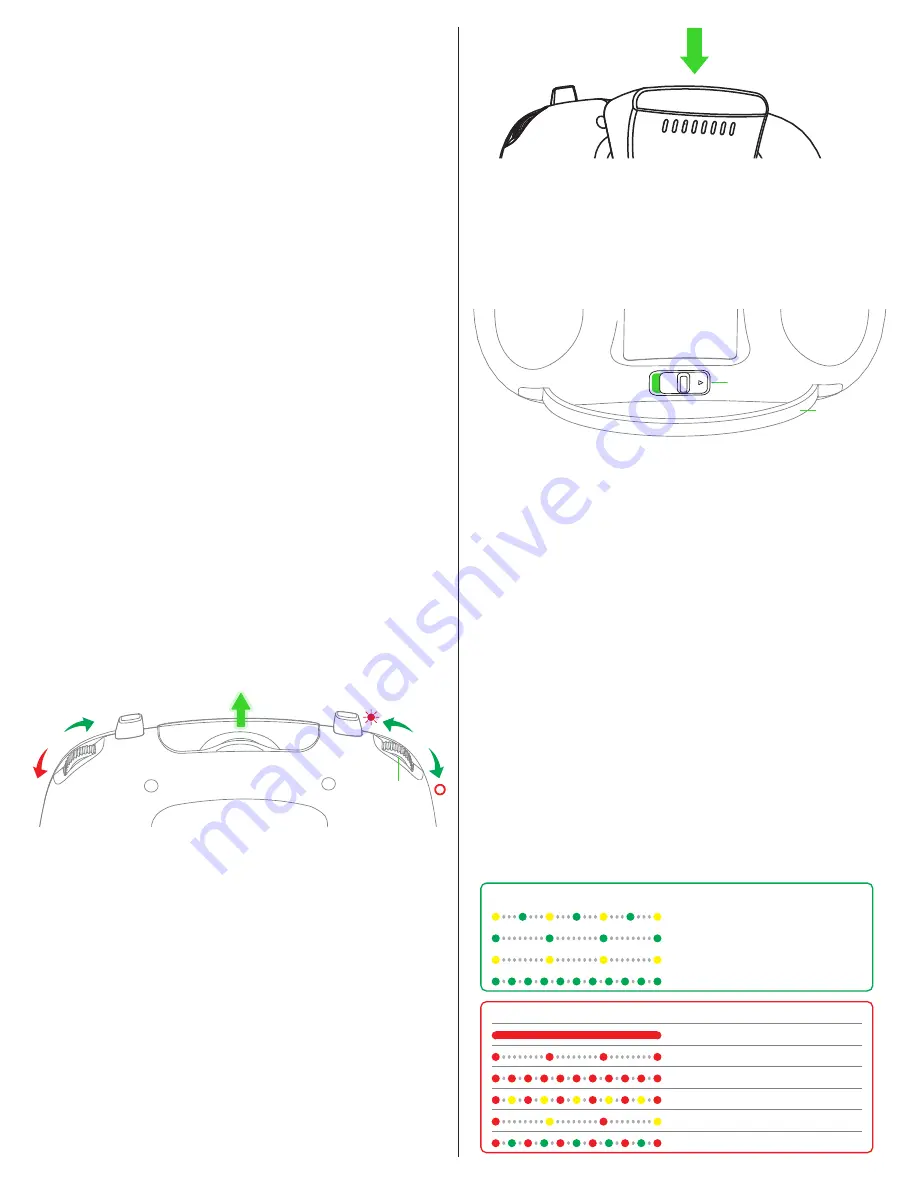
Flight Level 1
(slider all the way down)
• Flight Altitude 50 Meter limit
• Flight Distance 100 Meter limit
• Max Horizontal Speed 2 m/s
• Max Vertical Speed 2 m/s
• Attitude Mode Take off is prohibited
• GPS Flight Mode enabled
Flight Level 2
(slider in the middle)
• Flight Altitude 120 Meter limit
• Flight Distance 300 Meter limit
• Max Horizontal Speed 6 m/s
• Max Vertical Speed 2 m/s
• Attitude Flight Mode is enabled
• GPS Flight Mode enabled
Flight Level 3
(slider all the way to the top)
• Flight Altitude 120 Meter limit*
• Flight Distance 600 Meter limit*
• Max Horizontal Speed 8 m/s
• Max Vertical Speed 3 m/s
• Attitude Flight Mode is enabled
• GPS Flight Mode enabled
*
Adjustable in App Ground Station Functions and Settings on
smart device (I.E., smart phone or tablet)
SCROLL WHEELS
•
On the top of the transmitter, there are two scroll wheels (one
on the left “shoulder” of the transmitter and the other on the
right), as well as the recessed mobile device holder.
Left
• The left scroll wheel is used to adjust the brightness of the
LEDs on the Xplorer. Rolling the scroll wheel clockwise will
brighten the LEDs; rolling the scroll wheel in a counter-
clockwise direction will decrease the brightness, and will turn
the LEDs off altogether, if so desired.
Right
• The right scroll wheel is used to control the pitch of the
camera gimbal, if applicable.
MOBILE DEVICE HOLDER
• Situated between the two shoulder scroll wheels is the
mobile device holder. To access this item, gently pull
upwards in the recessed area of the holder as indicated. This
will extend the retractable unit.
• The top of the mobile device holder is spring-loaded and is
capable of holding mobile devices up to 78mm X 100mm
(3.07” x 3.94”).
• Insert the desired mobile device accordingly, making sure
that the holder firmly grasps the device.
• Adjust the mobile device holder to attain the desired position.
When properly positioned, use the supplied wrench to
tighten the composite joint, using care not to over-tighten.
The wrench can be found in the “Propellers/Tools/Spare
Parts” package.
When flying has been completed for the day, remove the
mobile device from the holder. Then loosen the joint and return
the mobile device holder to the retracted position by gently
pushing downward.
TRANSMITTER REAR
Range Extender
If applicable, the Xplorer’s Range Extender is to be affixed to
the rear of the transmitter. The transmitter’s Range Extender
can be found in the “Gimbal” box. To install the Range
Extender, position it so that the pins on the unit are located in
the receptacles on the transmitter. After doing so, gently slide
the Range Extender downward until it is firmly in place.
Power Switch
Very close to the bottom/rear of the transmitter is the Power
Switch. This switch, as the designation indicates, determines
whether the transmitter is ON (active) or OFF. It is strongly
suggested that the transmitter be turned ON prior to powering
up the Xplorer. Additionally, we suggest that the user always
ensures that the throttle stick is in the neutral (center) position
before turning on the Xplorer.
Carrying Handle
Near the power switch is the transmitter’s built-in carrying
handle. This handle may also be used to allow the transmitter
to stand upright.
TRANSMITTER BOTTOM
Charge Port
On the very bottom of the transmitter is the transmitter’s micro
USB port. This port is used to charge the transmitter’s battery.
Information about charging the transmitter is found elsewhere
in this manual. Please refer to the appropriate section for more
information about the charging procedure.
Indicator Lights on the Drone
(Rear Flight Indicators)
The rear LEDs are used as a visual indicator of the Xplorer’s
flight status. Please refer to the information below.
PULL
Flight Indicators
Brightness Control
Scroll Wheel
Mobile Device Holder
Guideline
Range Extender
Power Switch
Carrying Handle
Status: Checking
GPS Flight Mode
Attitude Flight Mode
Rear Flight Indicators
Status: OK
IOC status
Gimbal connection failure
Battery: Critical (Descend slowly)
Rear Flight Indicators
Status: Not OK
Battery: Low (Return home ASAP)
GPS failure (Reboot)
Compass failure (Recalibrate)
Return Home/Disconnected with transmitter
6
Summary of Contents for Xplorer
Page 1: ...USER MANUAL V1 2 EN ...