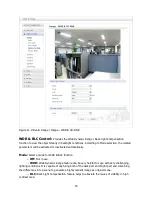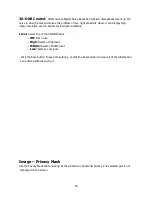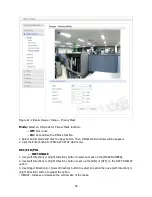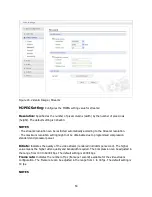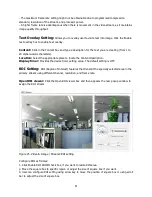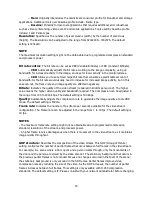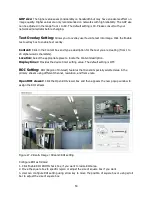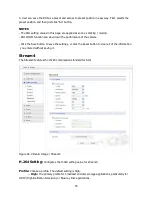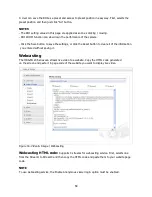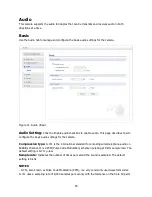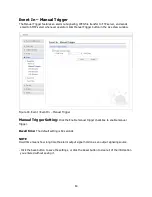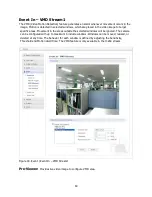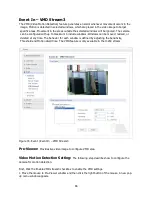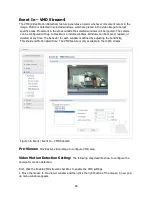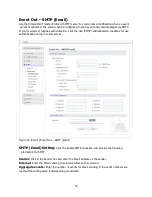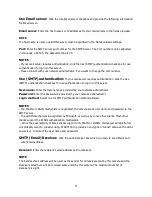57
GOP size:
The higher value saves considerably on bandwidth but may have an adverse effect on
image quality. Higher values are only recommended on networks with high reliability. The GOP size
can be adjusted in the range from 1 to 60. The default setting is 30
Text Overlay Setting:
Allows you to overlay user favorite text into image. Click the Enable
text overlay box to enable text overlay.
Content:
Click in the Content box and type a description for the text you are creating (1 to 20
alphanumeric characters).
Location:
Select the appropriate place to locate the Content description.
Display timer:
Provides the device timer setting value. The default setting is OFF.
ROI Setting:
ROI (Region of Interest) features that transmit specially selected area in the
primary stream using different channel, resolution, and frame rate.
Open ROI viewer:
Click the Open ROI viewer box and then appears the new popup window to
assign the ROI stream.
Figure 29. Video & Image / Stream4 ROI setting
Configure ROI as follows:
1. Click Enable ROI ZOOM check box, if you want to resize ROI area.
2. Move the square box to specific region or adjust the size of square box if you want.
3. User can configure ROI setting using arrow key to move the position of square box or using scroll
bar to adjust the size of square box.