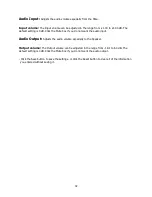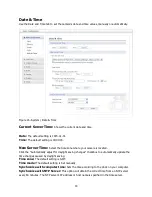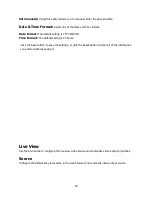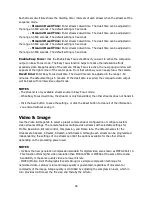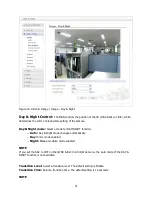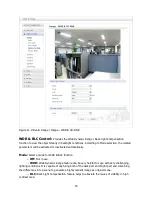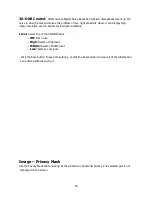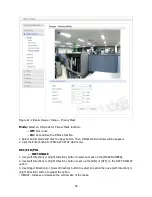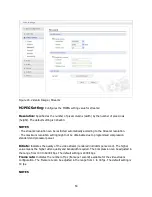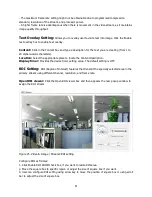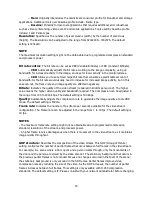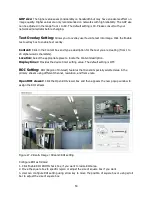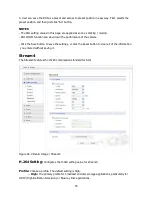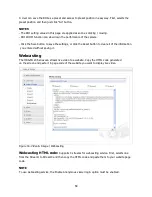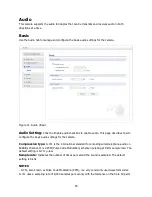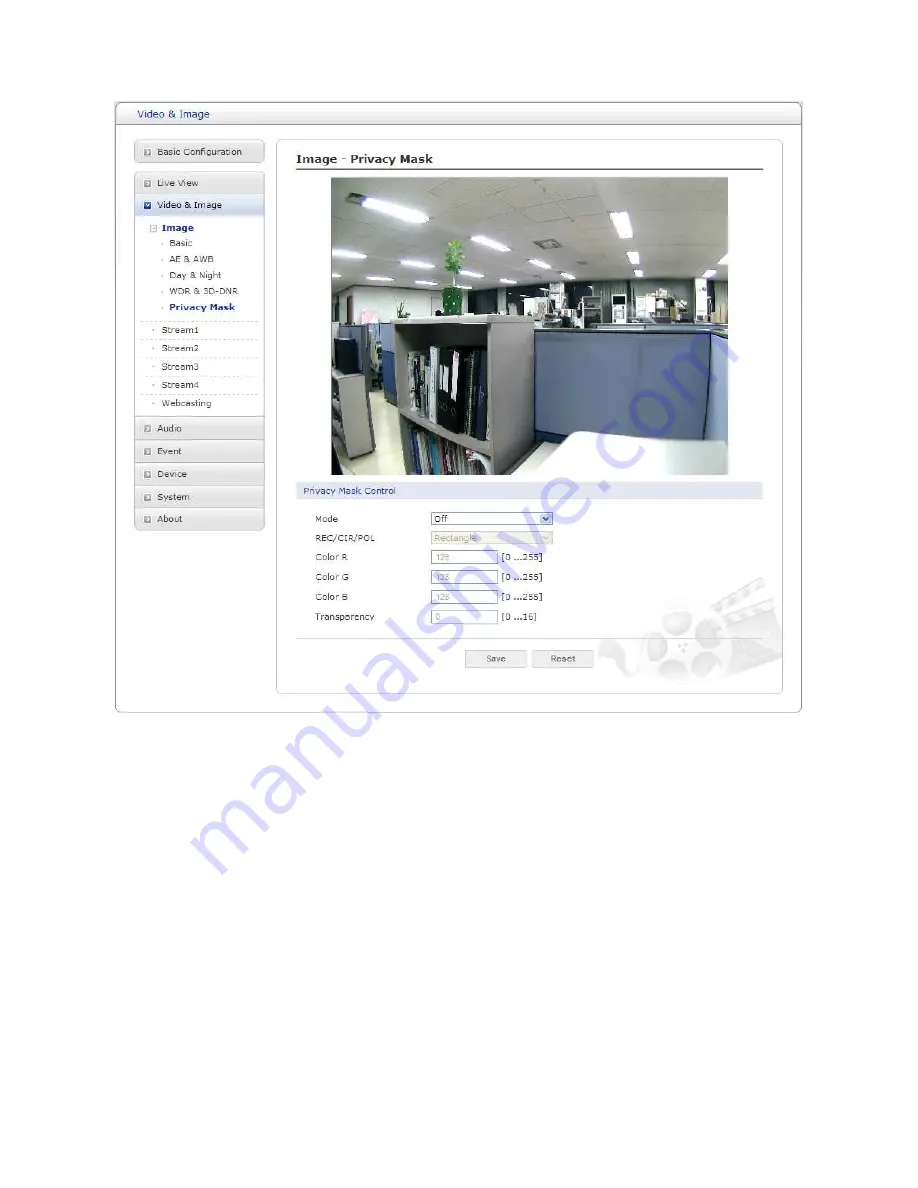
46
Figure 22. Video & Image / Image – Privacy Mask
Mode:
Select an ON mode for Privacy Mask function.
--
Off:
Not in use.
--
On:
Set and Use the P-Mask function.
1. Select an ON mode and click the Save button. Then P-Mask OSD windows will be appears.
2. Click the Enter button for PRIVACY SETUP OSD menu.
REC/CIR/POL
-- RECTANGLE
1. Use [Left Direction] or [Right Direction] button to select a mask on the [MASK NUMBER].
2. Use [Left Direction] or [Right Direction] button to set up the [ON] or [OFF] on the RECT.DISPLAY
option.
3. Use [Upper Direction] or [Lower Direction] button to select an option then use [Left Direction] or
[Right Direction] button to adjust the option.
- HEIGHT: Increase or decrease the vertical size of the mask.