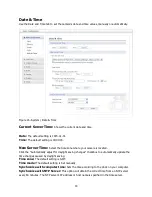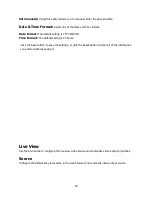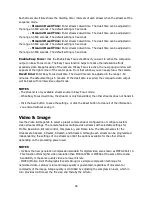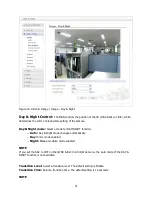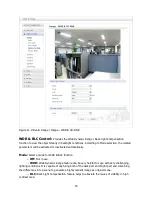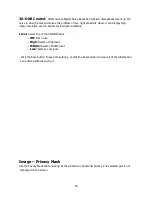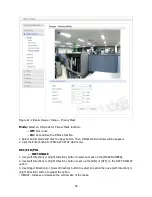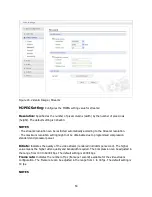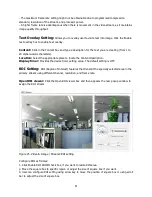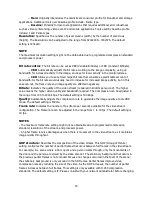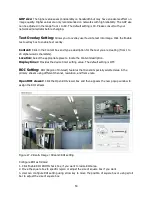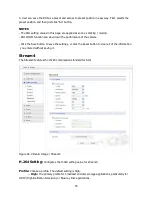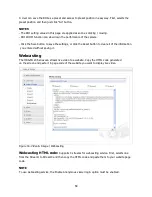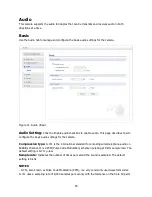47
- WIDTH: Increase or decrease the horizontal size of the mask.
- MOVE X: Moves horizontal position of the mask.
- MOVE Y: Moves vertical position of the mask.
-- CIRCLE
1. Use [Left Direction] or [Right Direction] button to select a mask on the [MASK NUMBER].
2. Use [Left Direction] or [Right Direction] button to set up the [ON] or [OFF] on the CIR.DISPLAY
option.
3. Use [Upper Direction] or [Lower Direction] button to select an option then use [Left Direction] or
[Right Direction] button to adjust the option.
- HEIGHT: Increase or decrease the vertical size of the mask.
- WIDTH: Increase or decrease the horizontal size of the mask.
- MOVE X: Moves horizontal position of the mask.
- MOVE Y: Moves vertical position of the mask.
- RADIUS SIZE: You can adjust the RADIUS SIZE.
-- POLYGON
1. Use [Left Direction] or [Right Direction] button to select a mask on the [MASK NUMBER].
2. Use [Left Direction] or [Right Direction] button to set up the [ON] or [OFF] on the POLY.DISPLAY
option.
3. Use [Upper Direction], [Lower Direction], [Left Direction], [Right Direction] and [Enter] buttons
to draw the polygon by moving each vertex on the [POLYGON DRAW]. Each movable spot each
time you can click the [Enter] button.
4. Use [Upper Direction], [Lower Direction], [Left Direction], [Right Direction] and [Enter] buttons
to move the polygon on the [POLYGON MOVE].
Color R/G/B:
You can make any color by adjusting R.G.B level.
TRANSPARENCY:
You can adjust the transparency of MASK.
- Click the Save button to save the settings, or click the Reset button to clear all of the information
you entered without saving it.
Stream1
The Stream1 features the H.264 compression standard for primary stream.