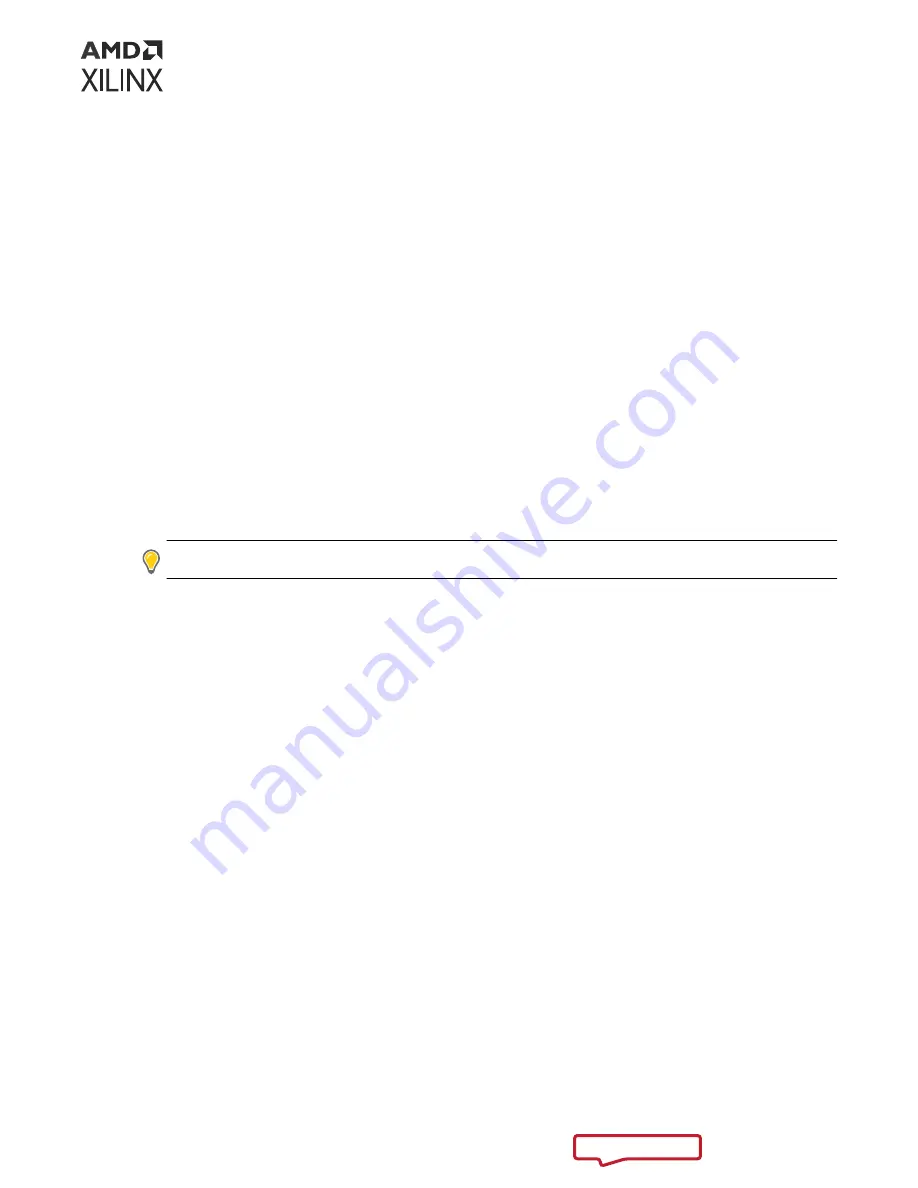
2. Execute the A/B update process through these steps:
a. Go to the directory where you copied the
BOOT.BIN
in step 1.
b. Type
sudo xmutil bootfw_update -i <location of new BOOT.BIN>
.
c. The tool returns the image (A or B) that is updated, and is marked for boot on the next
boot.
d. You can verify the updated status of the boot firmware using the
sudo xmutil
bootfw_status
utility.
3. Power cycle the device or press the board reset button.
4. After restart, Linux must fully boot with the new boot firmware to verify functionality. This is
completed by executing a
sudo xmutil bootfw_update -v
command to validate the
successful boot against the new firmware.
Note: This step must be completed on the platform restart immediately following the update. If not
done in this order, on the next restart the platform will fall back to the previous boot partition.
5. After reboot, verify the updated status of the boot firmware using the
sudo xmutil
bootfw_status
utility to confirm the expected image revision, selection, and bootable
state are correct.
TIP: For more information, see the Wiki page on this topic at:
Chapter 6: Board Reset, Firmware Update, and Recovery
UG1089 (v1.2) July 26, 2022
KV260 Starter Kit
23


















