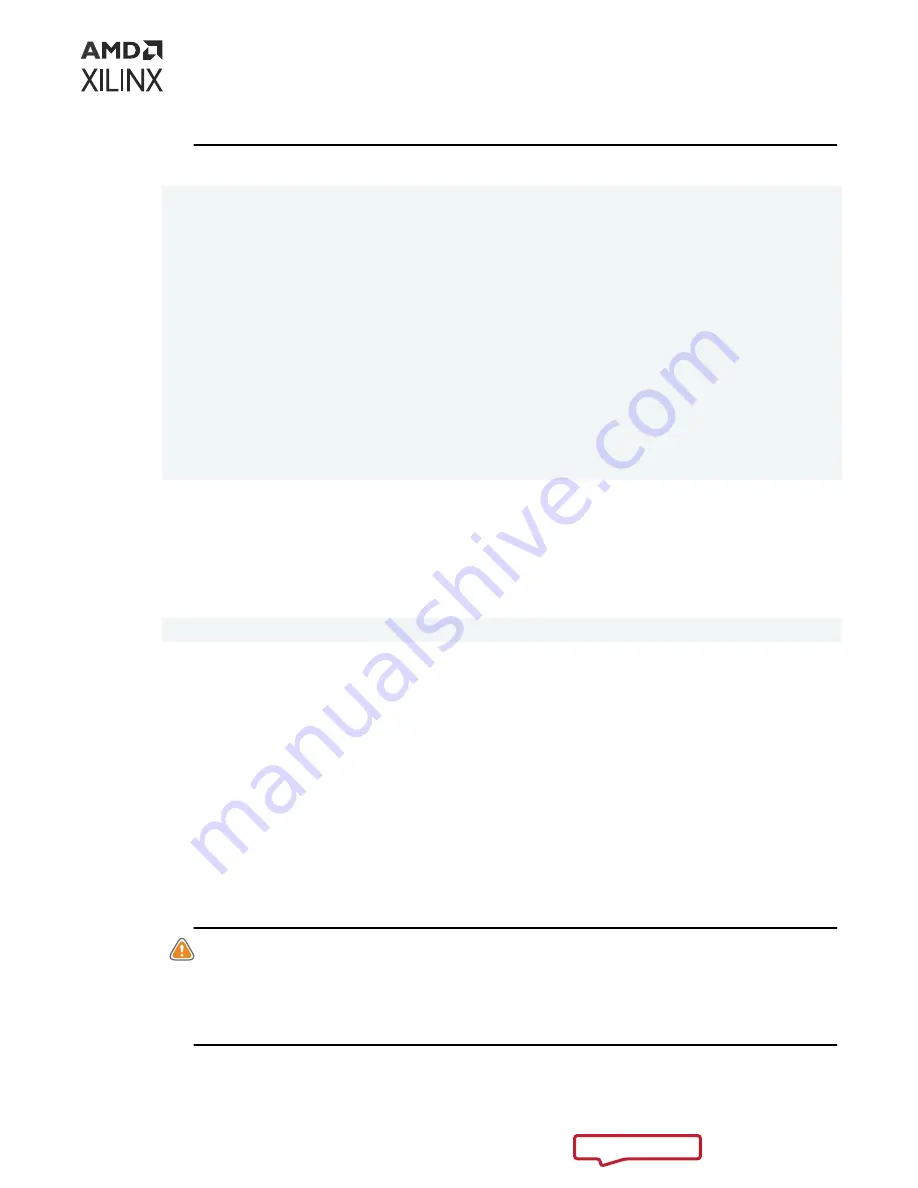
If in any doubt, physically disconnect the server.
6. Confirm the version numbers are as expected:
# devlink dev info pci/0000:01:00.0
pci/0000:01:00.0:
driver xilinx_efct
serial_number 0123456789ab
versions:
fixed:
board.id X3522
running:
fpga.rev 1_I5
fw.mgmt 1.15.3.13 (0) x3_llnic
fw.mgmt.suc 3.0.23.1000 type 0 (2022-08-12)
board.rev 1.1.0.0
fw.bundle_id 1.26.126.3538
stored:
fw.bundle_id 1.26.126.3538
fw.mgmt 1.15.3.13
fw.mgmt.suc 3.0.23.1000
fw.exprom 1.3.6.10
fw.psid x3522-factory-config
Program with ethtool
To apply a .update file with ethtool:
1. Apply the .update file to the first interface on the X3522:
# ethtool -f enp1s0f0np0 xilinx/x3/x3-bundle.update
The ethtool command hands the filename to the driver, and the driver then calls the firmware
to perform the update.
2. Wait for the firmware to finish the update:
• Ethtool blocks and does not report progress.
• Completion is indicated by ethtool exiting, and the command line prompt appearing.
Note: If you press Ctrl-C it halts ethtool, but the firmware continues to apply the update.
Note: If the update fails, refer to the kernel message log for details. The error messages from
ethtool
-f
are generic and can be misleading.
3. Do a cold reboot of the server, during which the server must be physically disconnected from
all power sources.
CAUTION! If you are using a tool such as iDRAC/BMC, be aware that cold reboot or power cycle
commands typically leave auxiliary power enabled. This will cause a partial update that puts the
X3522 in an unpredictable or failed state. You must ensure you select options that remove all power
from the server (including auxiliary power), and so are equivalent to disconnecting it.
If in any doubt, physically disconnect the server.
Chapter 6: Programming the X3522
UG1523 (v1.0) October 18, 2022
Alveo X3522 User Guide
48






























